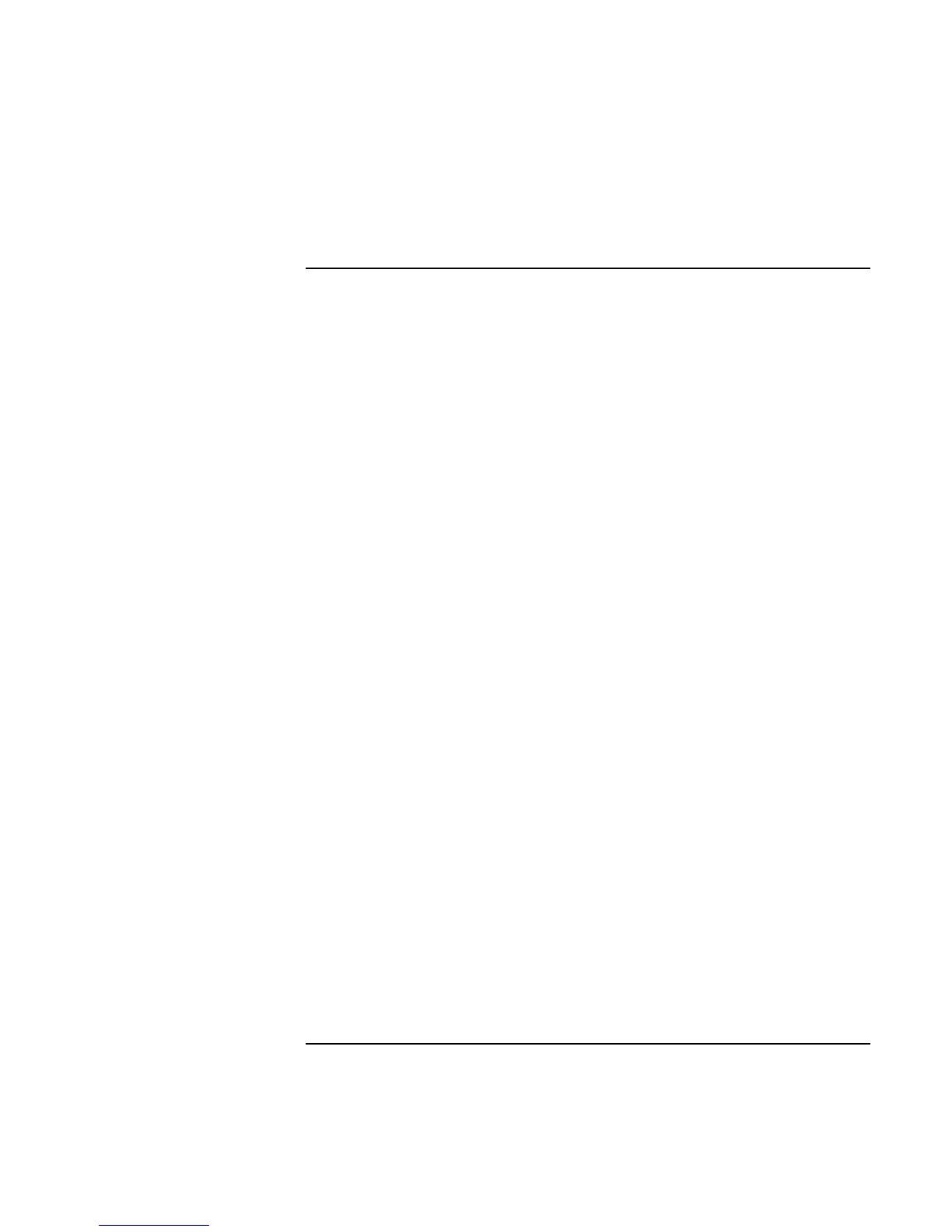Using Windows XP
Installing Retail Windows XP
96 Corporate Evaluator’s Guide
To install retail Windows XP
1. Insert the Windows XP CD in the CD-ROM drive.
2. Reboot the HP notebook, press ESC when you see the HP logo and select the
CD-ROM/DVD drive as the boot device. If the message “Press any key to boot from
CD” appears, press any key to continue booting from the CD.
3. At the “Welcome to Setup” screen, press Enter to begin.
4. Read the Windows XP Licensing Agreement. Press Page Down until you reach the
end of the document. Press F8 to agree.
5. In the list of existing partitions select “Unpartitioned space” and press ENTER. This
will configure your hard drive with one large partition. If you want another
partitioning scheme, press C and follow instructions on screen.
6. Highlight your choice of file system, then press ENTER. After formatting and
copying files the HP notebook will reboot and continue installation.
7. Click Customize to change your Regional settings if needed, then click Next to
continue.
8. Enter your name and organization, then click Next.
9. Enter the Product Key, then click Next. The Product Key is located on the Certificate
of Authenticity that you received with your retail version of Windows XP.
10. XP Home only: Enter a computer name then click Next to continue.
XP Pro only: Enter a computer name and an Administrator password. Confirm the
Administrator password then click Next to continue. The password is used to
administer User IDs and Windows XP security. The computer name is used by other
computers on the network to access your HP notebook.
11. Enter modem dialing information for your region, then click Next.
12. Enter the correct Time Zone and Date and Time, then click Next.
13. In the “Network Settings” window choose “Typical”, then click Next.
14. XP Pro only: In the “Workgroup or Computer Domain” window click Next. The
HP notebook will now finalize OS installation and reboot.
