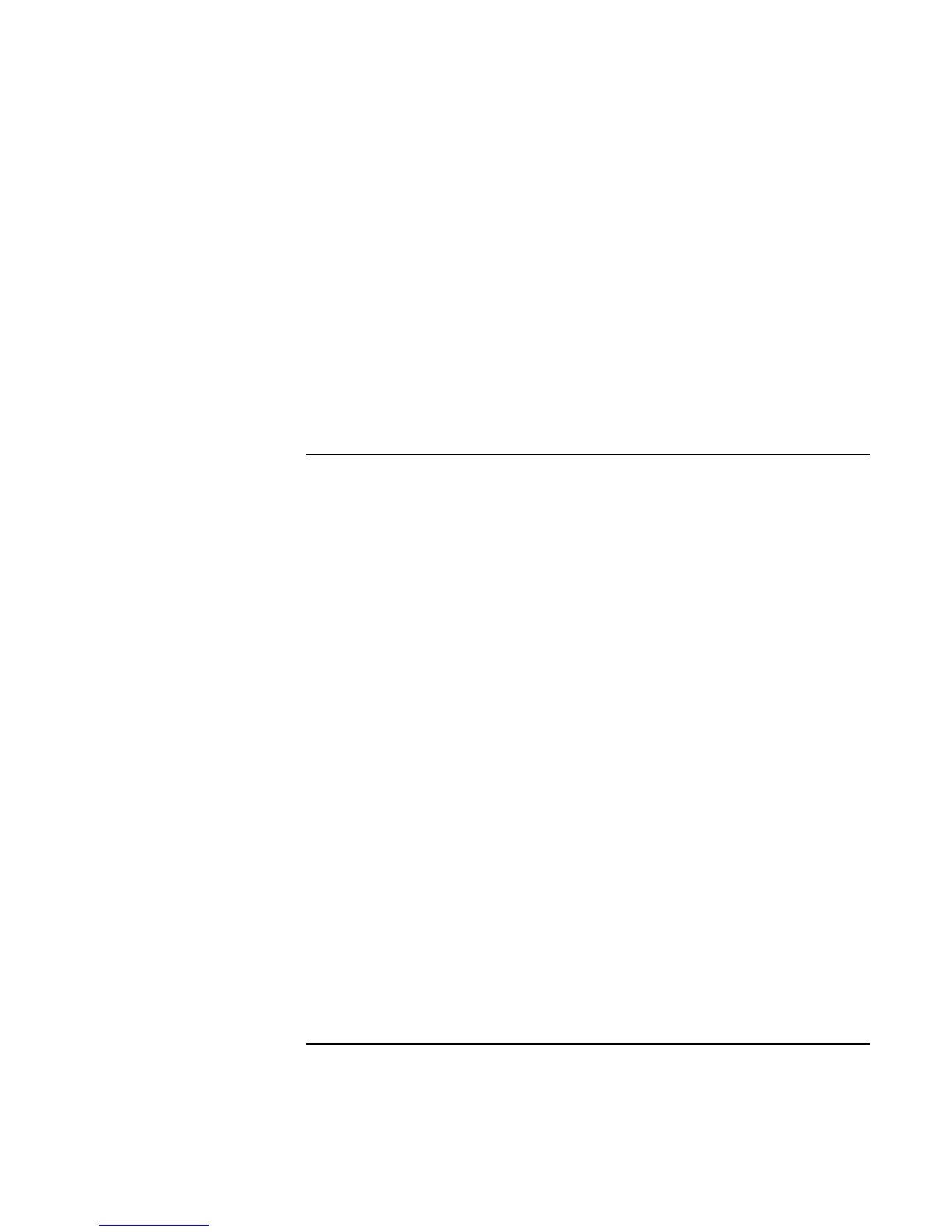Solving Problems with Your Computer
Troubleshooting Techniques
Corporate Evaluator’s Guide 149
• In Windows 2000 or XP, if a PC card modem is not working, disable the internal
modem.
1. Click Start, Settings, Control Panel, then double-click Phone and Modem Options
(Windows 2000), or click Start, Control Panel, Printer and Other Hardware,
Phone and Modem Options (Windows XP).
2. Select the Modems tab.
3. Select the internal modem.
4. Click Remove.
One-Touch button problems
If One-Touch buttons are not working properly
• Make sure the applications associated with the buttons are the ones you want.
1. Click Start, Settings, Control Panel, then double-click Keyboard (Windows 98 or
2000), or click Start, Control Panel, Printers and Other Hardware, Keyboard
(Windows XP).
2. Select the One-Touch buttons tab.
3. Click the button of the key you want to reconfigure.
4. Select the application or web site you want associated with the button. (See “To
configure a One-Touch button“ on page 39 for more details.)
If the onscreen display does not appear when pressing a One-Touch button
• Make sure the Onscreen Display is enabled.
1. Click Start, Settings, Control Panel, then double-click Keyboard (Windows 98 or
2000), or click Start, Control Panel, Printers and Other Hardware, Keyboard
(Windows XP).
2. Select the One-Touch buttons tab.
3. Click Change Onscreen Display.
4. Check Enable if it is not checked.