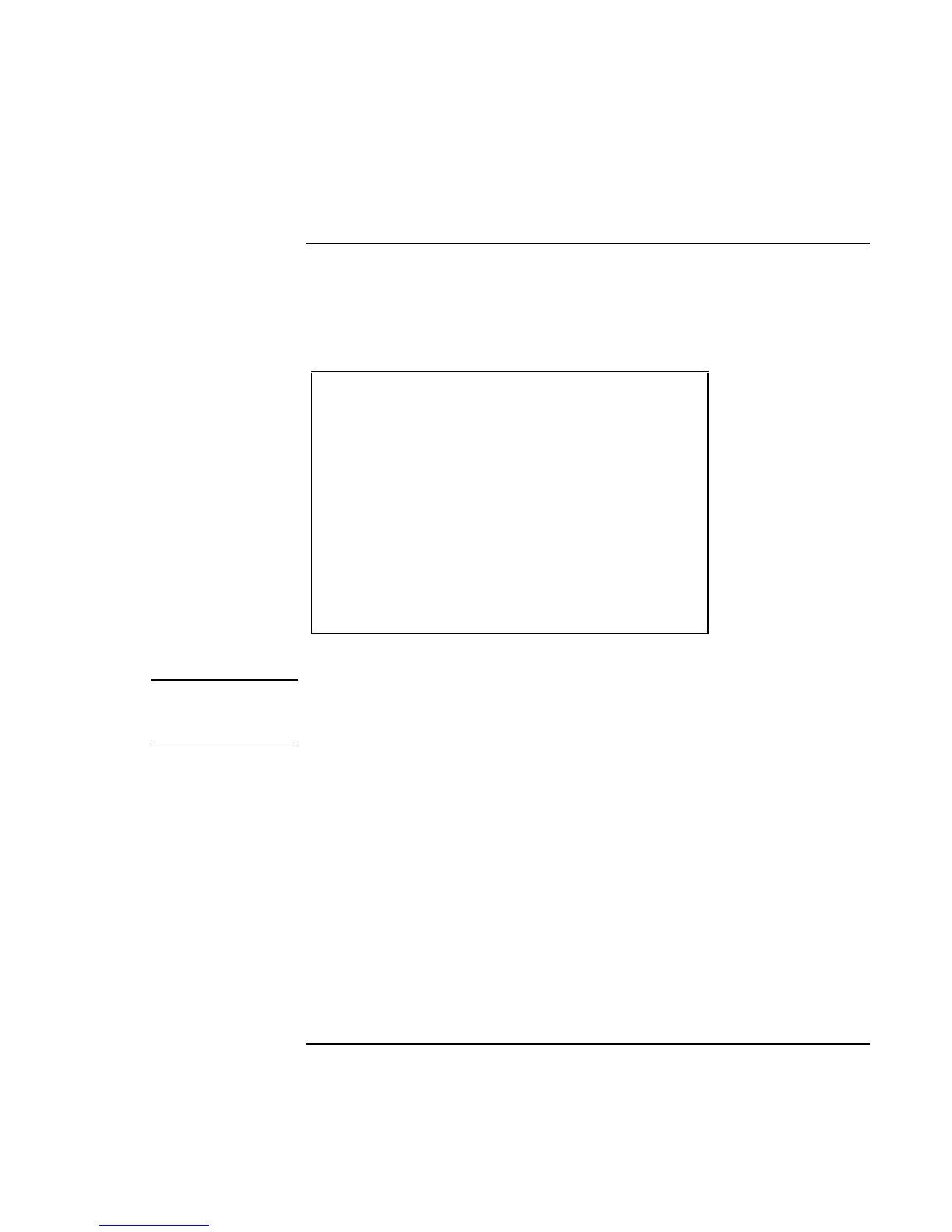Traveling with Your Computer
Managing Power Consumption
Corporate Evaluator’s Guide 55
To use manual power management
You can manage your computer’s power manually whenever you need to, with any of the
following three levels of power management.
Standby mode
Action Turns off the display and hard disk drive.
When Press the blue standby button.
-OR-
Click Start, Shut Down, Standby
(Windows 98 or 2000).
-OR-
Click Start, Turn Off Computer, Stand By
(Windows XP).
-OR-
Configure lid, power switch, or standby
button to perform the standby action (see
“To set power management properties,”
above). Then close lid or press button.
Resume Press the blue standby button to return to
your current session.
The computer can also go into standby automatically when the timeout setting in Power
Management or Power Options in Control Panel is reached.
CAUTION
Make a habit of saving your work before allowing your computer to go into
standby mode. If power is interrupted while the computer is in standby mode,
information that has not been saved will be lost.