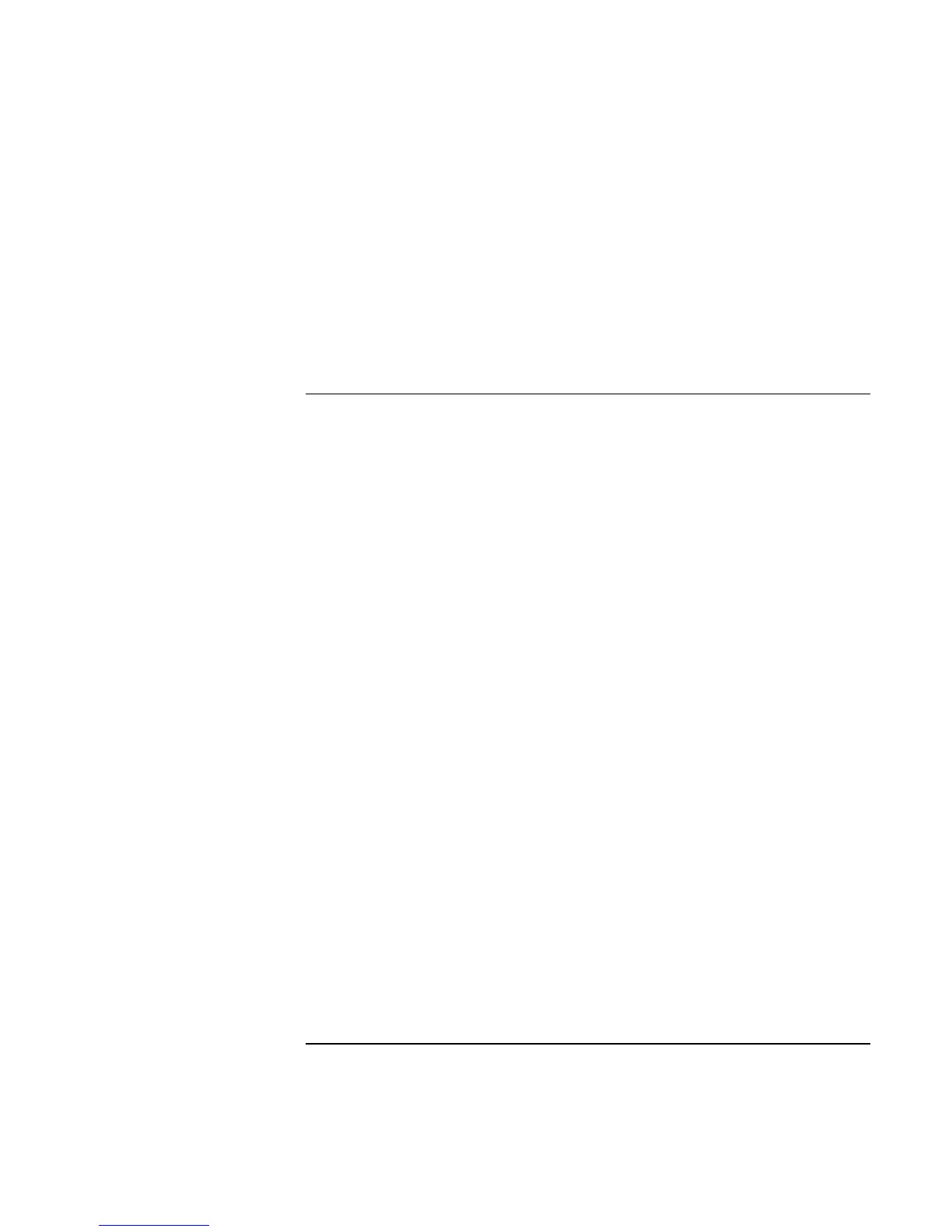Using Your Computer
Operating the Computer
Corporate Evaluator’s Guide 39
To boot from a floppy disk or CD-ROM one time only
You can also select the boot drive for that boot only as follows:
1. Restart the computer: click Start, Shut Down (or Turn Off Computer), Restart.
2. When you see the HP logo, press ESC to display the Boot menu.
3. Use the arrow keys to select the boot device, then press Enter.
To use the One-Touch buttons
The One-Touch buttons on your HP notebook allow you to start your e-mail or a Web
browser—or any other application—by pressing a single button. The buttons are
configured initially for specific applications, but you can change the configuration to start
any applications you want.
To configure a One-Touch button
1. Click Start, Settings, Control Panel, then double-click Keyboard (Windows 98 or
2000), or click Start, Control Panel, Printers and Other Hardware, Keyboard
(Windows XP).
2. Select the One-Touch buttons tab.
3. Click the button of the key you want to reconfigure.
4. In the Button Label field, type the name of the application you want to start with this
button. This name will appear onscreen when you press the button.
5. From the list of preinstalled applications, select the application to be associated with
the button.
OR
If the desired application is not on the list, select “Select a file on your computer” and
click the Browse button to choose any file on your notebook.
OR
If you want to attach a Web page to the button, select “Type in a Web site address”
and then select a Favorites page or type the URL of the page you want.
6. Click OK.
7. If you want to display the name of the associated application whenever you press a
One-Touch button, click the Onscreen Display tab and select the option to show One-
Touch button onscreen messages.