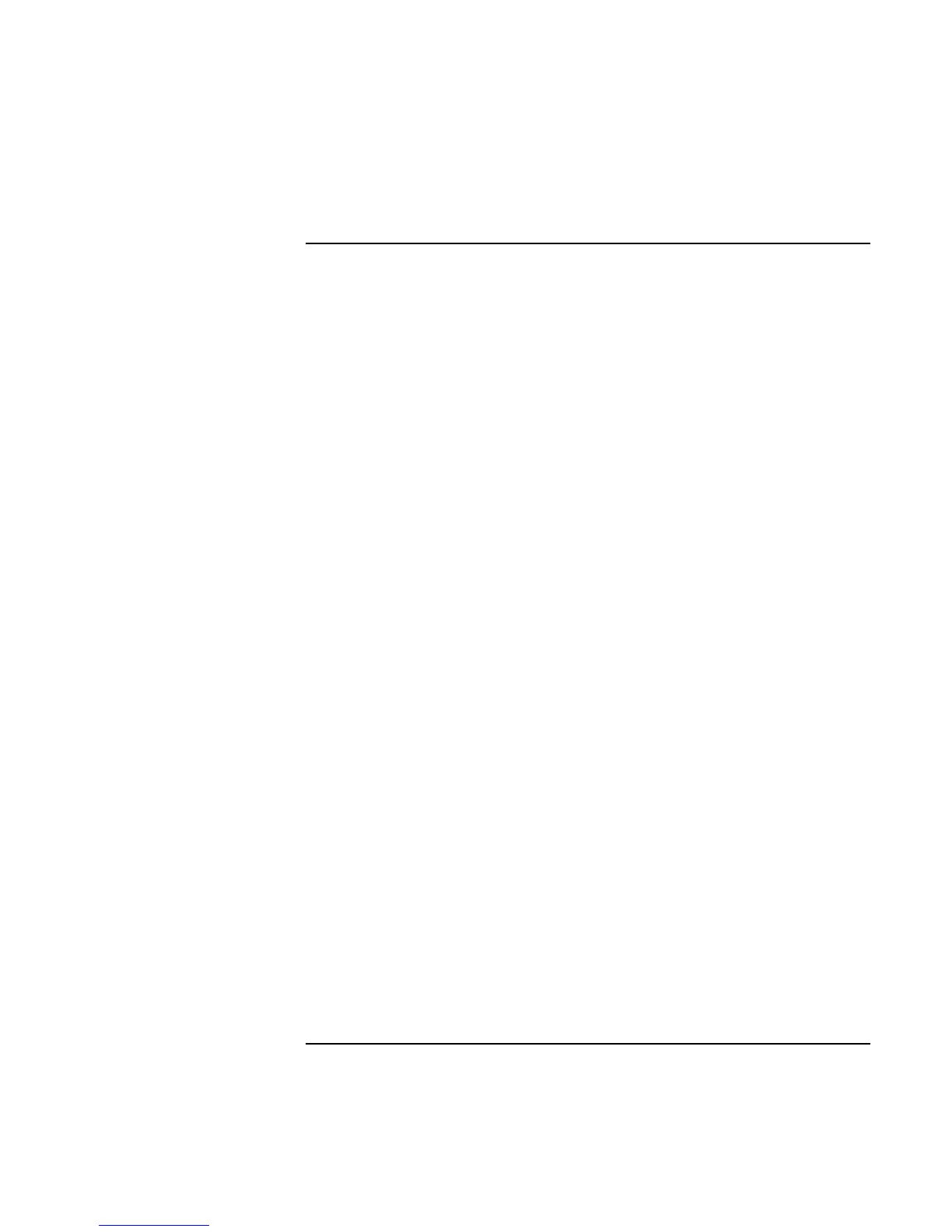Making Connections
Using the Modem
Corporate Evaluator’s Guide 67
To send and receive e-mail
The steps for sending and receiving e-mail depend on your Internet provider. If you are
using AOL, e-mail is part of your AOL service. For other ISPs, you can use Outlook
Express (included with your computer) or an e-mail system of your choice. This section
includes instructions for using Outlook Express.
To start Outlook Express
1. Double-click the Outlook Express icon on the desktop (if available).
OR
Click Start, Programs (or All Programs), Outlook Express.
2. If you are not currently connected to the Internet, the Dial-up Connection window
appears. Choose Connect to connect to the Internet.
To send an e-mail message
1. Start Outlook Express.
2. Click the New Mail or Create Mail tool on the toolbar.
3. Fill in the information in the New Message window.
4. When you’re finished, click the Send button.
To receive e-mail messages
1. Start Outlook Express.
2. Click the Send/Recv tool on the toolbar to have Outlook deliver new messages.
3. Click the Inbox folder to view the list of messages. Unread messages appear bold on
the screen.
4. To view a message, click it once. (Or double-click to view the message in its own
window.)