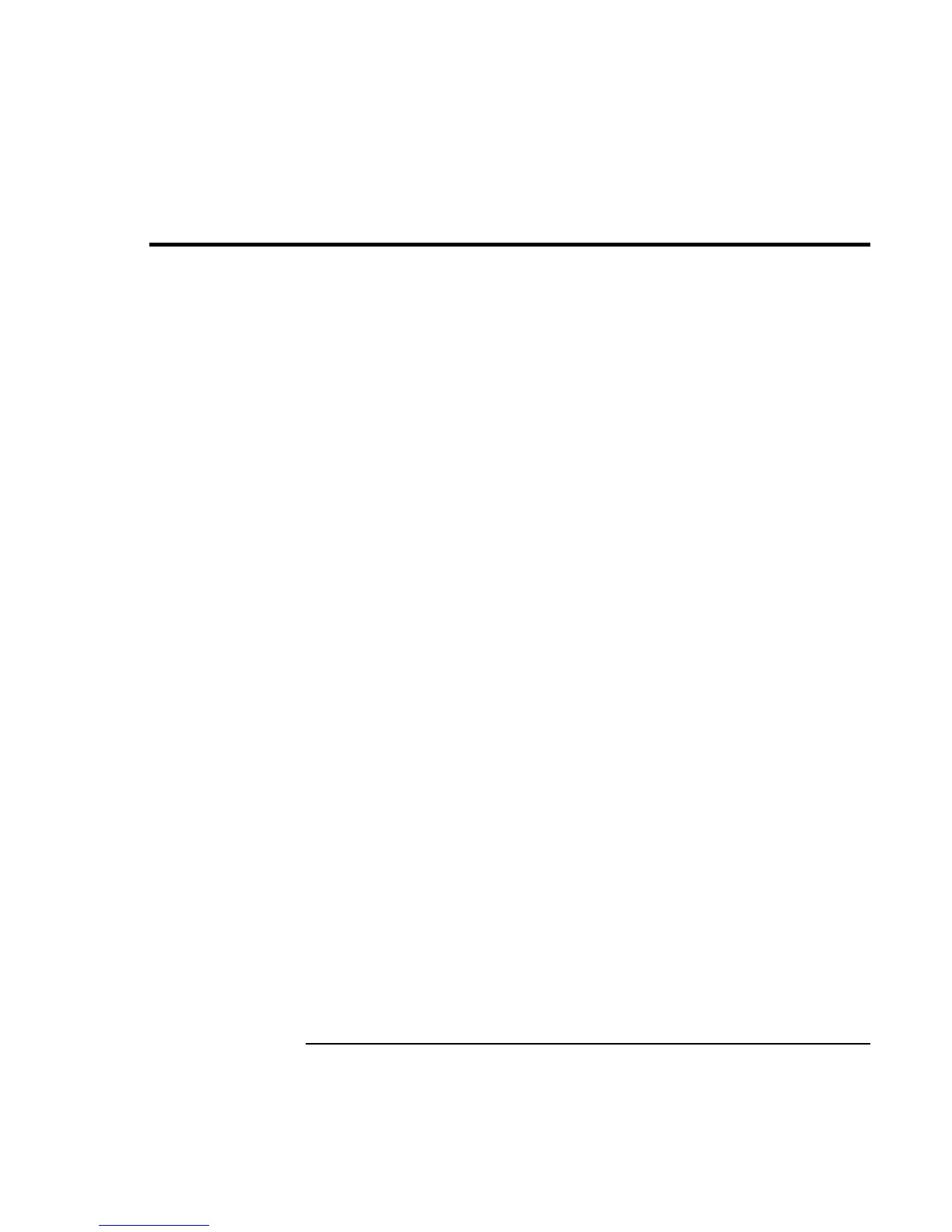Configuring and Expanding Your Computer
Using the BIOS Setup Utility
86 Corporate Evaluator’s Guide
Using the BIOS Setup Utility
The BIOS (Basic Input and Output System) Setup utility is a menu-driven utility that
enables you to make changes to the system configuration and tailor the operation of your
computer to your individual work needs.
The settings made in the BIOS Setup utility control the hardware and therefore have a
fundamental effect on how the computer operates.
To run the BIOS Setup utility
1. Restart the computer: click Start, Shut Down (or Turn Off Computer), Restart.
2. When you see the HP logo, press F2 to enter the BIOS Setup utility.
3. Select the options you want. You can find a complete list of available options in
BIOS Setup utility options on page 164.
4. After you have finished making changes, press F10 (or select Exit, Saving Changes
and Exit).
5. Press Enter to confirm and restart the computer.
If the settings cause a conflict between devices while restarting, the system prompts you
to run BIOS Setup, and the conflicting settings are marked.
The pointing devices are not active in the BIOS Setup utility. Press the Right and Left
arrow keys to move from one menu to another. Press the Down and Up arrow keys to
move among parameters in a menu. Press F5 or F6 to move through values for the
current parameter or press Enter to change a setting.
