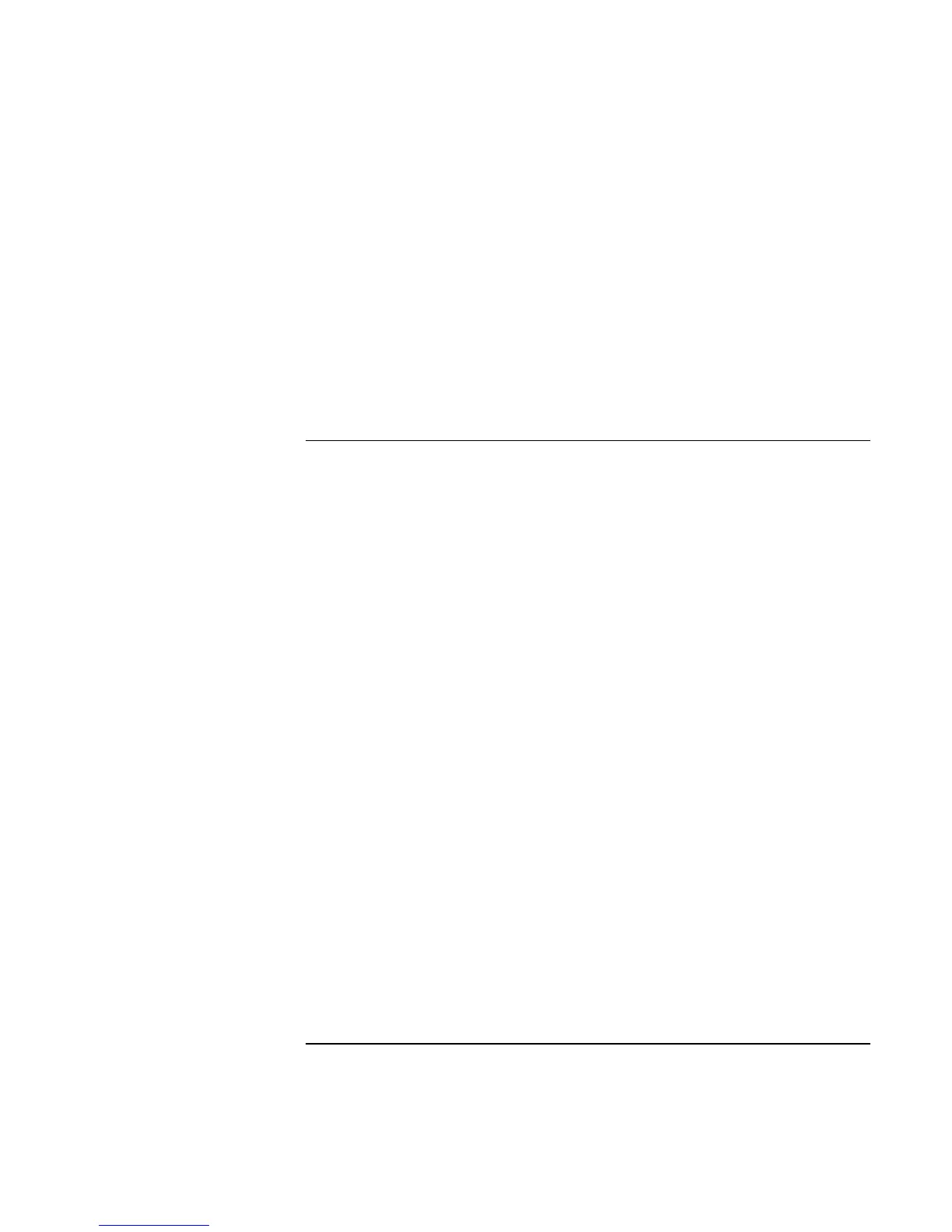Using Windows 2000
Installing Retail Windows 2000
Corporate Evaluator’s Guide 105
Important: Before installing Windows 2000 please install the latest BIOS for your
HP notebook.
To check your BIOS version, do the following:
1. Start the HP notebook.
2. Press F2 to Enter setup when prompted.
3. Check the BIOS Version in the upper left corner.
You can download the latest HP notebook BIOS from http://www.hp.com.
To prepare for software installation
HP recommends that you repartition and format your hard disk before installing retail
Windows 2000. This will delete all content on the HDD so make sure you have a backup
of your data and SW before continuing. Follow the instructions below to repartition and
format your hard disk and create the diagnostic partition.
1. Insert the bootable Recovery CD in the CD-ROM drive.
2. Boot the HP notebook, press ESC and select the CD-ROM/DVD as the boot device.
3. Click “Continue” on the Recovery screen to enter the menu.
4. Click “Advanced” on the Recovery CD menu.
5. Choose the option “Do not load operating system” then choose “create FAT 16
partition” or “create FAT 32 partition” and click Continue.
6. Click “OK” to proceed with repartitioning.
7. When message “Operation successful” appears on screen, press any key to shutdown
the HP notebook.
A diagnostic partition has now been created, and Hewlett-Packard’s hardware diagnostics
software has been placed on this partition. To use this hardware diagnostics software in
the future, press F10 during boot of the system.