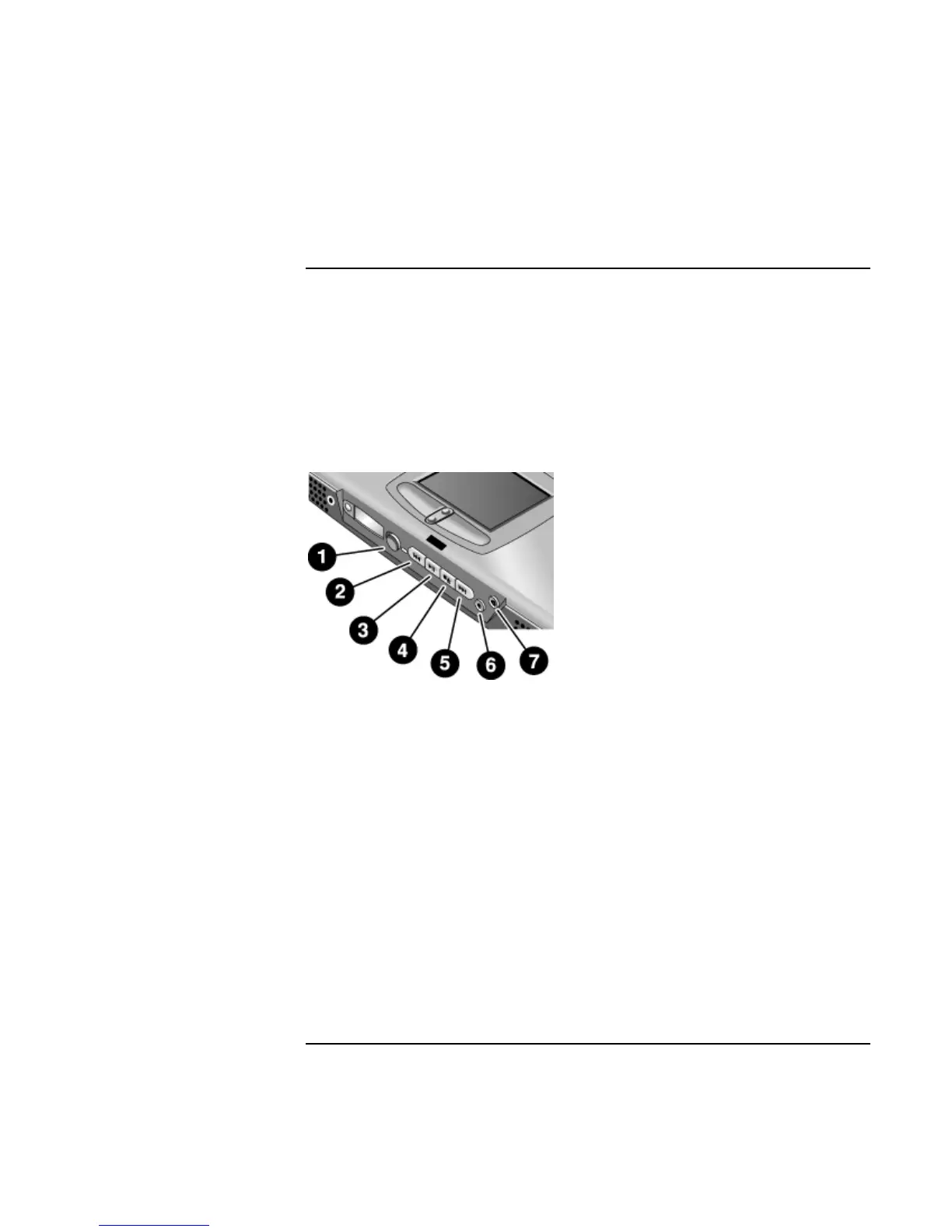Introducing Your Computer
Identifying Parts of the Notebook
Corporate Evaluator’s Guide 21
Multimedia buttons
(Provided for selected models.) The multimedia buttons are on the front of the
computer, to the right of the status display. They control the computer’s CD and DVD
players, and work much the same way as the controls of a standalone multimedia player.
If the system is turned off (or in standby or hibernate mode), you can still play audio
CDs. Slide the multimedia power switch to the left to activate the player without turning
on the computer. (See “Managing Power Consumption“ on page 52 for information about
standby and hibernate modes.)
1 Multimedia power (use when system is off or in standby or hibernate mode)
2 Previous track
3 Play/pause
4 Stop (when computer is on)*, Stop/eject (when computer is off)
5 Next track
6 Volume control down
7 Volume control up
* To eject a CD or DVD, press the eject button on the CD/DVD drive.
When the system is on, it can display onscreen the labels of the multimedia buttons as
you press them. To change this:
• Click Start, Settings, Control Panel, Keyboard (Windows 98 or 2000) or Start,
Control Panel, Printers and Other Hardware, Keyboard (Windows XP), then select the
Onscreen Display tab.
