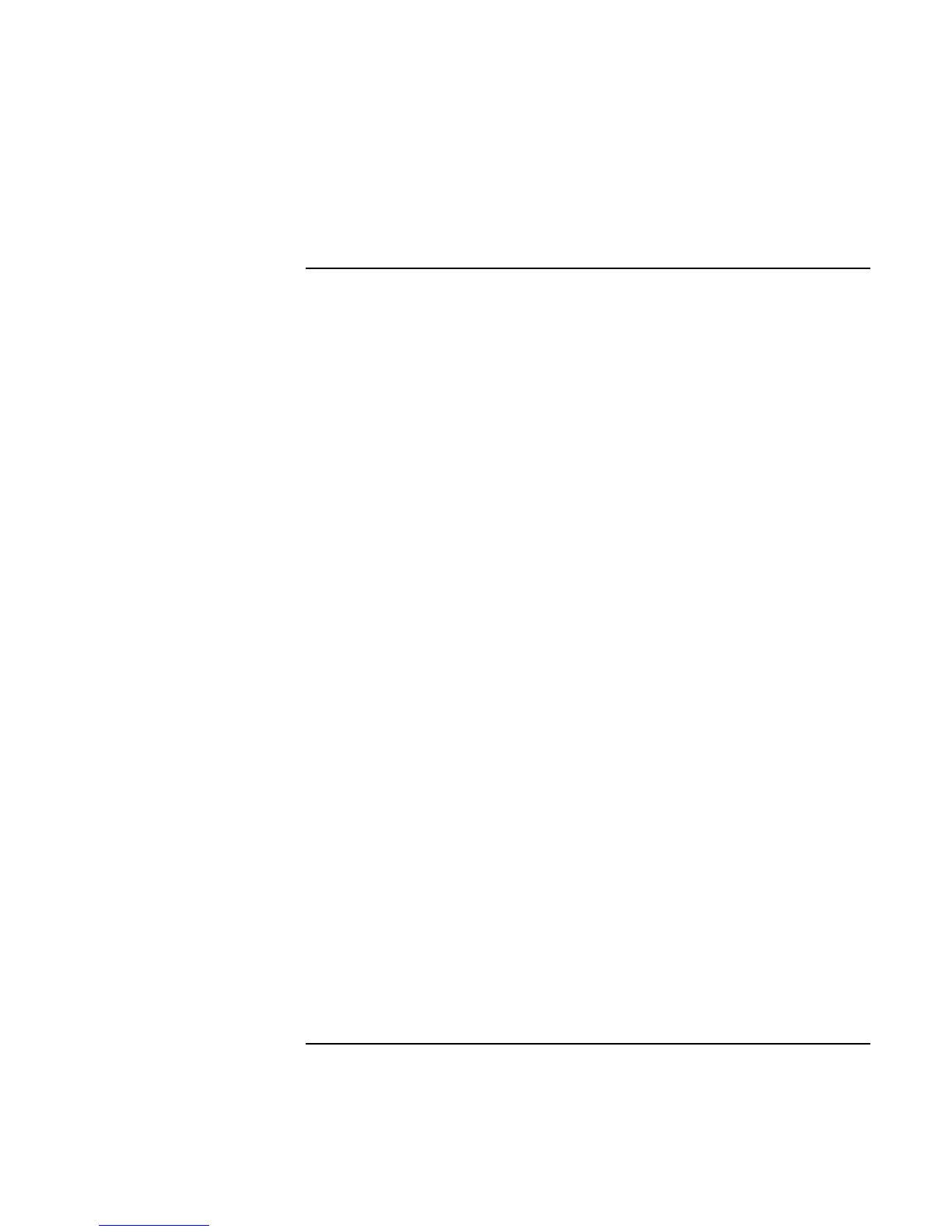Making Connections
Connecting External Components
Corporate Evaluator’s Guide 81
To use a TV set as monitor
You can connect your computer to a television set and then use it as a display. On some
notebook PC models, the computer’s LCD display continues to be active when you use a
TV set.
To connect a TV set
1. Connect a video cable (75 Ohm, with compatible RCA plugs) from the TV set to the
TV output port on the rear of the computer or the port replicator. (You don’t need to
turn the computer off.)
2. Connect an audio cable from the computer’s headphone audio jack (using a 3.5mm or
1/8” stereo plug) to the left and right audio jacks (using two RCA plugs) on the TV
set.
3. Connect the TV set to a power source and turn it on.
To activate and adjust the TV display
• If you are running the DVD player, turn it off while you activate the TV display.
• Click the television icon in the system tray of the taskbar, and select TV from the
options list. The computer’s display will change to 640x480.
OR
Restart the computer: click Start, Shut Down (or Turn Off Computer), Restart.
OR
1. Click Start, Settings, Control Panel, then double-click Display (Windows 98 or
2000), or click Start, Control Panel, Appearance and Themes, Display (Windows
XP).
2. On the Settings tab, click Advanced.
3. On the Displays tab, activate the TV output.
• The TV options list includes selections to center the TV image and to adjust the
position of the TV image.
• If available, use the Intel Technology Graphics icon in the task bar to make other
adjustments.
• On some models, you may need to change the Television Type in the Main menu of
the BIOS Setup utility—see “Using the BIOS Setup Utility“ on page 86.