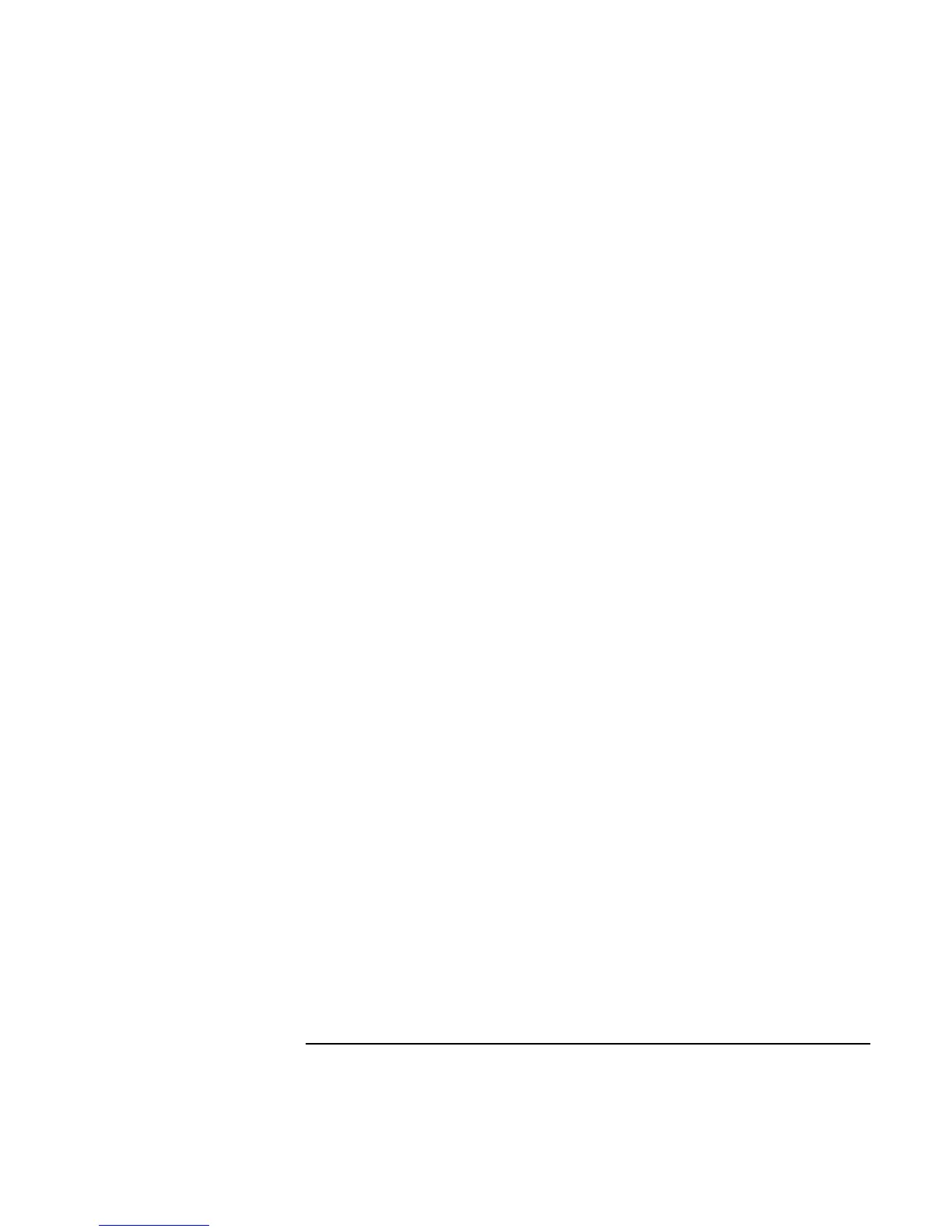Making Connections
Connecting External Components
80 Corporate Evaluator’s Guide
To use dual display mode (Windows 98 or XP)
You can extend the desktop by connecting an external monitor to your notebook.
Dual display mode requires that your computer display be set as shown in the table
below. Click Start, Settings, Control Panel, then double-click Display (Windows 98), or
click Start, Control Panel, Appearance and Themes, Display (Windows XP). Use the
Settings tab to make adjustments.
Notebook screen or
Display
Screen area Colors
13.3-inch, 14.1-inch, or
15-inch XGA TFT
800x600 pixels or
1024×768 pixels
256 colors or
High Color (16 bit) or
True Color (24 bit)
15-inch SXGA+ TFT 1400x1050 pixels High Color (16-bit) or
True Color (32-bit)
1. Set your notebook display settings according to the table above. (The display settings
vary by model.)
2. Click Start, Shut Down, Shut down (Windows 98) or Start, Turn Off Computer, Turn
Off (Windows XP).
3. Connect the monitor cable from the monitor to the VGA port on the rear of the
computer or the port replicator.
4. Connect the monitor to a power source and turn it on.
5. Press the blue standby button to turn on the computer. Windows will detect the
second monitor and attempt to load the proper display driver. Follow the onscreen
instructions.
6. Click Start, Settings, Control Panel, Display, Settings (Windows 98) or Start, Control
Panel, Appearance and Themes, Display, Settings (Windows XP). Position the second
monitor to the right or left of your notebook display to match your monitor location.
7. Make sure that the Settings box “Extend my Windows desktop onto this monitor” is
checked.
You can change the Screen area and Colors settings for the second monitor by selecting
Display #2. These settings can be different from your notebook display settings.
