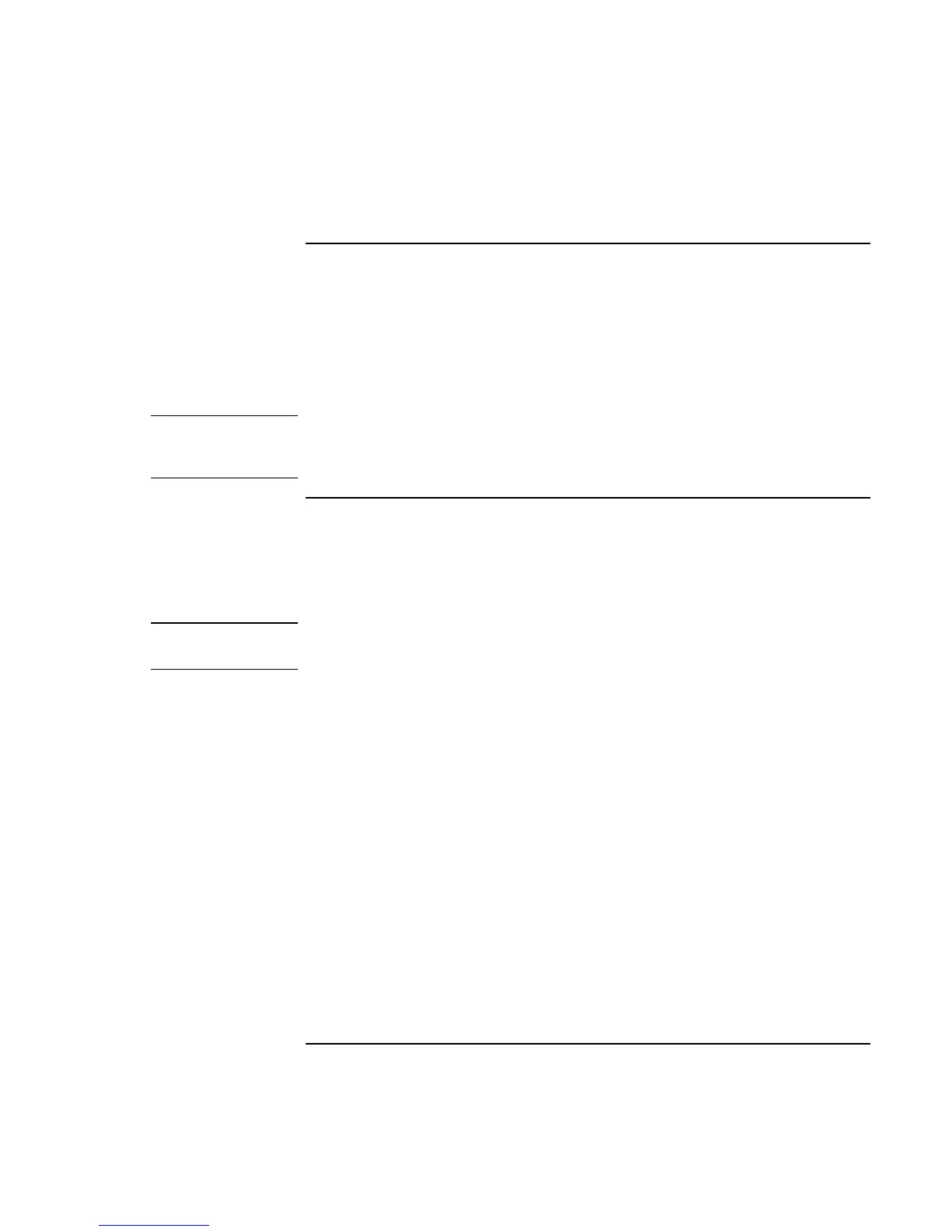Making Connections
Connecting External Components
Corporate Evaluator’s Guide 77
To connect audio devices
There is a built-in microphone located just below the blue standby button. You can use it
to record voice, sound, and music. You can also plug in an audio input source (such as a
CD player or an external microphone) or an audio output device (such as external
speakers or headphones).
• Attach the audio cable to the appropriate port on the computer or the optional port
replicator—see “To identify the ports“ on page 74.
Note
When you plug a device into the microphone port, the built-in microphone
automatically turns off. When you plug a device into the audio out port, the built-in
speakers automatically turn off.
To use infrared devices
(Provided for selected models.) You can communicate between your notebook and
infrared devices without using cables.
To enable the infrared port
Note
In the BIOS Setup utility, infrared communication is by default disabled. Before you use
your infrared port, you must enable the infrared port in the BIOS.
1. Restart your computer.
2. When you see the HP logo, press F2.
3. Select the System Devices menu.
4. Set Infrared Port to Enabled.
5. Make sure Mode is set to FIR (Fast Infrared). This is the default.
6. Save and Exit to continue restarting. The infrared hardware will be detected on the
next restart, and the appropriate drivers will be installed.
To set up the infrared connection
Your notebook provides one infrared port located on the rear panel. This port provides
serial communication between your computer and other infrared devices such as printers
and other computers.
• Line up the notebook’s infrared port with that of the other device, in as straight a line
as possible. The two ports should be no more than one meter apart, with no
obstructions in between. Heat from nearby equipment can cause transmission errors.
