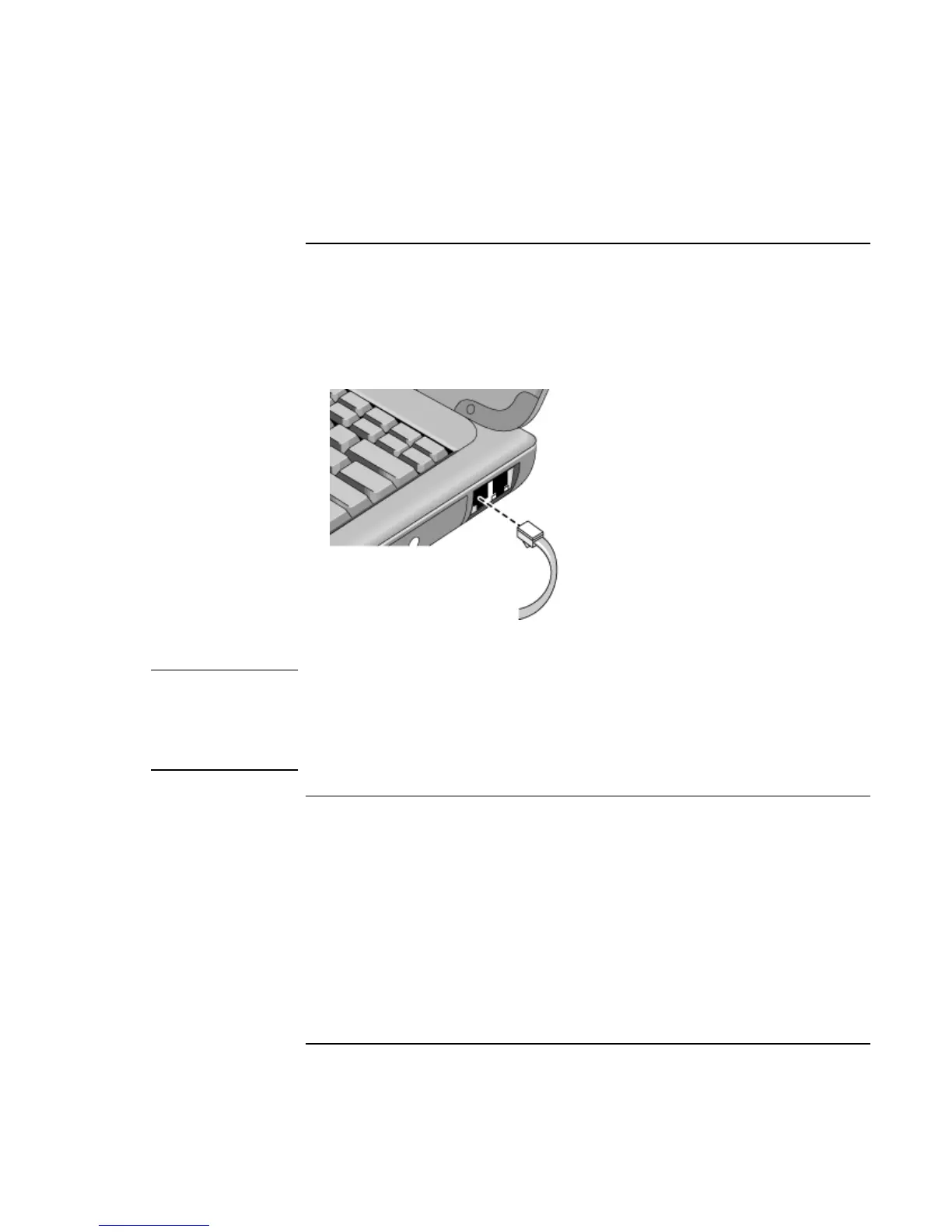Introducing Your Computer
Setting Up the Computer
Corporate Evaluator’s Guide 25
To connect a phone line
Selected models of the HP notebook PC include a built-in modem. If you prefer, you can
instead use a PC card modem or an external modem to connect a phone line.
1. Plug one end of the phone line into the modem phone jack on the computer. Be sure it
clicks into place.
2. Plug the other end of the phone line into a telephone jack. (If the phone line does not
fit your telephone jack, you may need to use an adapter.)
CAUTION
Your built-in modem may not work with multiple phone lines or a private branch
exchange (PBX). It cannot be connected to a coin-operated telephone, and it does
not work with party lines. Some of these connections may result in excess electrical
voltage and could cause a malfunction in the internal modem. Check your
telephone line type prior to connecting your phone line.
To turn on the computer
Press the blue standby button located above the center of the keyboard. Windows starts
automatically. If you are turning on the computer for the first time, go to “To set up
Windows,” below.
The power status light next to the power switch (see “Status lights“ on page 20) reports
the following:
• steady green light: computer is on
• steady amber light: computer is in standby mode