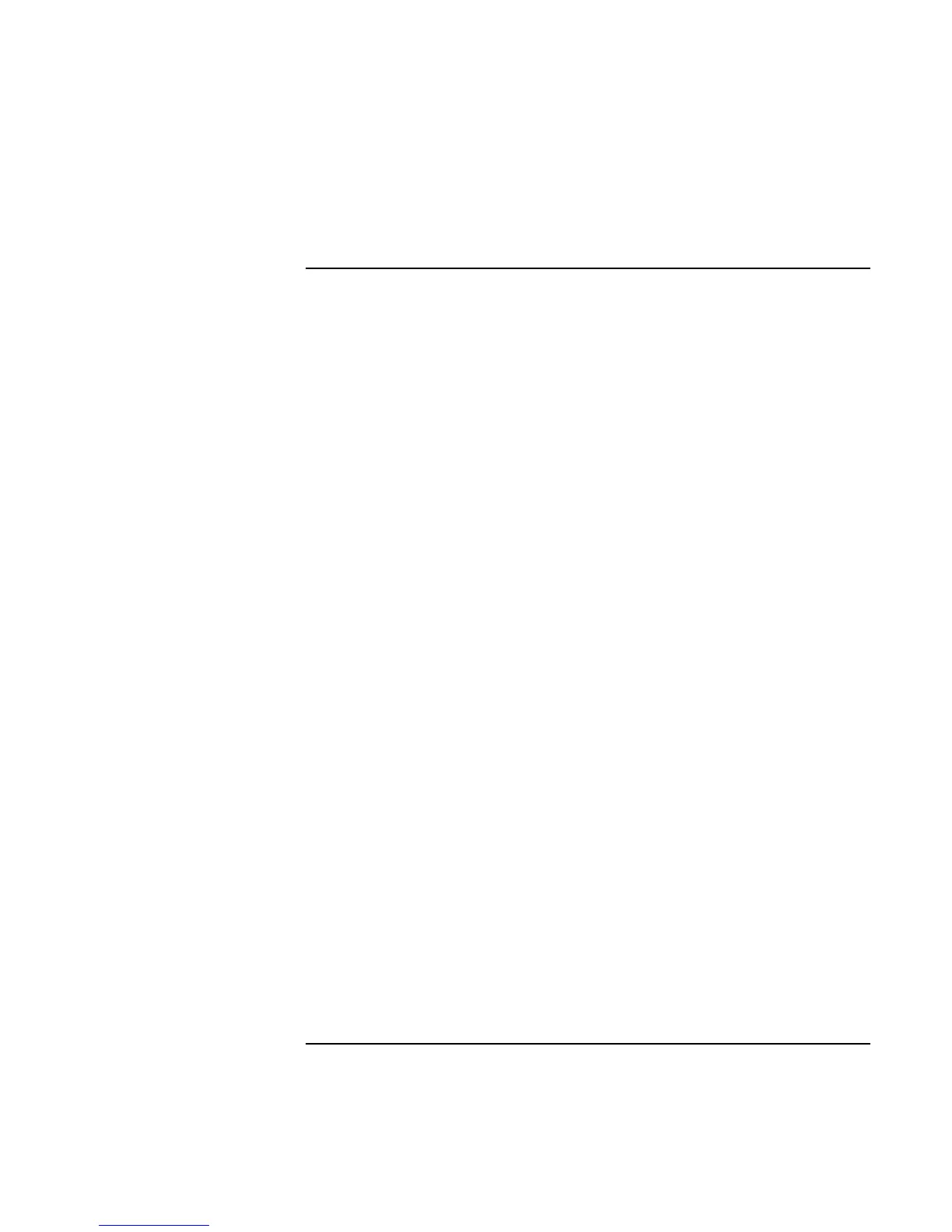Using Your Computer
Operating the Computer
36 Corporate Evaluator’s Guide
To adjust the volume
From the keyboard
• To increase the volume, press Fn+Up arrow.
• To decrease the volume, press Fn+Down arrow.
• To temporarily silence the speaker without changing the volume setting, press Fn+F7.
Press Fn+F7 again to restore the speaker output.
In Windows
1. Click the speaker symbol in the taskbar (if not present, see Windows Help).
2. Drag the volume control bar up or down to adjust the volume.
3. To temporarily silence the speaker without changing the volume setting, click Mute.
With the multimedia buttons
If your computer has multimedia buttons (located on the front of the computer), you can
use the volume control buttons to adjust volume for most audio applications, including
the CD player, when the computer is on. When the computer is off, you can use these
buttons to adjust the volume for music CDs.
• To increase the volume, press the volume control up button.
• To decrease the volume, press the volume control down button.
From within an application
Many audio applications contain volume controls within the software—consult the
application’s help. Some applications respond only to those controls.