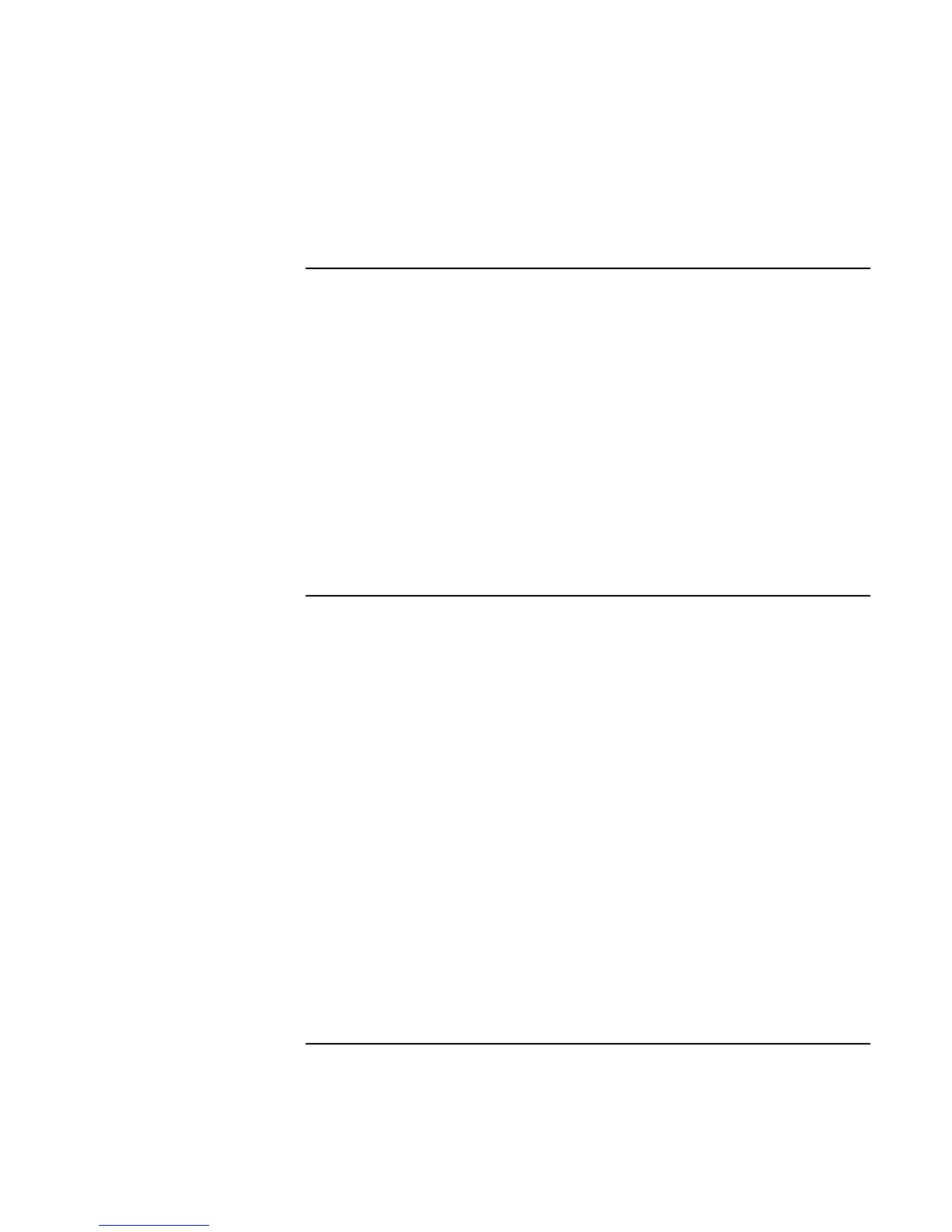Using Windows 2000
Installing Retail Windows 2000
Corporate Evaluator’s Guide 111
To install HP Display Settings and Configuration
Interface (HPCI)
If you’ve installed a retail version of Windows 2000, you’ll need to install the Hewlett-
Packard Configuration Interface (HPCI) driver.
This driver is located on the Recovery CD in \HP\DRIVERS\HPCI.
1. Double-click HP\DRIVERS\HPCI\SETUP.EXE on the Recovery CD.
2. Click Next in the “HP Display…” window.
3. Click Yes to accept the license agreement, then click Next.
4. Click OK to confirm the software has been successfully installed.
Check the README.TXT after installation for information on features implemented by
this software.
To install the OneTouch utility
This utility enables the support for the four OneTouch buttons above the keyboard as
well as the multimedia buttons on the front of your notebook.
1. Double-click \HP\DRIVERS\ONETOUCH\SETUP.EXE from the Recovery CD.
2. Click OK to confirm installation.
3. Click No at the “End of Installation” window. (You will reboot the computer later;
continue installing other drivers.)
