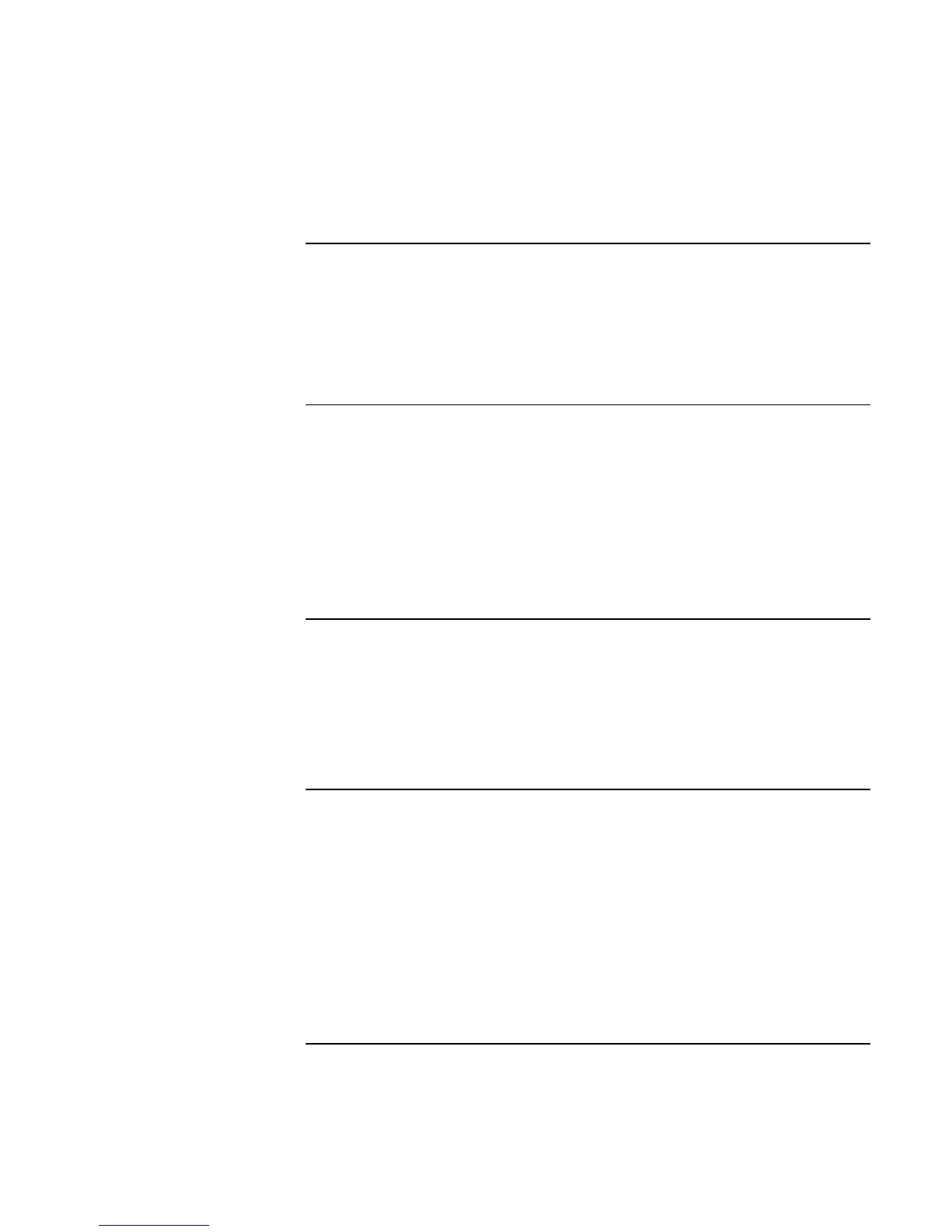Using Windows XP
Installing Retail Windows XP
Corporate Evaluator’s Guide 101
To install the OneTouch utility
This utility enables the support for the four OneTouch buttons above the keyboard as
well as the multimedia buttons (some models) on the front of your HP notebook.
1. Double-click \HP\DRIVERS\ONETOUCH\SETUP.EXE from the Recovery CD.
The installation is silent, but a reboot is needed before the OneTouch buttons will work.
To install the Desktop Zoom utility
The Desktop Zoom utility allows you to easily adjust selected settings of your Windows
desktop to make items like desktop icons and Window titles larger and easier to read.
1. Double-click \HP\PROGRAMS\DESKZOOM\SETUP.EXE from the Recovery CD.
2. Click Next to confirm the installation of the utility.
3. Click Yes to accept the license agreement.
4. Click Next, then click Next again to confirm installation destination.
To install the Java Virtual Machine
Previous Microsoft operating systems had the Java Virtual Machine included, this is not
the case with Windows XP. The Java Virtual Machine needs to be installed prior to
installing the HP TopTools manageability application and may be needed for other SW
applications as well.
You can download the Java Virtual Machine from Microsoft Windows Update web site.
To configure Windows XP power management
HP recommends changing the default power management setting for the critical battery
alarm in Windows XP.
1. From the Control Panel, click the “Performance and Maintenance” option.
2. Click the “Power Options” icon, then select the Alarms tab.
3. In the “Critical battery alarm” box, use the slider to ensure that the battery alarm will
activate when the battery level reaches 5%, then click Apply.
4. Click OK to close the “Power Options Properties” window.