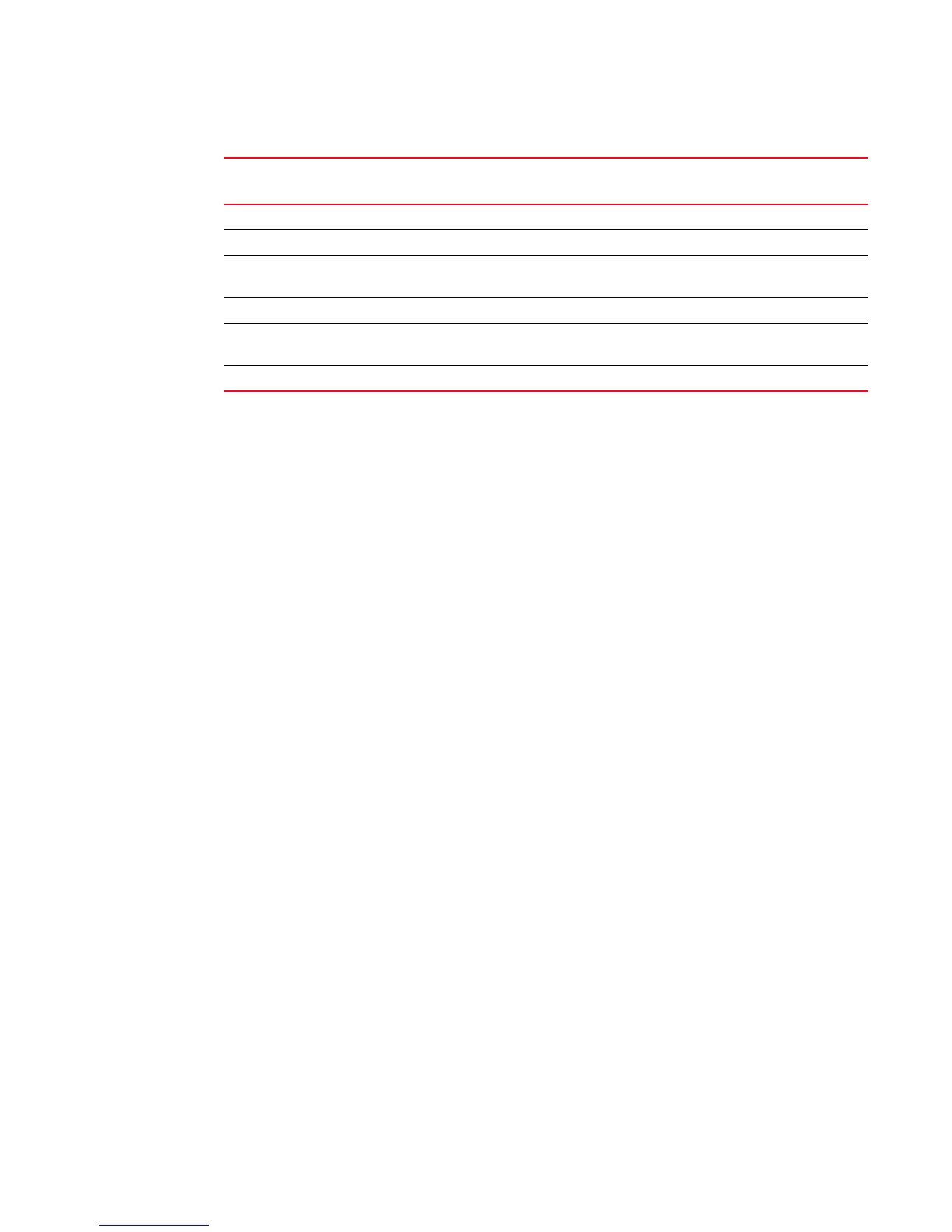194 Fabric OS Administrator’s Guide
53-1002446-01
Preparing for a firmware download
9
Preparing for a firmware download
Before executing a firmware download, it is recommended that you perform the tasks listed in this
section. In the unlikely event of a failure or time-out, these preparation tasks enable you to provide
your switch support provider the information required to perform advanced troubleshooting.
It is recommended that you perform a configUpload to back up the current configuration before you
download firmware to a switch. See “Configuration file backup” on page 180 for details.
1. Read the release notes for the new firmware to find out if there are any updates related to the
firmware download process.
2. Connect to the switch and log in using an account with admin permissions. Enter the
firmwareShow command to verify the current version of Fabric OS.
Brocade does not support upgrades from more than one previous release. For example,
upgrading from Fabric OS v6.3.0 to v6.4.0 is supported, but upgrading from Fabric OS v6.2.0
or a previous release directly to v7.0.0 is not. In other words, upgrading a switch from Fabric OS
v6.3.0 to v7.0.0 is a two-step process—first upgrade to v6.4.0, and then upgrade to v7.0.0. If
you are running a pre-Fabric OS v6.2.0 version you must upgrade to v6.2.0, then to v6.3.0,
then to v6.4.0, and finally to v7.0.0.
3. Perform a configUpload prior to the firmwareDownload. Save the config file on your FTP or SSH
server or USB memory device on supported platforms.
4. Optional: For additional support, connect the switch to a computer with a serial console cable.
Ensure that all serial consoles (both CPs for Backbones) and any open network connection
sessions, such as Telnet, are logged and included with any trouble reports.
5. Connect to the switch and log in to the switch using an account with admin permissions. Enter
the supportSave command to retrieve all current core files prior to executing the firmware
download. This helps to troubleshoot the firmware download process if a problem is
encountered.
6. Optional: Enter the errClear command to erase all existing messages in addition to internal
messages.
v6.3.0 v6.3.0 inSync n/a
v6.3.0 v6.4.0 inSync n/a
v6.4.0 v6.3.0 inSync Run firmwareDownload -s on the
standby CP and upgrade it to v6.4.0.
v6.4.0 v6.4.0 inSync n/a
v7.0.0 v6.4.0 inSync Run firmwareDownload -s on the
standby CP to upgrade it to v7.0.0
v7.0.0 v7.0.0 inSync n/a
TABLE 46 Backbone HA sync states (Continued)
Active CP Fabric OS
version
Standby CP Fabric OS
version
HA sync state Remedy
