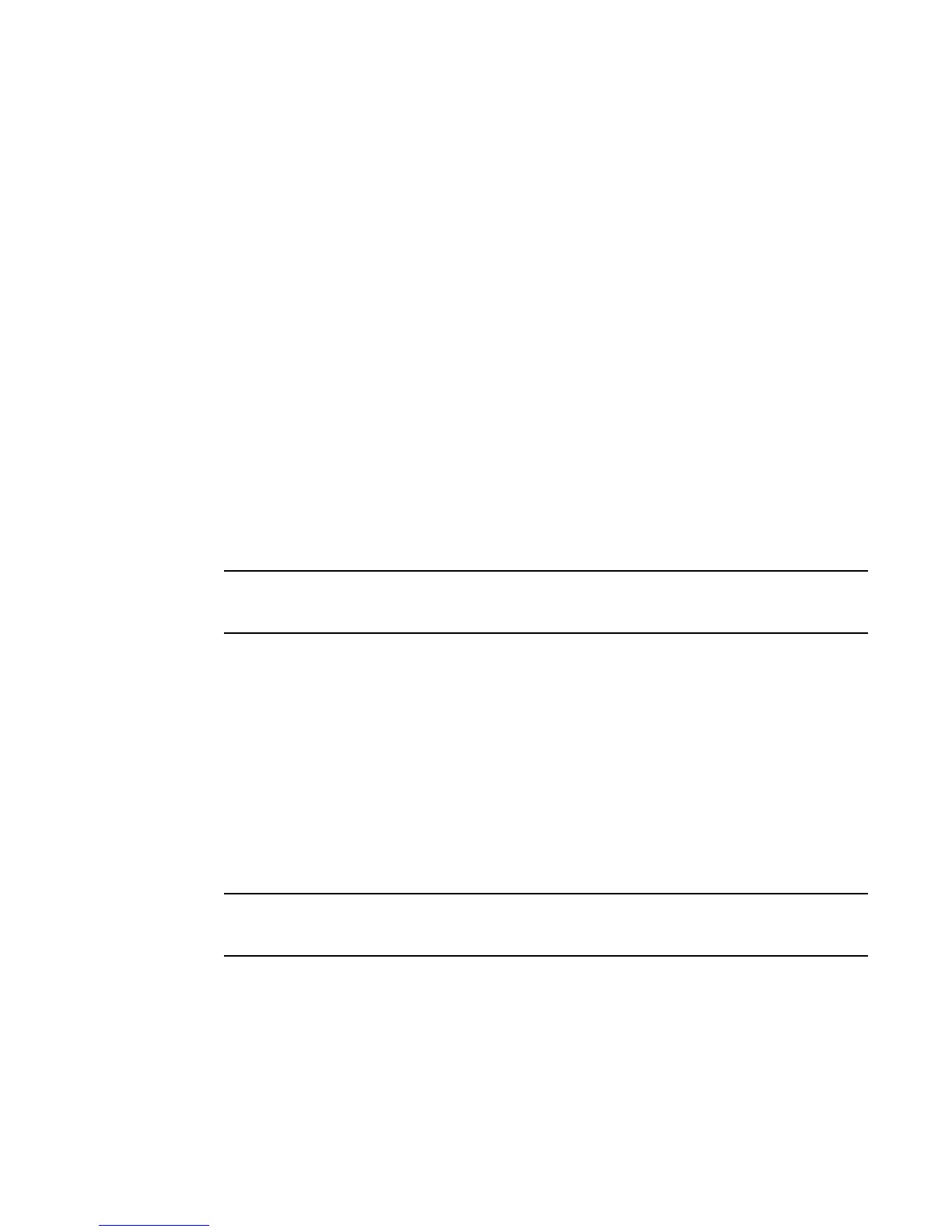478 Fabric OS Administrator’s Guide
53-1002446-01
FCIP tunnel configuration
24
FC Router service is disabled
switch:admin> fcrconfigure
FC Router parameter set. <cr> to skip a parameter
Please make sure new Backbone Fabric ID does not conflict with any configured
EX-Port's Fabric ID
Backbone fabric ID: (1-128)[128]
switch:admin> fosconfig --enable fcr
FC Router service is enabled
switch:admin> switchenable
FCIP tunnel configuration
The optional Fibre Channel over IP (FCIP) Tunneling Service enables you to use “tunnels” to
connect instances of Fibre Channel SANs over IP-based networks to transport all Fibre Channel ISL
and IFL traffic. FCIP is a prerequisite for configuring VEX_Ports; if you are only using FC_Ports, then
there is no need to configure FCIP tunnels.
If using FCIP in your FC-FC routing configuration, you must first configure FCIP tunnels. Once a
tunnel is created, it defaults to a disabled state. Then configure the VE_Port or VEX_Port. After the
appropriate ports are configured, enable the tunnel.
FCIP tunnel configuration is applicable only to Fabric OS fabrics and does not apply to Brocade
Network OS or M-EOS fabrics.
Refer to the Fibre Channel over IP Administrator’s Guide for instructions on how to configure FCIP
tunnels.
Inter-fabric link configuration
Before configuring an inter-fabric link (IFL), be aware that you cannot configure both IFLs (EX_Ports,
VEX_Ports) and ISLs (E_Ports) from a backbone fabric to the same edge fabric.
Configuring an inter-fabric link involves disabling ports and cabling them to other fabrics,
configuring those ports for their intended uses, and then enabling the ports.
To configure a 16-Gbps IFL, both the EX_Port and the connecting E_Port must be 16-Gbps ports.
To ensure that fabrics remain isolated, disable the port prior to inserting the cable. If you are
configuring an EX_Port, disable the port prior to making the connection.
Configuring an IFL for both edge and backbone connections
1. On the FC router, disable the port that you are configuring as an EX_Port (the one connected to
the Fabric OS switch) by issuing the portDisable command.
switch:admin> portdisable 7/10
You can verify that the port has been disabled by issuing the portShow command for the port.
