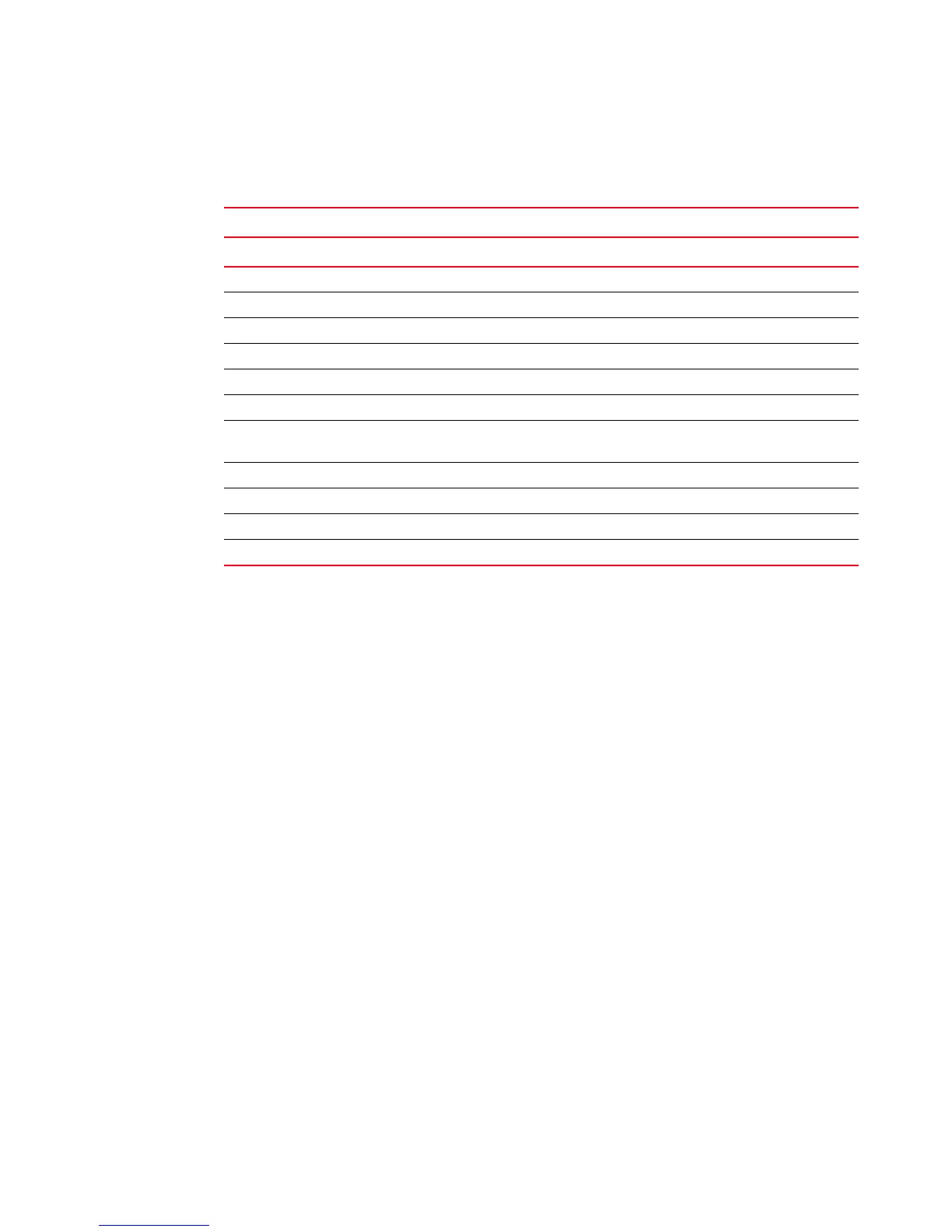386 Fabric OS Administrator’s Guide
53-1002446-01
Ports on Demand
18
Table 68 shows the ports that are enabled by default and the ports that can be enabled after you
install the first and second Ports on Demand licenses for each switch type.
Ports on Demand is ready to be unlocked in the switch firmware. Its license key may be part of the
licensed paperpack supplied with switch software, or you can purchase the license key separately
from your switch vendor. You may need to generate a license key from a transaction key supplied
with your purchase. If so, launch an Internet browser and go to the Brocade website at
http://www.brocade.com. Click Products > Software Products > Software License Keys and follow
the instructions to generate the key.
Each Ports on Demand license activates the next group of ports in numerical order in either 4-port
or 8- or 12-port increments, depending on the model. Before installing a license key, you must
insert transceivers in the ports to be activated. Remember to insert the transceivers in the lowest
group of inactive port numbers first. For example, if only 16 ports are currently active and you are
installing one Ports on Demand license key, make sure to insert the transceivers in ports 16
through 23. If you later install a second license key, insert the transceivers in ports 24 through 31.
For details on inserting transceivers, see the switch’s hardware reference manual.
Displaying installed licenses
If a single license is installed that enables all Ports on Demand, the license will display as “Full
Ports on Demand license - additional X port upgrade license.” If there are other individual Ports on
Demand licenses installed, these will also be displayed when listing the licenses for a switch, and
you will see either “First Ports on Demand license - additional Y port upgrade license” or “Second
Ports on Demand license - additional Z port upgrade license.” In cases where there are multiple
Ports on Demand licenses, the total additional allowed ports will not exceed the total displayed for
the “Full Ports on Demand” license.
TABLE 68 List of available ports when implementing PODs
Platform Available user ports
No POD license POD1 or POD2 present Both POD licenses present
Brocade 300 0-7 0-15 0-23
Brocade 5100 0-23 0-31 0-39
Brocade 5300 0-47 0-63 0-79
Brocade 5410 0-11 N/A N/A
Brocade 5424 1-8 and 17-20 POD1: 0, 9-16, and 21-23 0-23
Brocade 5450 1-10 and 19-22 POD1: 0, 11-18, and 23-25 0-25
Brocade 5480 1-8 and 17-20 POD1: 9-12 and 21-22
POD2: 0, 13-16, and 23
0-23
Brocade 6505 0–11 POD 1: 0–23 N/A
Brocade 6510 0-23 0-35 0-47
Brocade 8000 24 GbE 24 GbE and 8 FC 24 GbE and 8 FC
Brocade VA-40FC 0-23 0-31 0-39
