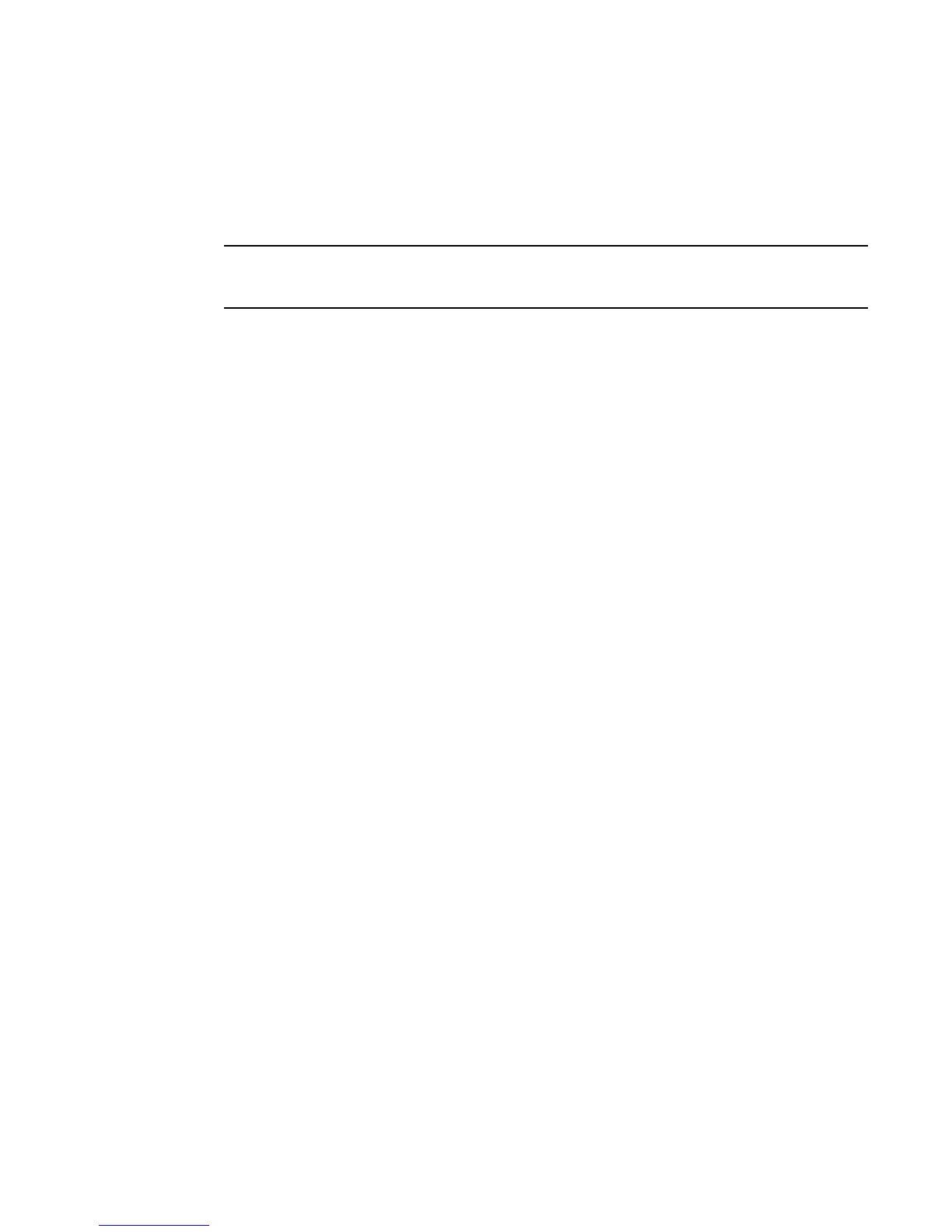Fabric OS Administrator’s Guide 511
53-1002446-01
Fabric configurations for interconnectivity
A
Configuring the FC router
When configuring a fabric on which Fabric OS is installed to connect to a Native McDATA fabric, you
must configure the FC router in advance. The following procedure shows how to connect an
EX_Port of an FC router to a Native McDATA fabric configured in Fabric mode.
For additional information on configuring the FC router, refer to Chapter 24, “Using FC-FC Routing to
Connect Fabrics”.
1. To verify the Native McDATA firmware version, use the M-EOSc show system command.
2. To display the front domain on the M-EOS fabric, use the M-EOS showfabric topology
command.
3. Using the Fabric OS firmwareShow command, make sure that the version of Fabric installed on
the FC router is compatible with the M-EOS firmware version retrieved in step 2 (see Table 82
on page 508 or Table 83 on page 508).
B7800_170:admin> firmwareshow
Appl Primary/Secondary Versions
------------------------------------------
FOS v7.0.0
v7.0.0
4. On the FC router, use the portDisable command to disable the EX_Port that you will use to
connect to the M-EOS switch.
5. Enter the portCfgEXPort command to configure the port as an EX_Port with a unique FID within
the McDATA Fabric Mode.
This port can now connect to an M-EOS switch in McDATA Fabric mode or McDATA Open mode.
The following example sets port 10/13 to admin-enabled, assigns a Fabric ID of 37, and sets
the M-EOS connection to McDATA Fabric Mode.
switch:admin_06> portcfgexport 10/13 -a 1 -f 37 -m 2
6. Enable the port by issuing the portEnable command.
switch:admin_06> portenable 10/13
If the port was persistently disabled, use the following command to enable the port:
switch:admin_06> portcfgpersistentenable 10/13
7. Physically attach the IFLs from the FC router to the switches in the edge fabrics.
• Connect IFL1 and verify EX_Port connectivity. Repeat for all Fabric OS fabric IFLs.
• Connect IFL (n) for the M-EOS fabric and verify EX_Port connectivity. Repeat for all M-EOS
fabric IFLs.
8. Log in to the FC router and enter the switchShow command to display the M-EOS switch that is
connected to the FC router EX_Port. You can now physically attach your ISLs from the FC router
to other switches in the backbone fabric.
ISLs apply only to Fabric OS switches that are not connected as an edge fabric (IFLs). When an
M-EOS switch is present, it is assumed that you are creating an edge fabric.
