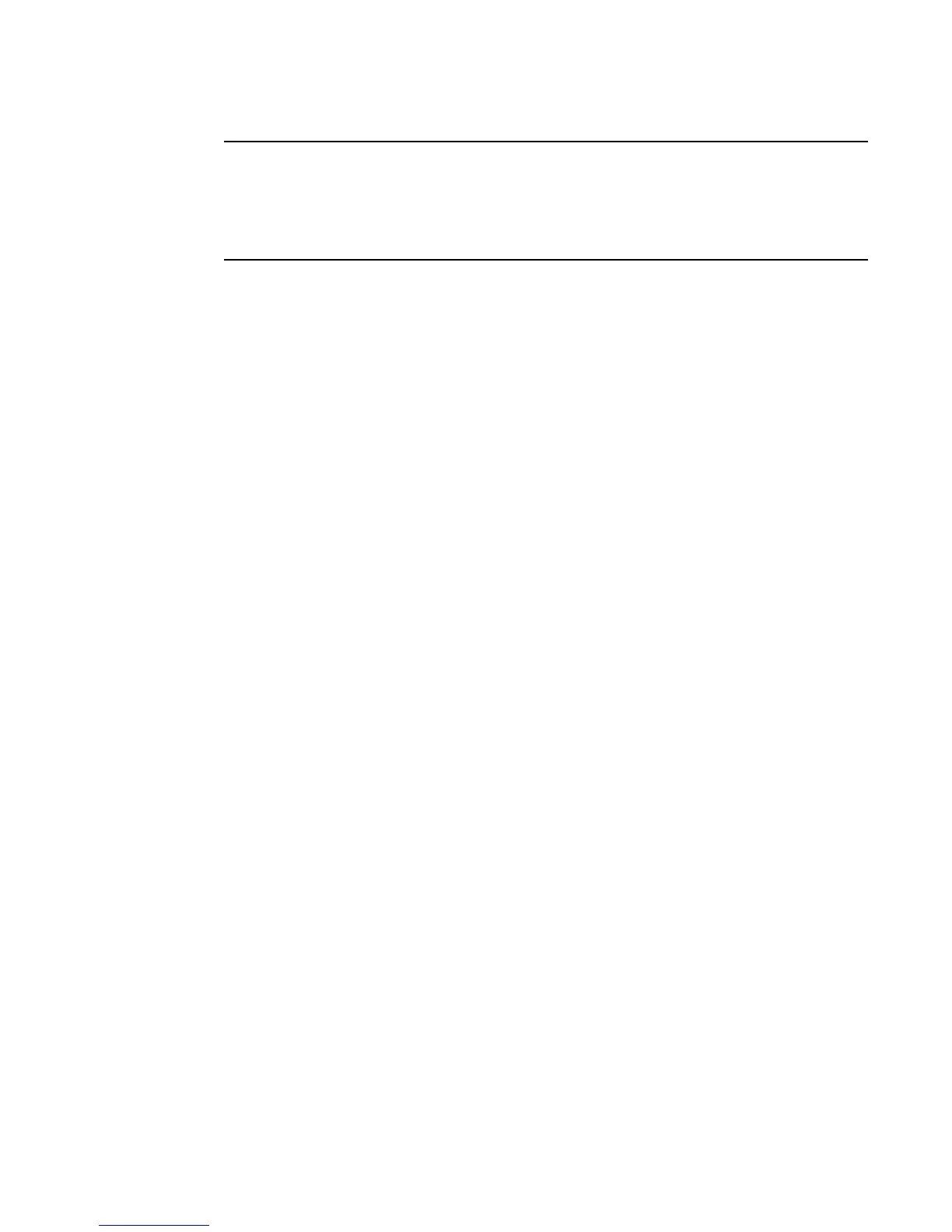Fabric OS Administrator’s Guide 209
53-1002446-01
Validating a firmware download
9
When you prepared for the firmware download earlier, you issued either the supportShow or
supportSave command. Although you can issue the command again and compare the output from
before and after, it may take up to 30 minutes for the command to execute. To save time, it is
recommended that you use the commands listed below, which are all subsets of the supportSave
output.
All of the connected servers, storage, and switches should be present in the output of these
commands. If there is a discrepancy, it is possible that a device or switch cannot connect to the
fabric and further troubleshooting is necessary.
ecp:admin> firmwareshow
Slot Name Appl Primary/Secondary Versions Status
------------------------------------------------------------------------
6 CP0 FOS v7.0.0 ACTIVE *
v7.0.0
7 CP1 FOS v7.0.0 STANDBY
v7.0.0
* Local CP
firmwareShow Displays the current firmware level on the switch. For Brocade Backbones, this
command displays the firmware loaded on both partitions (primary and secondary) for
both CPs and AP blades. Brocade recommends that you maintain the same firmware
level on both partitions of each CP within the Brocade Backbone. The firmwareShow
command displays the firmware version on the CPs.
firmwareDownloadStatus Displays an event log that records the progress and status of events during Fabric OS,
SAS, and SA firmwareDownload. The event log is created by the current
firmwareDownload command and is kept until another firmwareDownload command is
issued. There is a timestamp associated with each event. When downloading SAS or SA
in systems with two control processor (CP) cards, you can only run this command on the
active CP. When downloading Fabric OS, the event logs in the two CPs are synchronized.
This command can be run from either CP.
nsShow Displays all devices directly connected to the switch that have logged into the name
server. Make sure the number of attached devices after the firmware download is
exactly the same as the number of attached devices prior to the firmware download.
nsAllShow Displays all devices connected to a fabric. Make sure the number of attached devices
after the firmware download is exactly the same as the number of attached devices
prior to the firmware download.
fabricShow Displays all switches in a fabric. Make sure the number of switches in the fabric after
the firmware download is exactly the same as the number of attached devices prior to
the firmware download.
