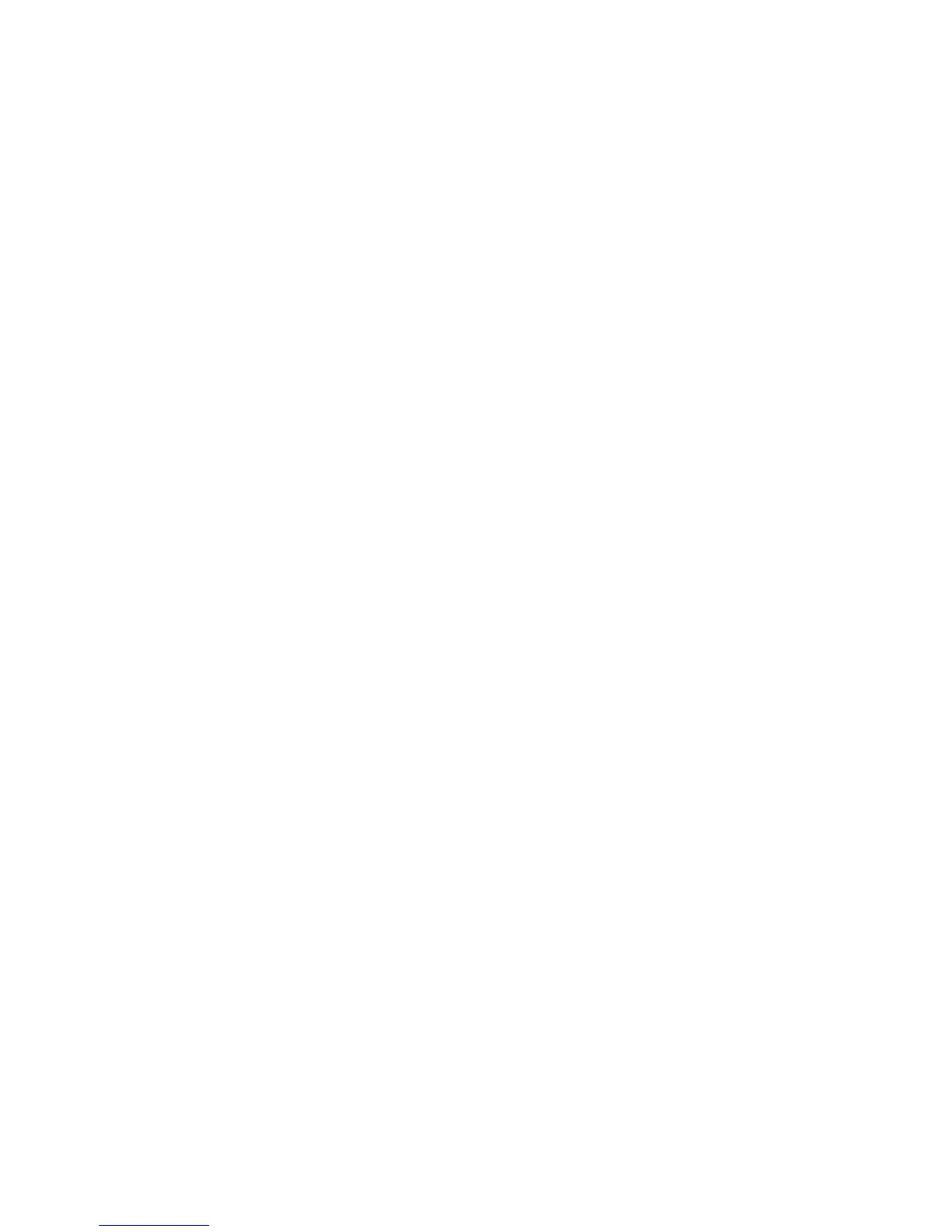236 Fabric OS Administrator’s Guide
53-1002446-01
Creating a logical fabric using XISLs
10
c. Create a base switch and assign it a fabric ID that will become the FID of the base fabric.
See “Creating a logical switch or base switch” on page 227 for instructions on creating a
base switch.
For the example shown in Figure 28, you would create a base switch with fabric ID 8.
d. Assign ports to the base switch, as described in “Adding and moving ports on a logical
switch” on page 230.
e. Repeat step a through step d in all chassis that are to participate in the logical fabric.
2. Physically connect ports in the base switches to form XISLs.
3. Enable all of the base switches. This forms the base fabric.
4. Configure the logical switches in each chassis:
a. Connect to the physical chassis and log in using an account with the chassis-role
permission.
b. Create a logical switch and assign it a fabric ID for the logical fabric. This FID must be
different from the FID in the base fabric. See “Creating a logical switch or base switch” on
page 227 for instructions.
For the example shown in Figure 28, you would create a logical switch with FID 1 and a
logical switch with FID 15.
c. Assign ports to the logical switch, as described in “Adding and moving ports on a logical
switch” on page 230.
d. Physically connect devices and ISLs to these ports on the logical switch.
e. (Optional) Configure the logical switch to use XISLs, if it is not already XISL-capable. See
“Configuring a logical switch to use XISLs” on page 234 for instructions.
By default, newly created logical switches are configured to allow XISL use.
f. Repeat step a through step e in all chassis that are to participate in the logical fabric,
using the same fabric ID whenever two switches need to be part of a single logical fabric.
5. Enable all logical switches by entering the switchenable command on each logical switch that
you created in step 4 (the base switches are already enabled).
The logical fabric is formed.
The fabricShow command displays all logical switches configured with the same fabric ID as the
local switch and all non-Virtual Fabrics switches connected through ISLs to these logical switches.
The switchShow command displays logical ports as E_Ports, with -1 for the slot and the user port
number for the slot port.
