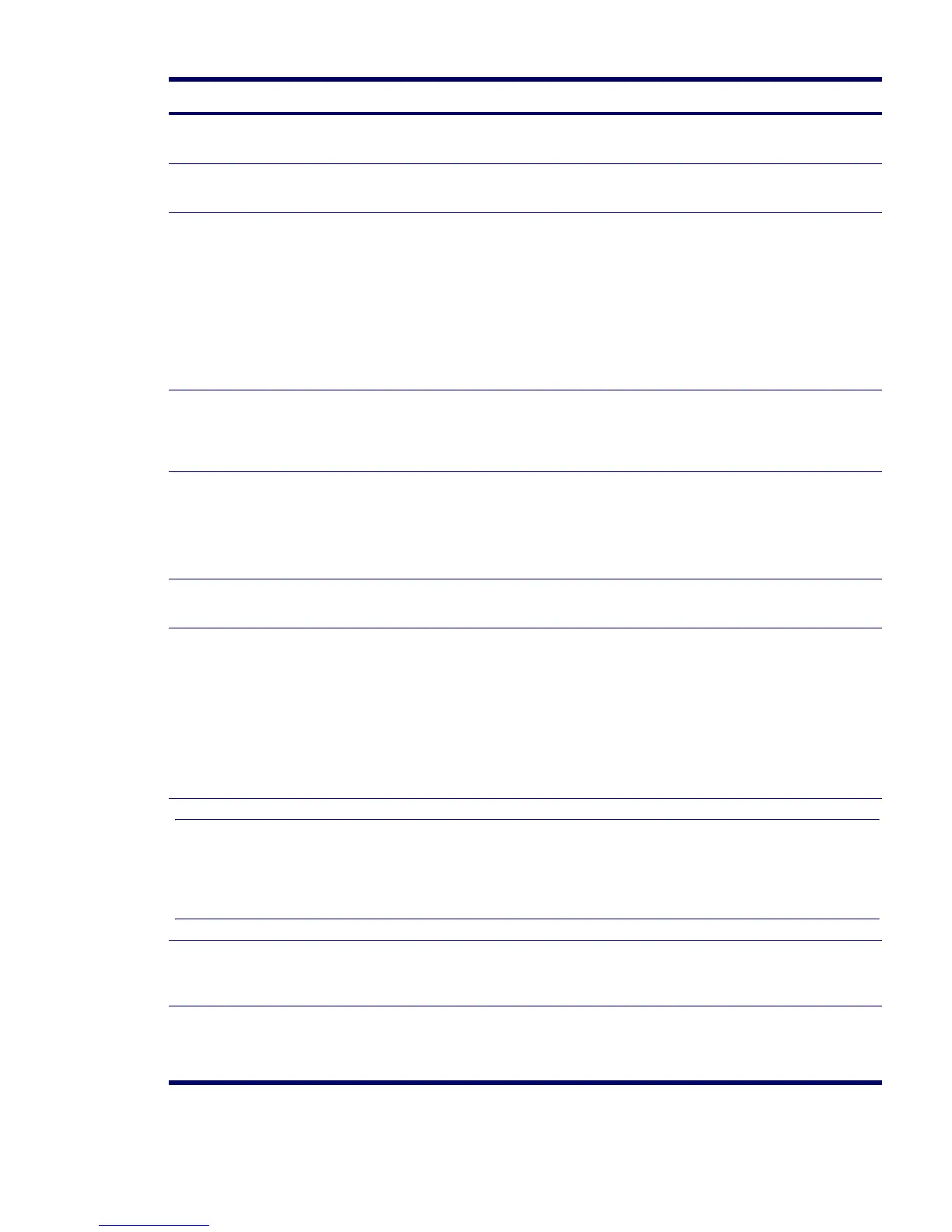122 SYSTEM DIAGNOSTICS AND TROUBLESHOOTING
External speakers plugged into
the wrong audio jack.
See the sound card documentation for proper speaker
connection.
Audio cable not connected. Connect audio cable between CD or DVD-ROM drive and
the system board.
Digital CD audio is
not enabled.
Enable digital CD audio:
1 From the Control Panel, select System.
2 On the Hardware tab, click the Device Manager
button.
3 Right-click the CD/DVD device and select Properties.
4 On the Properties tab, be sure “Enable digital CD
audio for this CD-ROM device” is checked.
Headphones or devices
connected to the line-out
connector mute the internal
speaker.
Turn on and use headphones or external speakers, if
connected, or disconnect headphones or external
speakers.
Volume is muted. 1 From the Control Panel program, click Sound, Speech
and Audio Devices, then click Sounds and Audio
Devices.
2 Click the Mute checkbox to remove the check mark
from the box.
Computer is in Hibernate
mode.
Press the power button to resume from Hibernate mode.
Noise or no sound comes out of
the speakers or headphones.
1 If using digital speakers that have a stereo jack and
want the system to auto-switch to digital, use a stereo-
to-mono adapter to properly engage the auto-sense
feature or use the multimedia device properties
to manually switch the audio signal from analog to
digital.
2 If the headphones have a mono jack, use the
multimedia device properties to switch the system to
analog out.
NOTE If you set digital as the Output Mode, the internal speaker and external analog speakers will no longer output audio until
you switch back to an auto-sense or analog mode.
If you set analog as the Output Mode, external digital speakers will not function until you change the output mode back to an
auto-sense or digital mode.
Sound cuts in and out. Processor resources are being
used by other open
applications.
Shut down all open processor-intensive applications.
Workstation appears to be locked
up while recording audio.
The hard disk might be full. 1 Before recording, be sure there is enough free space
on the hard disk.
2 Try recording the audio file in a compressed format.
Table 5-8 Audio Problems (Continued)
Problem Cause Solution
