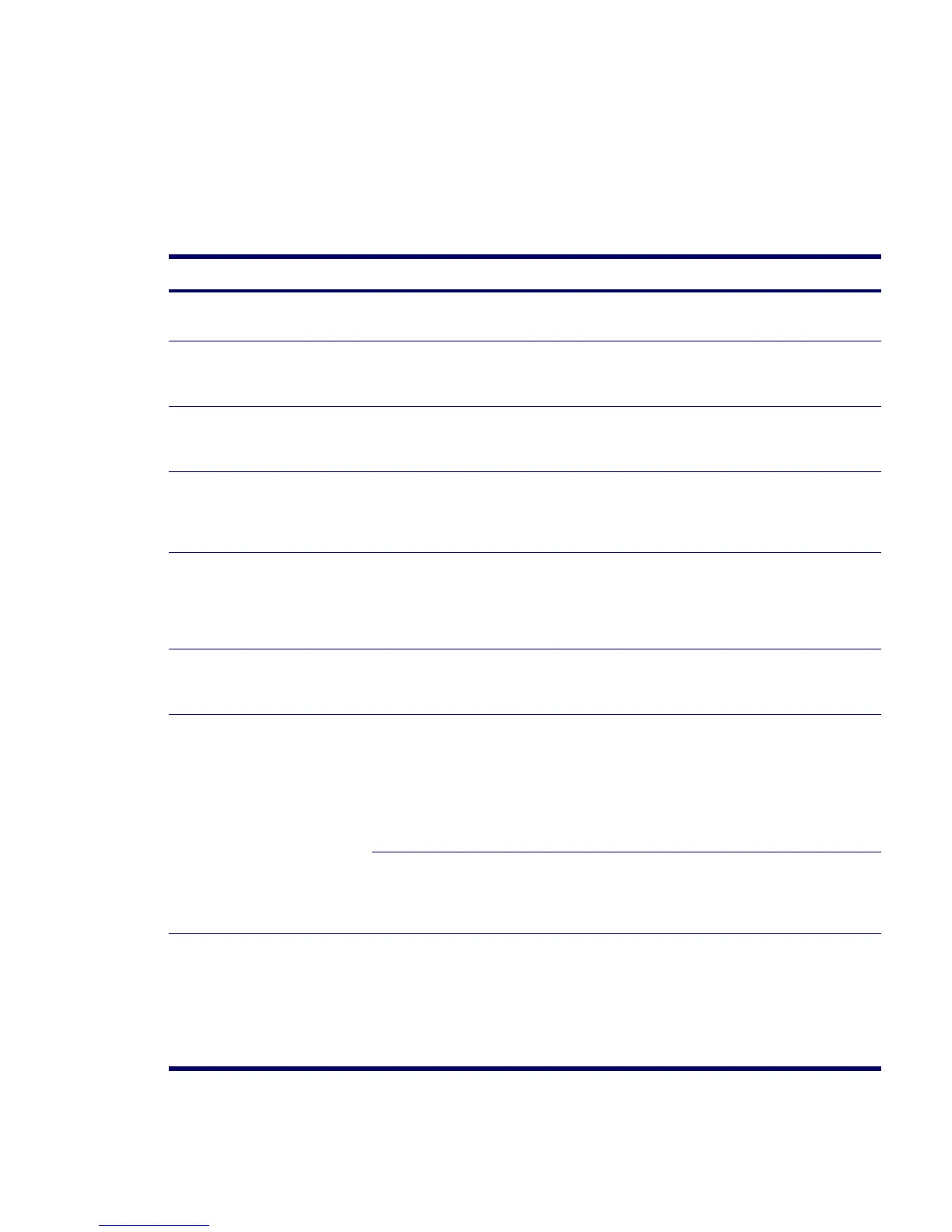126 SYSTEM DIAGNOSTICS AND TROUBLESHOOTING
Solving Hardware Installation Problems
You might need to reconfigure the workstation when you add or remove hardware, such as an additional
diskette drive. If you install a PnP device, Windows 2000 and Windows XP automatically recognize the
device and configure the workstation. If you install a non-PnP device, you must reconfigure the
workstation after completing installation of the new hardware. In Windows 2000, select the Add New
Hardware icon in the Control Panel (for Windows XP, use the Add Hardware Wizard) and follow the on-
screen instructions.
Table 5-12 Hardware Installation Problems
Problem Cause Solution
A new device is not recognized as
part of the system.
Device is not seated or
connected properly.
Be sure that the device is properly and securely connected
and that pins in the connector are not bent down.
Cables of new external device
are loose or power cables are
unplugged.
Be sure that all cables are properly and securely
connected and that pins in the cable or connector are not
bent down.
Power switch of new external
device is not turned on.
Turn off the workstation, turn on the external device, then
turn on the workstation to integrate the device with the
workstation system.
When the system advised you
of changes to the
configuration, you did not
accept them.
Reboot the workstation and follow the instructions for
accepting the changes.
A PnP board might not
automatically configure when
added if the default
configuration conflicts with
other devices.
Use Windows 2000 or Windows XP Device Manager to
deselect the automatic settings for the board and choose a
basic configuration that does not cause a resource
conflict. You can also use Computer Setup to reconfigure
or disable devices to resolve the resource conflict.
Device hardware is not
properly jumpered or otherwise
configured.
Read the device-specific configuration information and
check for incorrect settings or conflicts with other devices
already installed in the system.
Workstation will not start. Wrong memory modules were
used in the upgrade or
memory modules were
installed in the wrong location.
1 Review the documentation that came with the system
to determine if you are using the correct memory
modules and to verify the proper installation.
2 Observe the beeps and LED lights on the front of the
workstation. Refer to “Power On Self Test (POST) and
Error Messages” on page 133 to determine possible
causes.
PCI Express power cable
might be plugged into the
wrong connector on the
system board.
Connect the auxiliary PCI Express power cable to the PCI
Express card.
Power LED flashes Red five times,
once every second, followed by a
two second pause, and the
workstation beeps five times.
Memory is installed incorrectly
or is bad.
1 Reseat DIMMs.
2 Replace DIMMs one at a time to isolate the faulty
module.
3 Replace third-party memory with HP memory.
4 Replace the system board.
