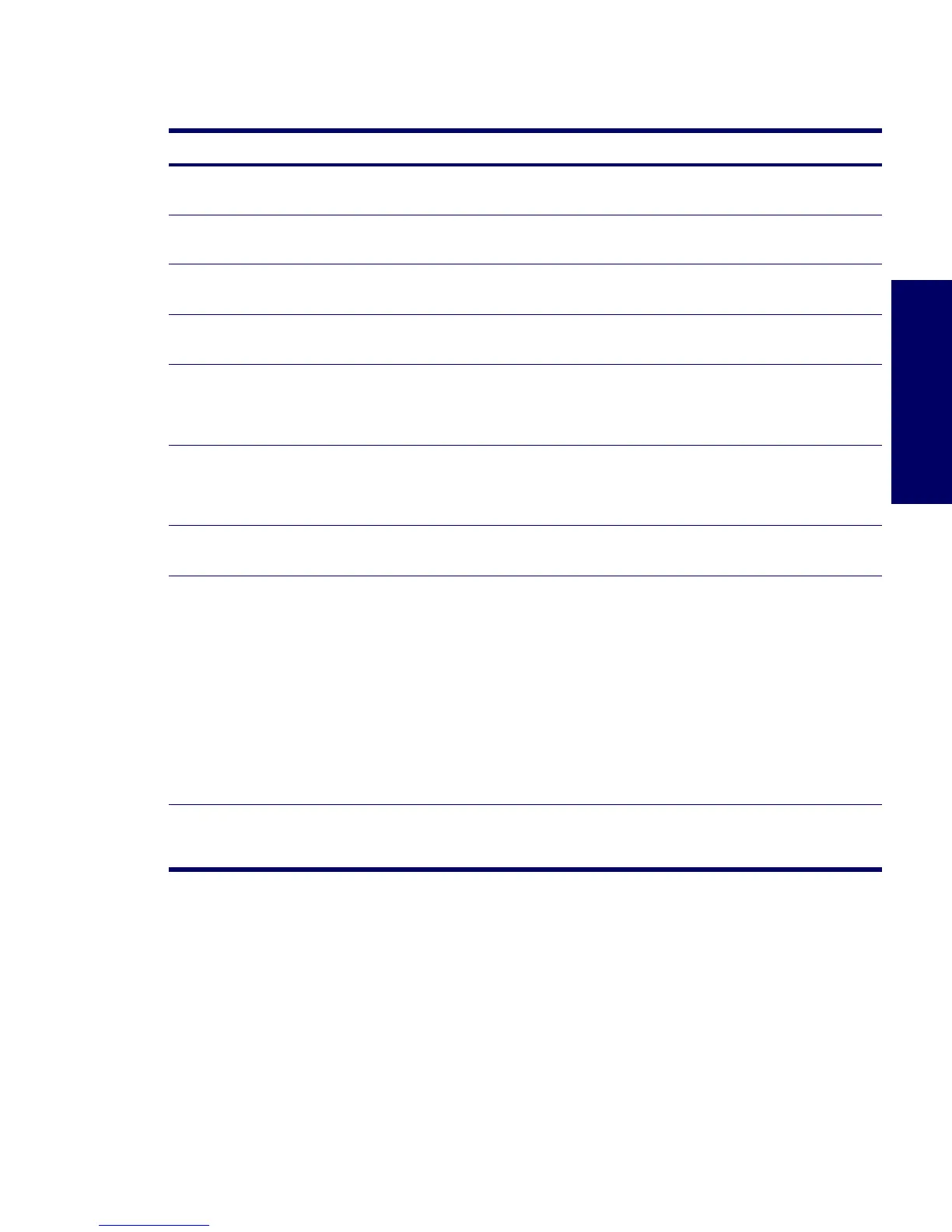TROUBLESHOOTING SCENARIOS AND SOLUTIONS 131
Chapter 5
Solving Internet Access Problems
Table 5-17 Internet Access Problems
Problem Cause Solution
Unable to connect to the Internet. Internet Service Provider (ISP)
account is not set up properly.
Verify Internet settings or contact the ISP for assistance.
Modem is not set up properly. Reconnect the modem. Verify the connections are correct
using the quick setup documentation.
Web browser is not set up
properly.
Verify that the Web browser is installed and set up to work
with your ISP.
Cable/ DSL modem is not
plugged in.
Plug in cable/DSL modem. You should see a “power” LED
light on the front of the cable/DSL modem.
Cable/DSL service is not
available or has been
interrupted due to bad
weather.
Try connecting to the Internet at a later time or contact
your ISP. (If the cable/DSL service is connected, the
“cable” LED light on the front of the cable/DSL modem will
be on.)
The CAT5 10/100/1000 cable
is disconnected.
Connect the CAT5 10/100 cable between the cable
modem and the workstations’s RJ-45 connector. (If the
connection is good, the “PC” LED light on the front of the
cable/DSL modem will be on.)
IP address is not configured
properly.
Contact the ISP for the correct IP address.
Cookies are corrupted. Windows 2000
1 Select Start>Settings>Control Panel.
2 Double-click Internet Options.
3 On the General tab, click the Delete Cookies button.
Windows XP
1 Select Start>Control Panel.
2 Double-click Internet Options.
3 On the General tab, click the Delete Cookies button.
Cannot automatically launch
Internet programs.
You must log on to the ISP
before some programs will
start.
Log on to the ISP and launch the desired program.
