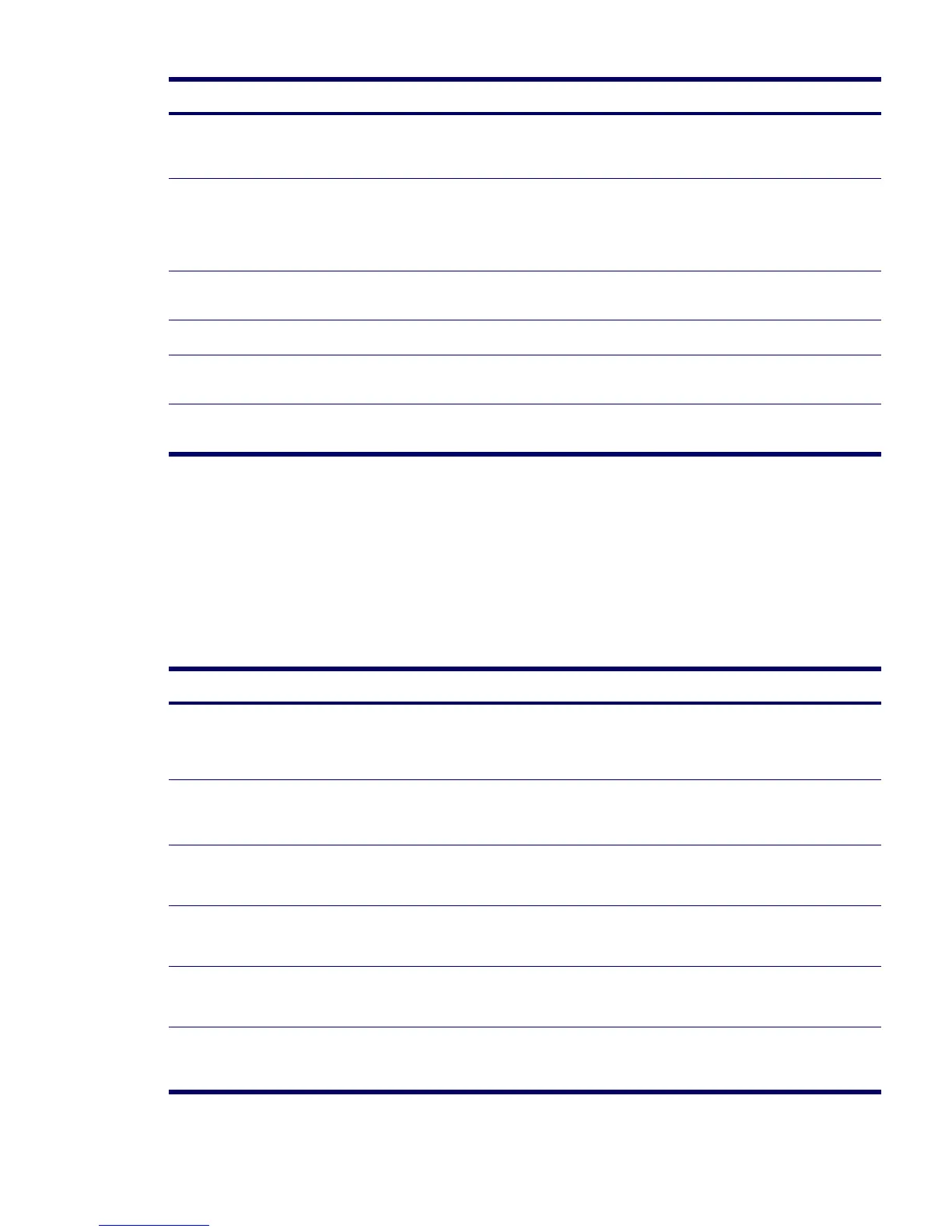124 SYSTEM DIAGNOSTICS AND TROUBLESHOOTING
Solving Front Panel Component Problems
If you are experiencing problems with one of the front panel ports, you might be able to try your device in
the corresponding port on the back side of the computer. If this does not fix the problem, or you must use
the front panel ports, continue troubleshooting.
Some problems in this section are also discussed in other troubleshooting suggestions in this chapter.
Cursor will not move using the
arrow keys on the keypad.
The Num Lock key might be
on.
Press the Num Lock key. The Num Lock light should not
be on if you want to use the arrow keys. The Num Lock
key can be disabled (or enabled) in Computer Setup.
Mouse does not respond to
movement or is too slow.
Mouse connector is
not properly plugged into the
back of the workstation.
1 Shut down the workstation using the keyboard.
2 Plug the mouse connector into the PS/2 mouse
connector slot in the workstation and restart the
workstation.
Program in use has stopped
responding to commands.
Shut down the workstation using the keyboard and then
restart the workstation.
Mouse needs repairs. Replace the mouse.
Workstation is in Hibernate
mode.
Press the power button to resume from Hibernate mode.
Mouse will only move vertically or
horizontally, or movement is jerky.
Mouse roller ball is dirty. Remove roller ball cover from the bottom of the mouse
and clean it.
Table 5-11 Front Panel Component Problems
Problem Cause Solution
If a USB device, headphone, or
microphone is not recognized by
the workstation.
It is not properly connected. 1 Turn off the workstation.
2 Reconnect the device to the front of the workstation
and restart the workstation.
The device does not have
power.
If the USB device requires AC power, be sure one end is
connected to the device and one end is connected to a live
outlet.
The correct device driver is not
installed.
1 Install the correct driver for the device.
2 You might need to reboot the workstation.
The cable from the device to
the computer does not work.
1 If possible, replace the cable.
2 Restart the workstation.
The device is not working. 1 Replace the device.
2 Restart the workstation.
If a USB, audio, and IEEE-1394
devices are not working.
The internal cables might not
be connected to the system
board or the PCI card.
1 Turn off the workstation.
2 Connect the cables correctly.
Table 5-10 Keyboard and Mouse Problems
Problem Cause Solution
