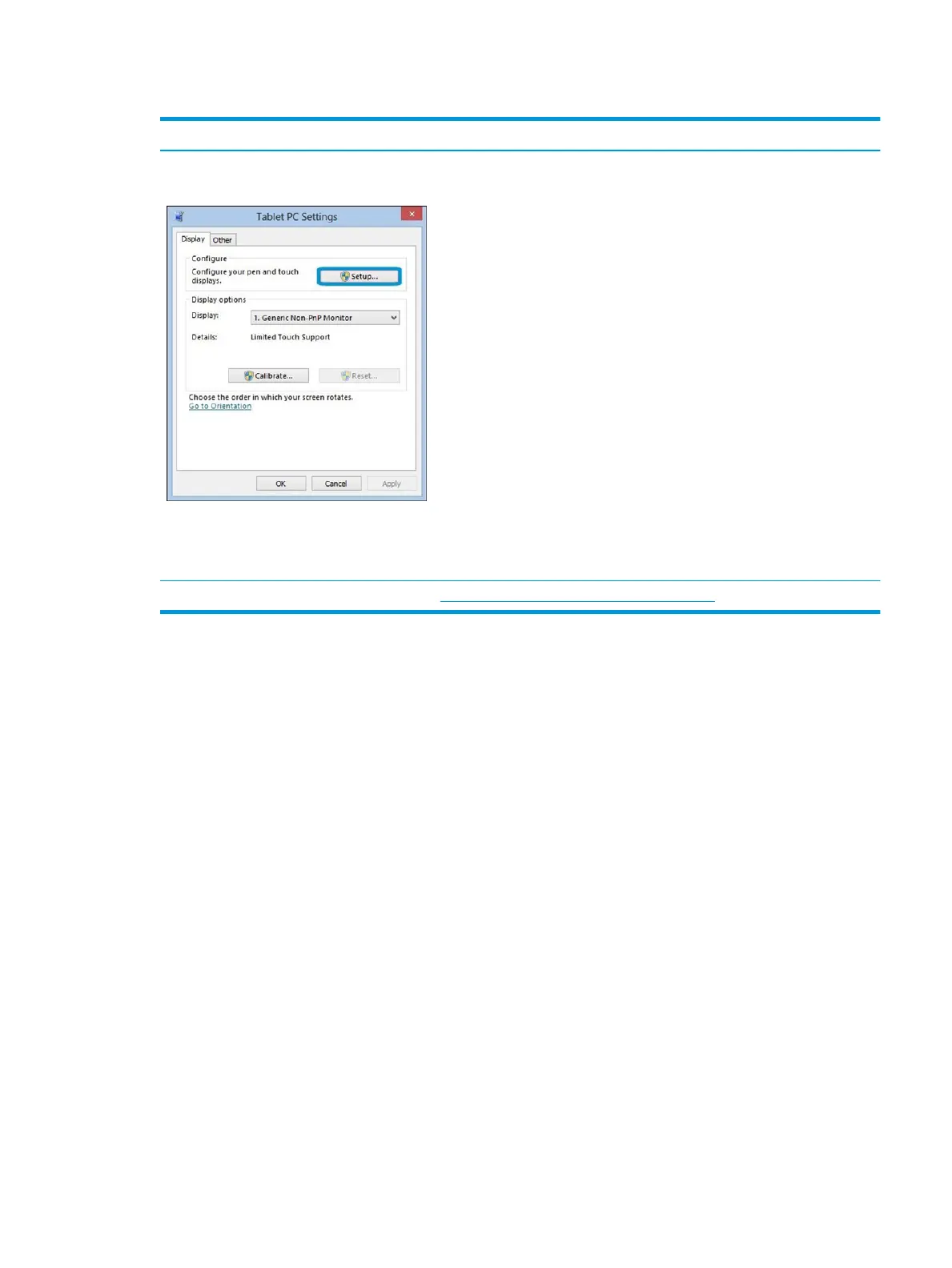Table 7-33 Issues, possible causes, and xes (continued)
Items Procedures
Congure the touch display in Control Panel >
Tablet PC Settings
1. Restart the computer.
2. Verify touch screen and graphics drivers.
3. Congure the touch display to identify the screen as a touch screen as shown in
the image at left.
4. Calibrate the screen and reset if touch functionality is still not working
correctly.
5. Perform diagnostic test in HP Hardware Diagnostics under Component Tests >
Touch Screen.
If the diagnostics tests pass but the touch screen still does not respond,
continue following the steps.
6. Adjust the power management settings for your touch screen.
If the touch screen stops working after waking from sleep, adjust the power
management settings so that the touch screen device stays active while the
computer is in Sleep mode.
7. Perform Microsoft System Restore, and restore to a time when the system was
working.
8. Perform HP System Recovery if none of the previous actions resolve the issue.
References https://support.hp.com/us-en/document/c03488148
ENWW Common issues and possible solutions 149
