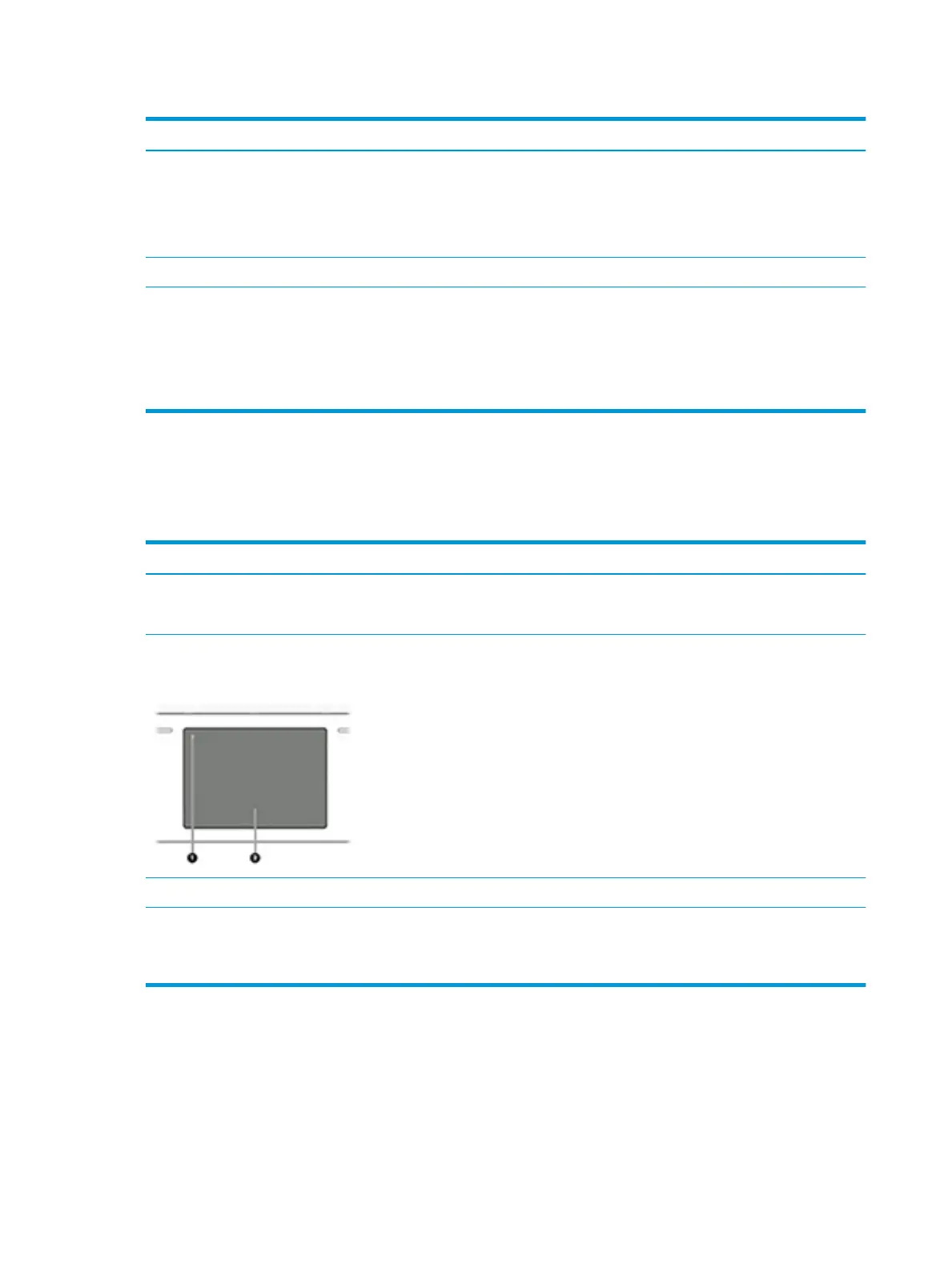Table 7-36 Issues, possible causes, and xes (continued)
Items Procedures
Troubleshooting steps
NOTE: Not all notebook computers have backlit keyboards.
A keyboard function key lets you turn the light on and o. Verify whether backlit feature is not
disabled by pressing a combination of fn + backlit key.
The following steps are for authorized providers or technicians.
1. Verify whether backlight ex cables are in good condition (no delamination or torn cable
end, no missing or cracked tracks or pads).
2. Verify that backlight ex cable ends are fully inserted and aligned with connectors on
system board and that connector tabs are properly closed.
3. Reseat backlight cable.
Touchpad
Use this information to troubleshoot touchpad issues.
Table 7-37 Issues, possible causes, and xes
Items Procedures
Symptoms
Not working properly
Possible causes
Touchpad turned o, driver, settings.
(1) Touchpad on/o button
(2) Touchpad
Troubleshooting steps
1. Ensure touchpad on/o light is not amber (disabled). Double tap to enable.
2. Verify whether touchpad device is listed in Device Manager > Mice and other pointing
devices.
3. Install the latest touchpad driver.
4. Adjust touchpad settings (Control Panel > Mouse).
5. Test touchpad controller using the HP PC Hardware Diagnostics (UEFI) tool (f2>
Component Tests > Mouse Test > Pointer Test & Drag and Drop Test).
The following steps are for authorized service providers/technicians.
1. Check the touchpad cable for damage or a loose connection, and then reseat the
touchpad cable.
2. If issue persists, replace the touchpad and verify the change.
Network connectivity (RJ-45 jack)
Use this information to troubleshoot network issues.
152 Chapter 7 Troubleshooting guide ENWW
