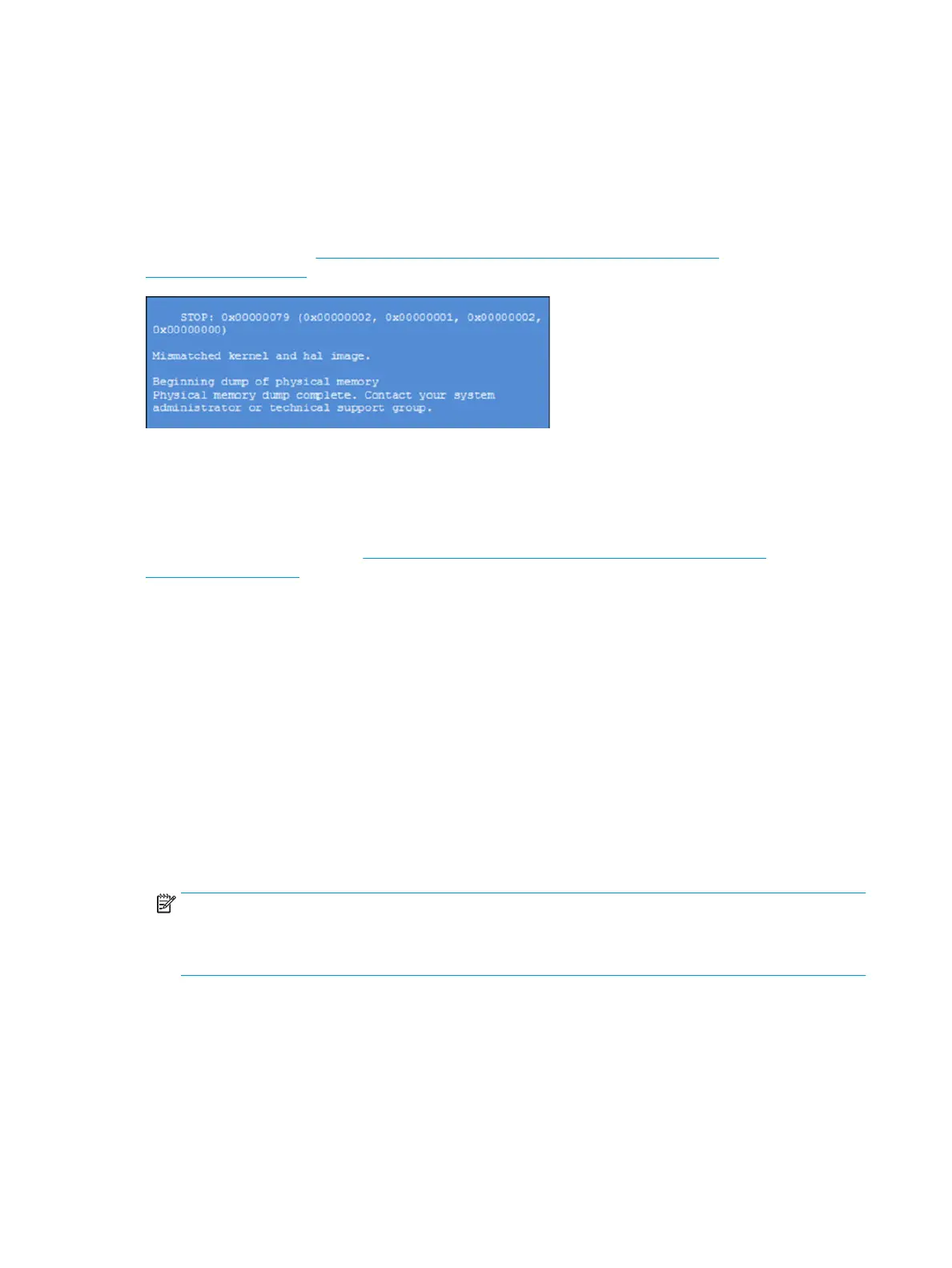Common blue screen error messages
The following sections dene blue screen error messages.
Error message list
For an example of a Bug Check Code Reference, use this image.
For more information, see https://msdn.microsoft.com/en-us/library/windows/hardware/
hh994433(v=vs.85).aspx.
Note that the hexadecimal number following the word "STOP" is called the bug check code or Stop code.
Bug check symbolic names
Each bug check code also has an associated symbolic name.
In the example, the screen shows https://msdn.microsoft.com/en-us/library/windows/hardware/
559209(v=vs.85).aspx
Microsoft general troubleshooting of Windows bug check codes
Use this information to troubleshoot Windows bug codes.
● If you recently added hardware to the system, try removing or replacing it. Or check with the manufacturer
to see if any patches are available.
● Try running HP PC Hardware Diagnostics (UEFI).
● Check with the manufacturer to see if an updated system BIOS or rmware is available.
● Be sure that any expansion board is properly seated and all cables are completely connected.
● Conrm that any new hardware that is installed is compatible with the installed version of Windows.
● If new device drivers or system services have been added recently, try removing or updating them.
NOTE: Use safe mode when removing or disabling components. Safe mode loads only the minimum
required drivers and system services during the Windows startup. To enter safe mode, restart your
computer and press f8 at the menu that displays the operating system choices. At the resulting Windows
Advanced Options menu, choose Safe Mode.
● Run a virus detection program. Viruses can infect all types of hard drives formatted for Windows, and
resulting drive corruption can generate system bug check codes. Be sure that the virus detection program
checks the Master Boot Record for infections.
● Verify that the system has the latest service pack installed. To detect which service pack, if any, is installed
on your system, click Start, click Run, type winver, and then press enter. The About Windows dialog box
displays the Windows version number and the version number of the service pack, if one has been
installed.
174 Chapter 7 Troubleshooting guide ENWW
