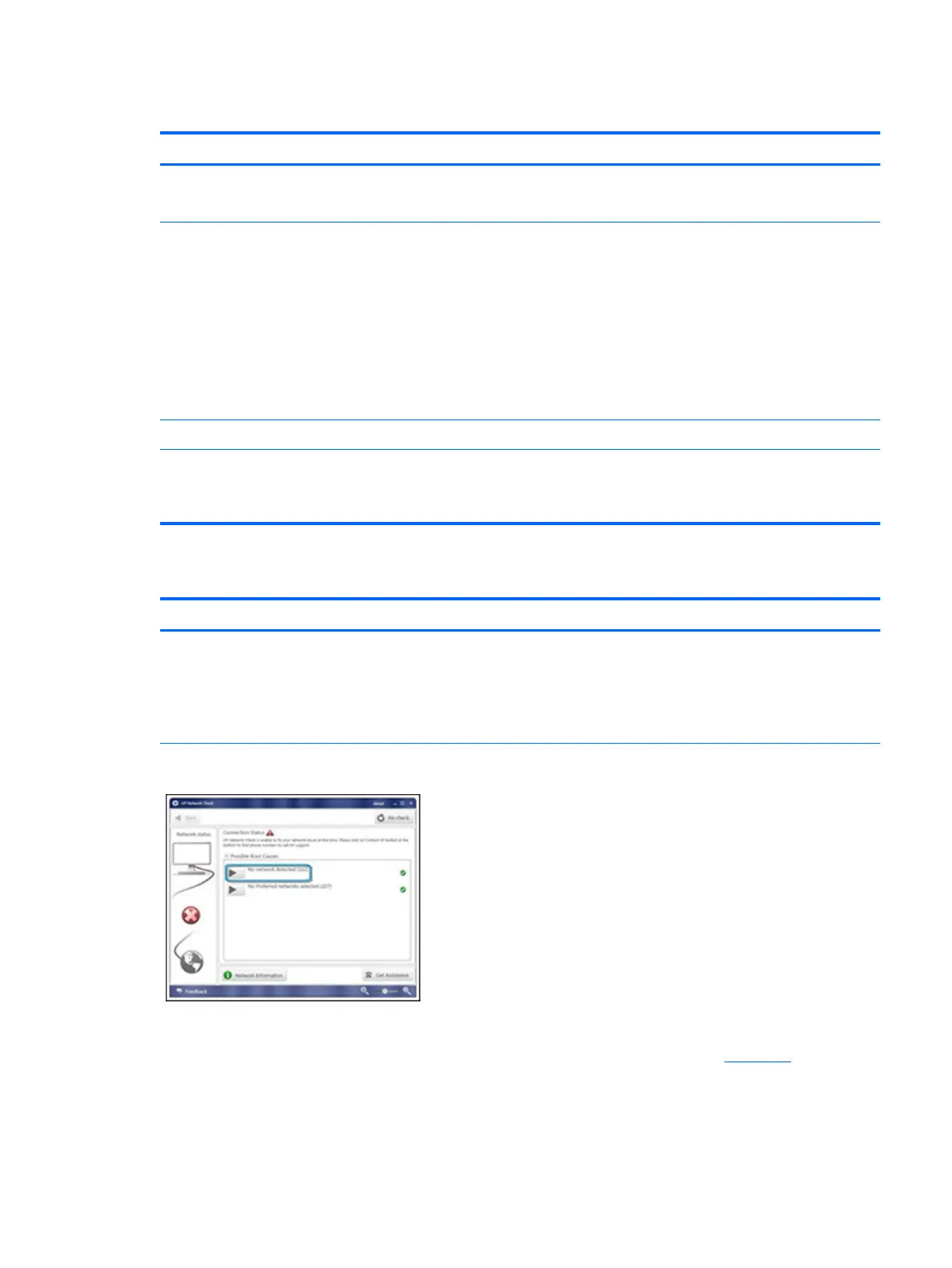TouchPad
Items Procedures
Symptoms
Not working properly
Possible causes
On/O enabled, driver, settings.
(1) – TouchPad on/o button
(2) – TouchPad
Troubleshooting steps
1. Ensure TouchPad On/O light is not amber (disabled). Double touch to enable.
2. Verify if TouchPad device is listed in Device Manager > Mice and other pointing
devices.
3. Install the latest TouchPad driver.
4. Adjust TouchPad settings (Control Panel > Mouse).
5. Test TouchPad controller using the HP PC Hardware Diagnostics (UEFI) tool (F2
> Component Tests > Mouse Test > Pointer Test & Drag and Drop Test).
The sections below are intended for authorized service providers/technicians.
1. Check the TouchPad cable for damage or a loose connection, and then reseat
the TouchPad cable.
2. If issue persists, replace the TouchPad and verify the change.
Network connectivity wireless (WLAN)
Items Procedures
Symptoms
● Unable to nd networks (yellow bang)
● Connection dropouts
● Slow performance
Possible causes
Network source, cable, connection, wireless module, driver, settings.
HP Support Assistant tool - No network detected in
HPSA
Wireless Adapter Properties - U-APSD support
Troubleshooting steps
1. Turn o the computer’s wired network (remove RJ-45 cable).
2. Examine environment for interference, such as cell phone or microwave, that
may emit high frequencies (above 1 GHz).
3. Verify wireless source by moving computer closer to the wireless base/router.
4. Test with dierent wireless networks and check with your IT department for
hardware compatibility, settings.
5. Verify that the wireless light is on. If the light is amber, press the wireless
button to enable the wireless device.
6. Test with HP Support Assistant in Windows.
7. Diagnose with HP PC Hardware Diagnostics (UEFI) to isolate a hardware issue
from a software issue.
8. Update drivers: Verify that wireless module is displayed in Device Manager and
be sure that wireless drivers are up to date using www.hp.com or HP Support
Assistant. If updating drivers does not help, try rolling back to previous drivers.
9. Reset BIOS to Default: If other devices can connect to your wireless network,
but your computer cannot connect, a BIOS setting might be the cause of the
problem. Restore BIOS to default.
Common issues and possible solutions 105
