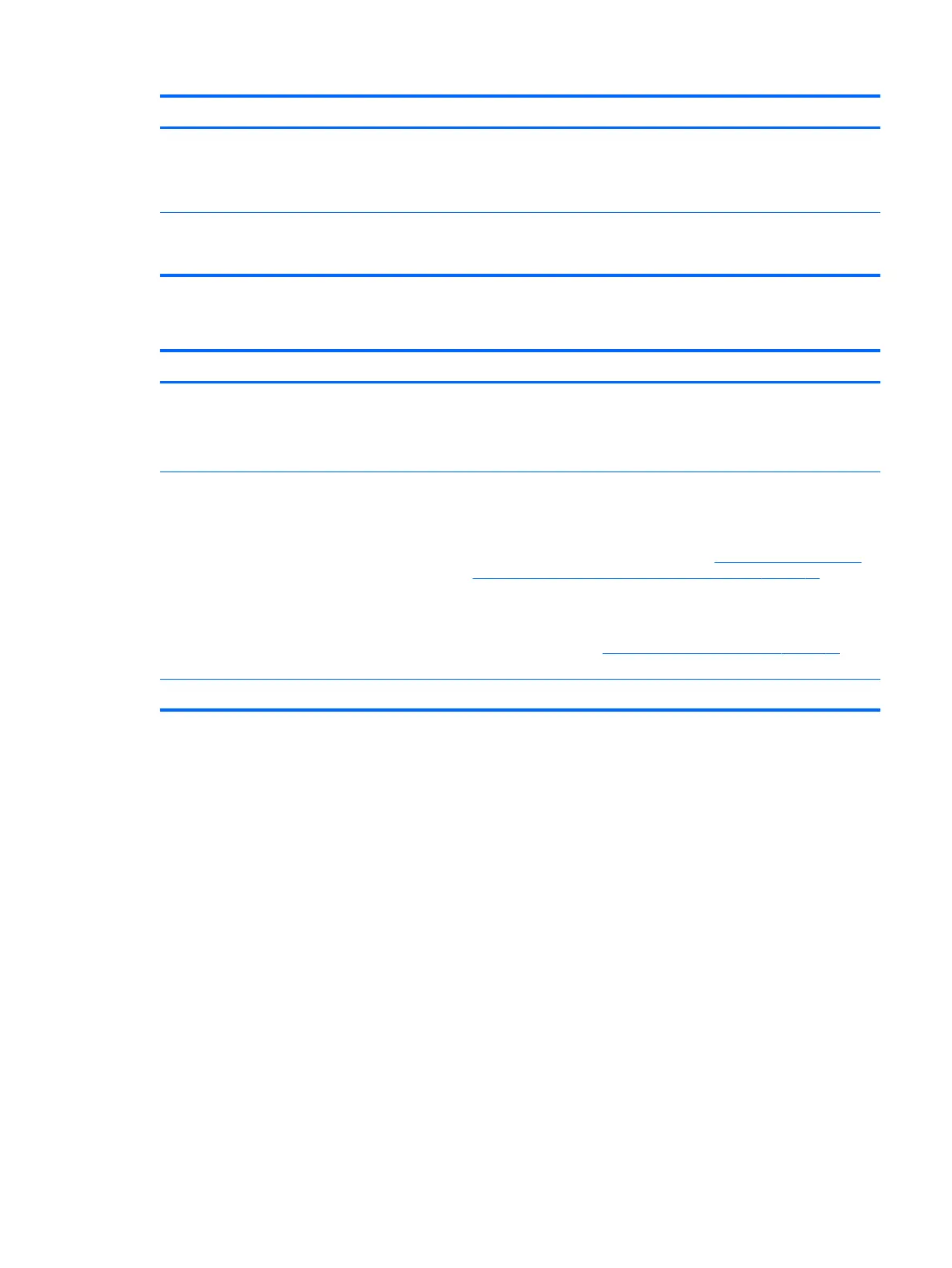Items Procedures
9. If issue persists, test or replace a conrmed working display.
10. If issue persists, replace discrete graphics card.
11. If issue persists, replace system board due to defective video function.
Tips and tricks Swipe a metal piece (screwdriver) over wireless/mute buttons to act as if closing lid
to force video output to external display device. See the “External component
identication – Display” section for location of the magnetic sensor.
Blinking lights
Items Procedures
Symptoms
Lights blink on keyboard caps lock/num lock keys
Possible causes
Blinking lights on startup usually indicate a problem with basic functionality of a
critical component (processor, BIOS, graphics cards, memory, etc.) due to loose
connection, defective parts, or recently added parts.
Troubleshooting steps
1. Check for any blink patterns. Count the number of blinks in a sequence,
followed by a pause for a few seconds.
2. See Status, Blinking Lights, and Error Message (7. Status lights, blinking light
codes, troubleshooting lights, and POST error messages on page 68) for
corrective actions.
3. If internal hardware components (memory, hard drive, etc.) have been
recently added, a component may not be connected properly. Remove and
reseat new components (10. Reseat cables and connections on page 72) one
at a time.
Note Since the display may not be functional, lights are used to indicate an error.
Common issues and possible solutions 85
