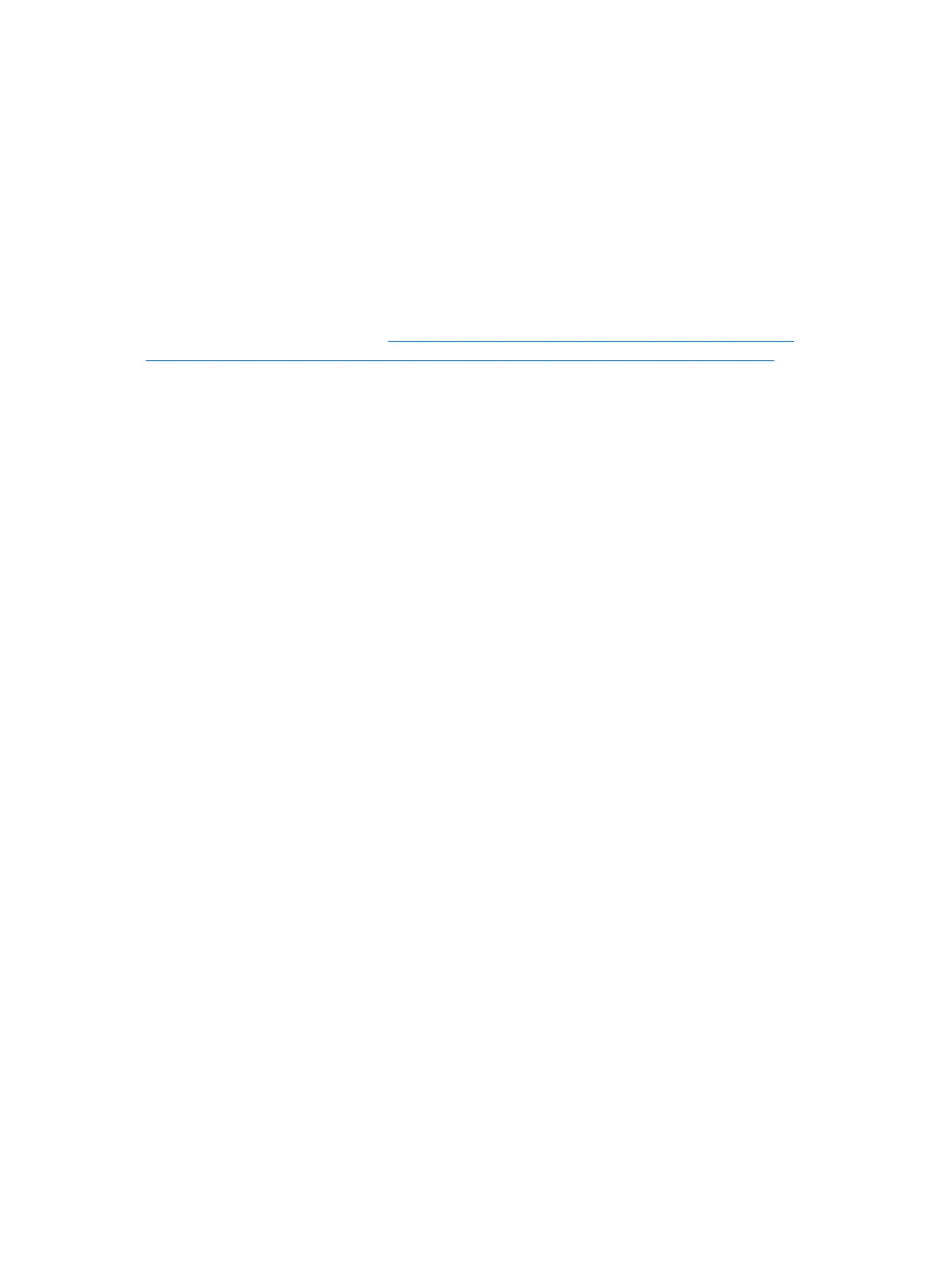6. HP Hardware Diagnostics and Tools
HP oers dierent diagnostics and tools to diagnose hardware failure. This section describes how to use some of
these tools. Make sure to check for the latest versions before use.
HP PC Hardware Diagnostics (UEFI)
HP PC Hardware Diagnostics is a Unied Extensible Firmware Interface (UEFI) that allows you to run diagnostic
tests to determine whether the computer hardware is functioning properly. The HP PC Hardware Diagnostics
(UEFI) tool is built within BIOS (basic memory and hard drive diagnostics only), or within new hard drives
themselves. These drives contain more advanced versions of the diagnostic tool than the BIOS-based version.
In addition, for HP authorized service partners and IT professionals who need to support a mixed environment of
older and newer HP/Compaq PCs, the http://www8.hp.com/us/en/campaigns/hpsupportassistant/pc-
diags.html?jumpid=va_r602_us/en/any/pps/pl_ot_ob_ds_pd/HP_PC_Hardware_Diagnostics_cc/dt is a
diagnostic tool that supports a wide range of HP Desktop and Notebook computers.
The tool runs outside the operating system so that it can isolate hardware failures from issues that are caused
by the operating system or other software components. In reality, many problems can be determined using this
tool if the issue is a defective part or a loose connection (i.e., reseating keyboard cable after the tool reports a
keyboard error).
The tool has three major functions:
● System Tests - Check the computer’s hardware to assure everything is functioning properly. If your system
won’t boot into Windows, try the Quick System Test. For more comprehensive testing, use the Extensive
System Test option. If the System Test did not detect a hardware problem, continue with the Component
Tests.
● Component Tests – Focus on selected hardware components in your computer.
● Firmware Management – Update your computer’s BIOS to the latest version (available separately) or roll
back to a previous version.
To start HP PC Hardware Diagnostics (UEFI):
1. Turn on or restart the computer, quickly press the esc button on the computer, and then press F2. The BIOS
searches three places for the diagnostic tools, in the following order:
a. Connected USB drive
b. Hard drive
c. BIOS
64 Chapter 6 Troubleshooting guide
