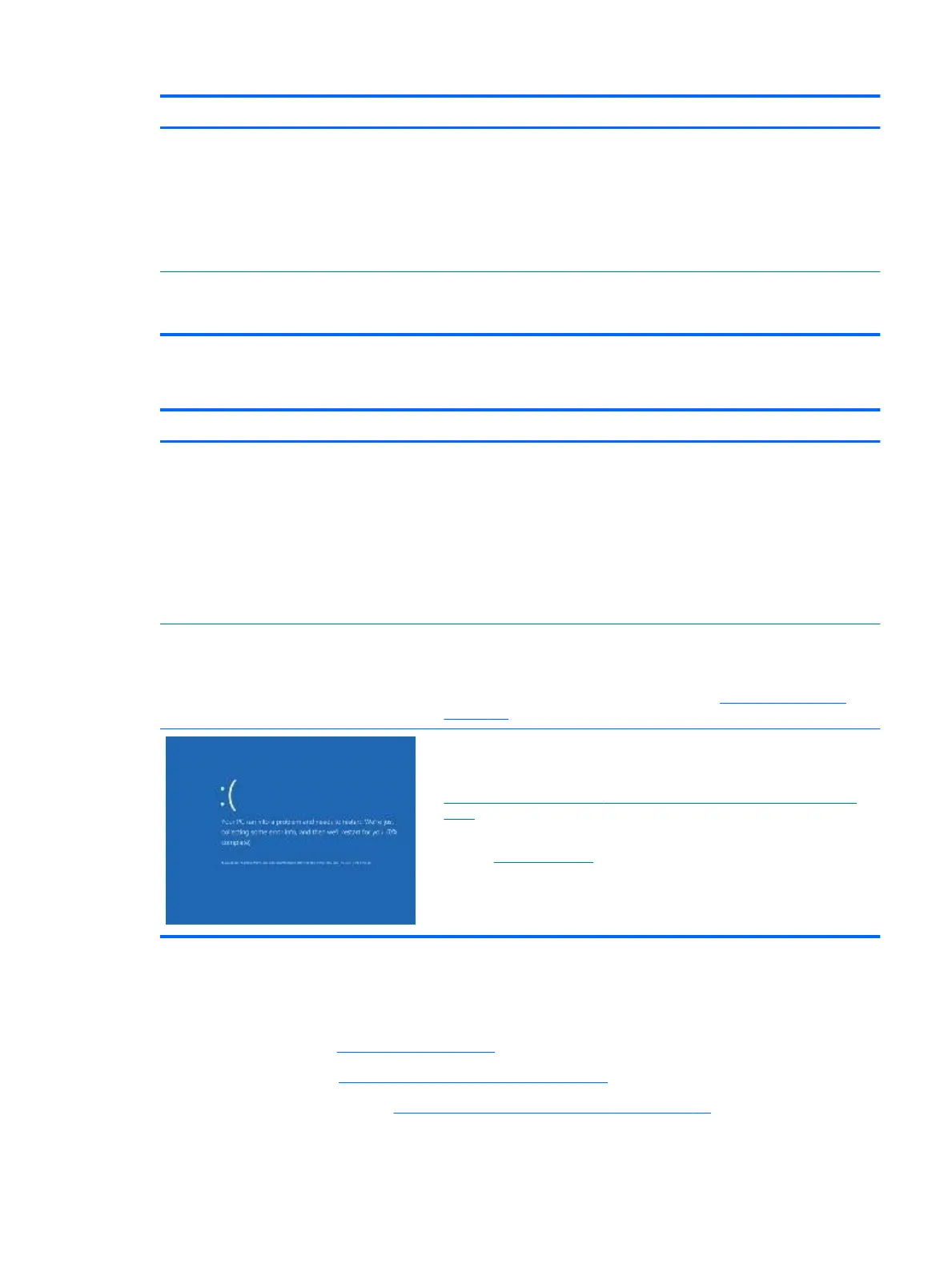Items Procedures
2. Verify that lights are solid.
3. If shutdown is reproducible, test essential hardware conguration:
a. If no issue with hardware conguration, reinstall one non essential
component at a time to determine faulty hardware.
b. If issue persists, replace essential hardware with a conrmed working
part, one at a time. If no boot, replace system board.
Tips and tricks Intermittent issue is dicult to reproduce and troubleshoot. It is important to record
details on shutdown frequencies, system conguration (3D video application) and
operating conditions.
Blue screen
Items Procedures
Symptoms
● Have power, light activity, fan spinning
● HP Logo displays briey
● Fails to boot into Windows operating system,
displays blue screen, and then crashes,
restarts, or stops responding
Possible causes
Recent changes: conict of instructions from multiple programs or just added
hardware.
Incompatible hardware and driver.
Poor connection (hard drive, memory).
Hardware malfunctioning due to overheating (GPU, processor).
Defective hardware (memory, hard drive).
Important Notes & Resources Troubleshooting steps
There are many dierent ways to troubleshoot a blue screen error. Therefore, you
need to identify working conguration (Windows 7/8/10) and specic symptoms of
the failure in order to narrow down the issue. Refer to Blue screen (BSOD) error
on page 114.
Recommended resources
Microsoft knowledge base:
http://windows.microsoft.com/en-us/windows-8/resolve-windows-blue-screen-
errors
For more information search for HP Troubleshooting Error Messages on a blue
screen at http://www.hp.com.
Overview of General Troubleshooting Steps for a blue screen error
1. Note the blue screen error message and what activity was performed at the time.
2. Perform a hard reset (8. Hard reset on page 70) after disconnecting all external peripherals.
3. Reset BIOS to default (9. Soft reset (Default Settings) on page 71) to prevent booting to another device.
4. Run HP Hardware Diagnostics (6. HP Hardware Diagnostics and Tools on page 64) to isolate major faulty
hardware issues.
Common issues and possible solutions 89
