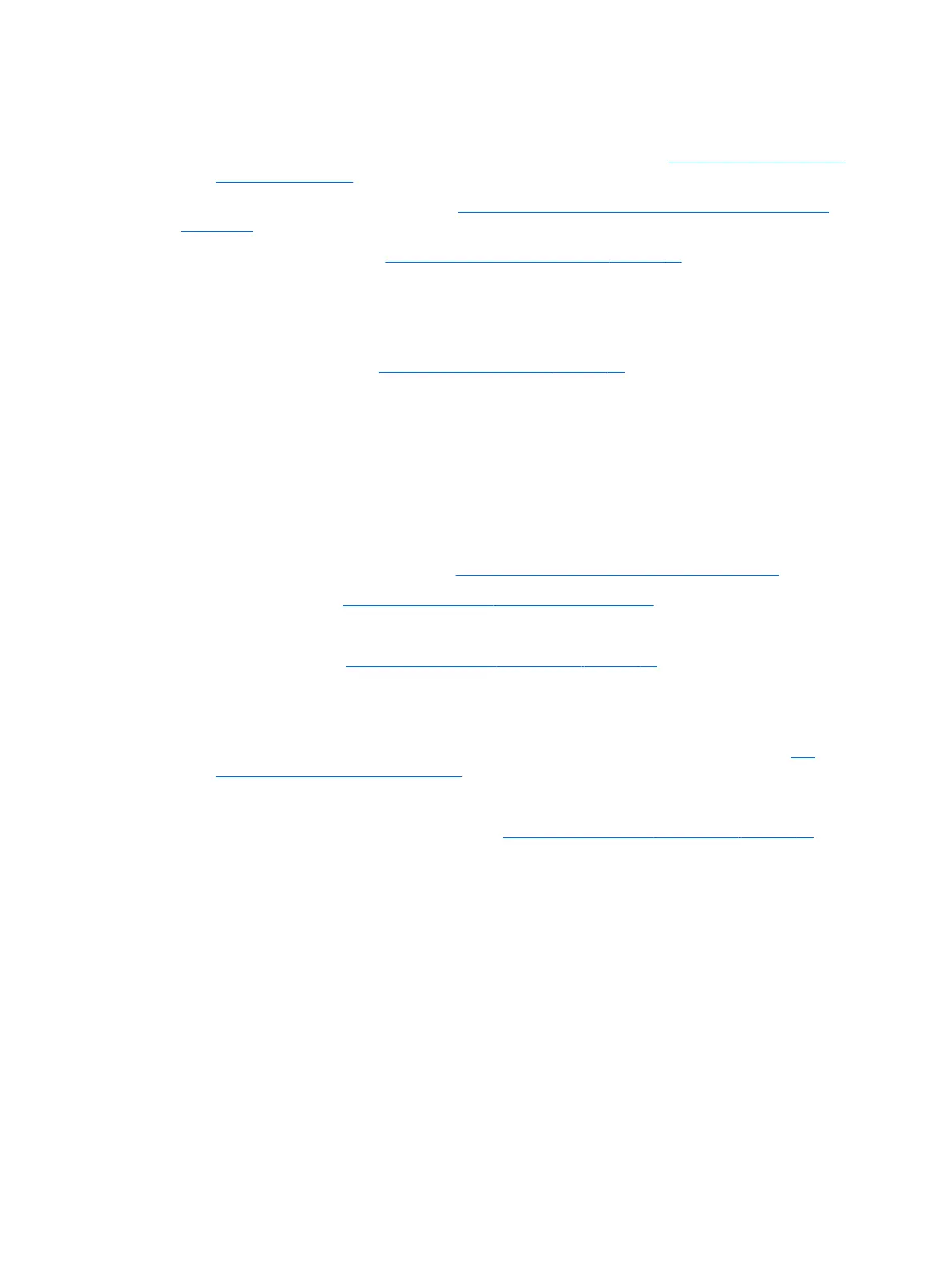● HP PC Hardware Diagnostics (UEFI) tool to test hard drive, memory and system.
● Thermal Monitor (available only to authorized service providers/technicians) tool to monitor
temperature limits of processor and GPU. See “HP Thermal Monitor” in 6. HP Hardware Diagnostics
and Tools on page 64.
5. Remove or undo recently added hardware (5. Remove or uninstall recently added hardware, software
on page 63). For example, incompatible memory or new solid-state drive storage.
6. Reseat cables and connections (10. Reseat cables and connections on page 72). Pay attention to proper
installation of memory and hard drive.
7. Verify that a minimum of at least 100 MB of free space is available on your Windows partition.
8. If you can start Windows:
a. Update BIOS and drivers (4. Update BIOS and drivers on page 63) to support updates for
incompatibilities.
b. Get all the latest updates, using Windows Update.
c. Undo recent changes:
– Startup using Last Known Good Conguration.
– Use System Restore.
– Roll back device driver in Device Manager.
d. Check for specic Error Message. See Common Blue Screen Error Messages on page 125.
e. Boot to safe mode (11. Test with minimum conguration on page 72) to troubleshoot issues.
9. If you cannot start Windows:
a. Boot to safe mode. (11. Test with minimum conguration on page 72)
b. Use Startup Repair to x Windows startup les.
c. Undo recent changes using System Restore to revert to a previous “working” state.
d. Check for specic STOP error by analyzing Crash Dump (retrieved via a bootable USB). See Use
Windows Debugging Tool on page 126.
e. Restore computer using System Recovery or image backup to factory settings.
10. Lastly, test with essential hardware conguration (11. Test with minimum conguration on page 72) along
with a veried working operating system (i.e., USB Windows-To-Go), if available, to isolate the software
issue.
Tips & tricks
In some cases, the computer may reboot automatically before you have time to read the blue screen.
To identify the error message itself, disable the automatic restart using one of the following methods:
Right-click on My Computer, and then select Properties > Advanced. Under Startup and Recovery, select Settings.
Clear the Automatically Restart check box.
90 Chapter 6 Troubleshooting guide
