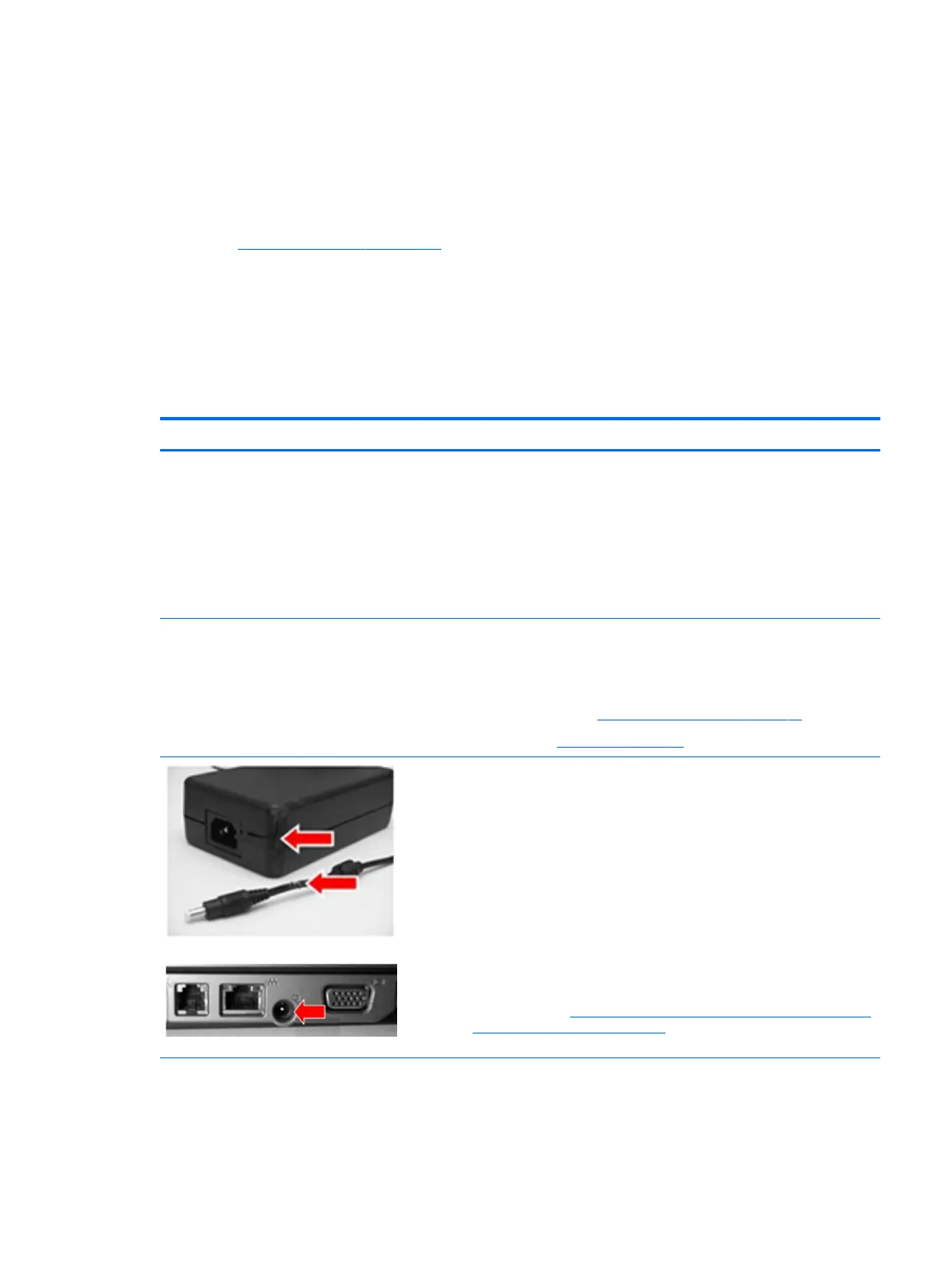● Third-party hardware or software
● Operating system type and revision level
Common issues and possible solutions
This section contains common issues, symptoms, and a series of tables that describe possible solutions to
issues from Failure classication on page 60 tables. The following sections identify the issue with symptoms and
solutions to resolve an issue.
Power-on issues
No Power
When a unit experiences no power there are several contributing factors to consider. Be sure to consider all
symptoms related to this behavior in troubleshooting.
Items Procedures
Symptoms
● Computer does not start
● Display is black or blank
● No fan noise
● No hard drive spinning
● Lights do not glow
Possible causes
Failed power input to the computer (external power source, AC adapter, faulty
battery).
Bad connection to the computer (bad power button, power connector).
Defective parts (memory, hard drive, graphics) or failed system board.
Troubleshooting steps
Perform quick check
Remove all external devices, including docking station.
Verify external power source (2. Examine the environment on page 62).
Perform a hard reset (8. Hard reset on page 70).
Verify AC adapter
It is preferable to verify the battery before verifying the AC adapter. However, you
can verify the AC adapter rst, before opening the service door for a battery check.
● Verify AC adapter is compatible with product. Verify that the part number is for
this computer if possible.
● Verify AC adapter and power cord are good (no physical damage, bent middle
ID pin).
● Verify AC adapter works on a veried working computer.
● Plug in AC adapter and power on computer without battery.
● Inspect power port on computer side for any damage, dust, or debris.
● Check power light (7. Status lights, blinking light codes, troubleshooting lights,
and POST error messages on page 68). Rear power light indicates external
power to the computer is good.
NOTE: Refer to battery replacement section for
removing/replacing the battery
Verify battery condition/status
1. Check battery condition (overall result, cycle life, voltage, etc.) using HP PC
Hardware Diagnostics (UEFI) or HPSA tools.
Common issues and possible solutions 77
