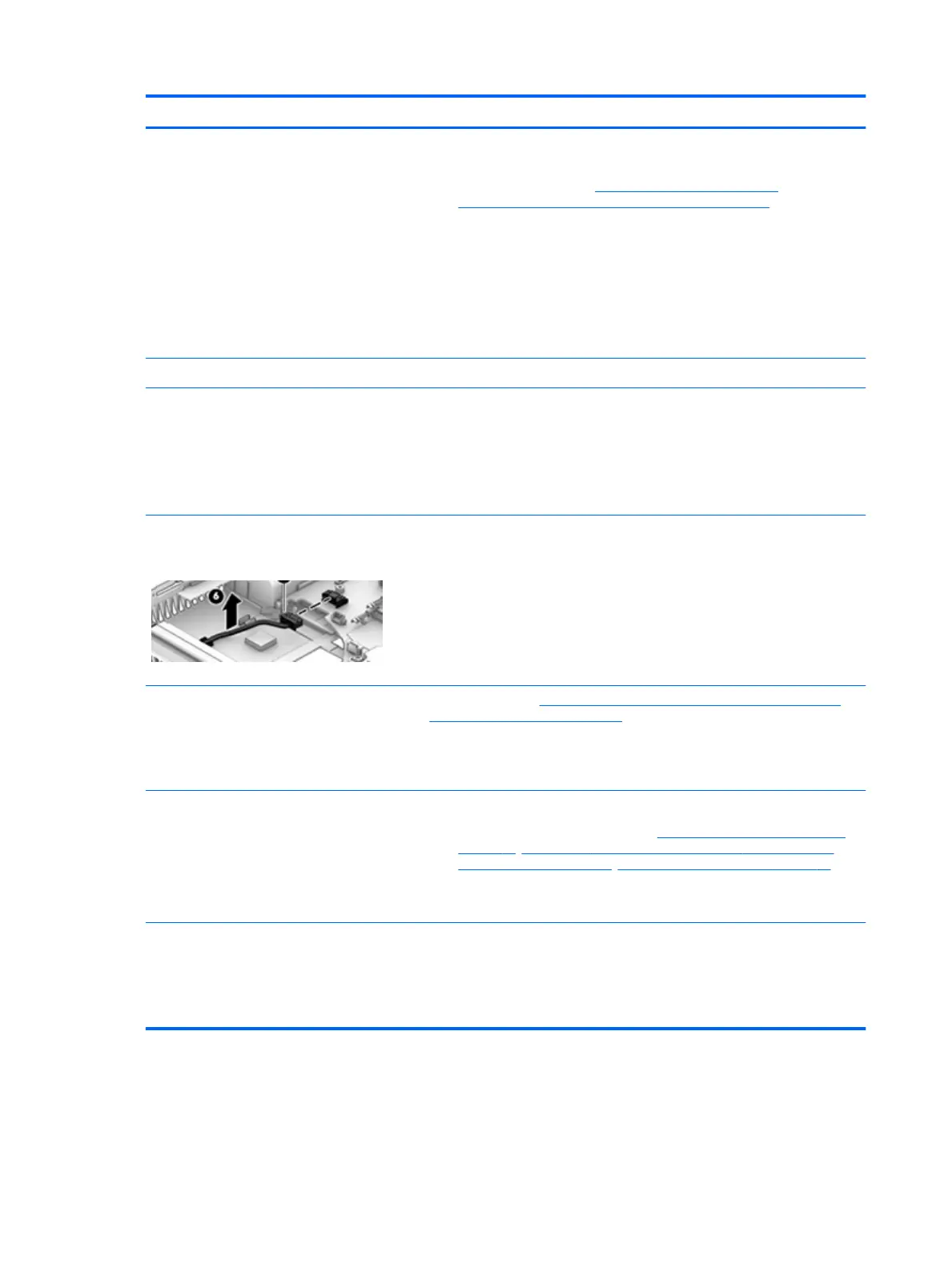Items Procedures
2. Verify that battery is installed properly in battery bay without a gap and that
latch locks are tight (for models with removable batteries).
3. Check battery status light (7. Status lights, blinking light codes,
troubleshooting lights, and POST error messages on page 68). Be sure that
battery is not fully discharged, preventing system from booting.
4. Determine whether the computer can turn on with battery only.
5. Remove service door and test with a veried working battery. If the computer
boots, inspect original battery before replacement.
6. Test battery with a veried working computer to verify that it is OK.
7. If there is still no boot, remove battery and boot on AC power only.
The sections below are intended for authorized service providers/technicians.
Verify AC adapter – voltage
1. Measure DC voltage output that should be around 19.5 VDC and acceptable
voltage range is from 18.5 – 20.5 VDC.
2. If the DC voltage is out of range, replace the AC adapter.
NOTE: This action requires a digital voltmeter.
NOTE: Select models include a power cable
between the system board and chassis power
connector.
Verify power button, power connector
1. Be sure that power button is not stuck.
2. Reseat power connector cable (if applicable).
3. Replace new power connector cable (if the cable exists and is defective)
4. To isolate faulty power connector cable and power button, technicians can
short power-on pads/pins to power up the computer. Contact HP Engineering
for this information.
Verify blinking lights (7. Status lights, blinking light codes, troubleshooting lights,
and POST error messages on page 68)
At this point, there should be sucient power from the AC adapter to the system
board. Expect to hear the fan spinning and see blinking lights or error messages
(i.e., faulty memory, HDD, etc)
Verify system board
1. Test essential hardware conguration (11. Test with minimum conguration
on page 72, 12. Test with veried working conguration (hardware and/or
operating system) on page 74, 13. Replace the system board on page 74) by
removing nonessential parts.
2. If there is still no boot, replace system board.
Tips and tricks Computer automatically boots without pressing power button when RTC 3V battery
has been removed. Therefore, after the service door and RTC 3V battery are
removed, no need to press power button from top side.
In essential hardware conguration, mWS G1 and G2 may require discrete GPU to
boot. However, mWS G3 can boot with integrated graphics.
78 Chapter 6 Troubleshooting guide
