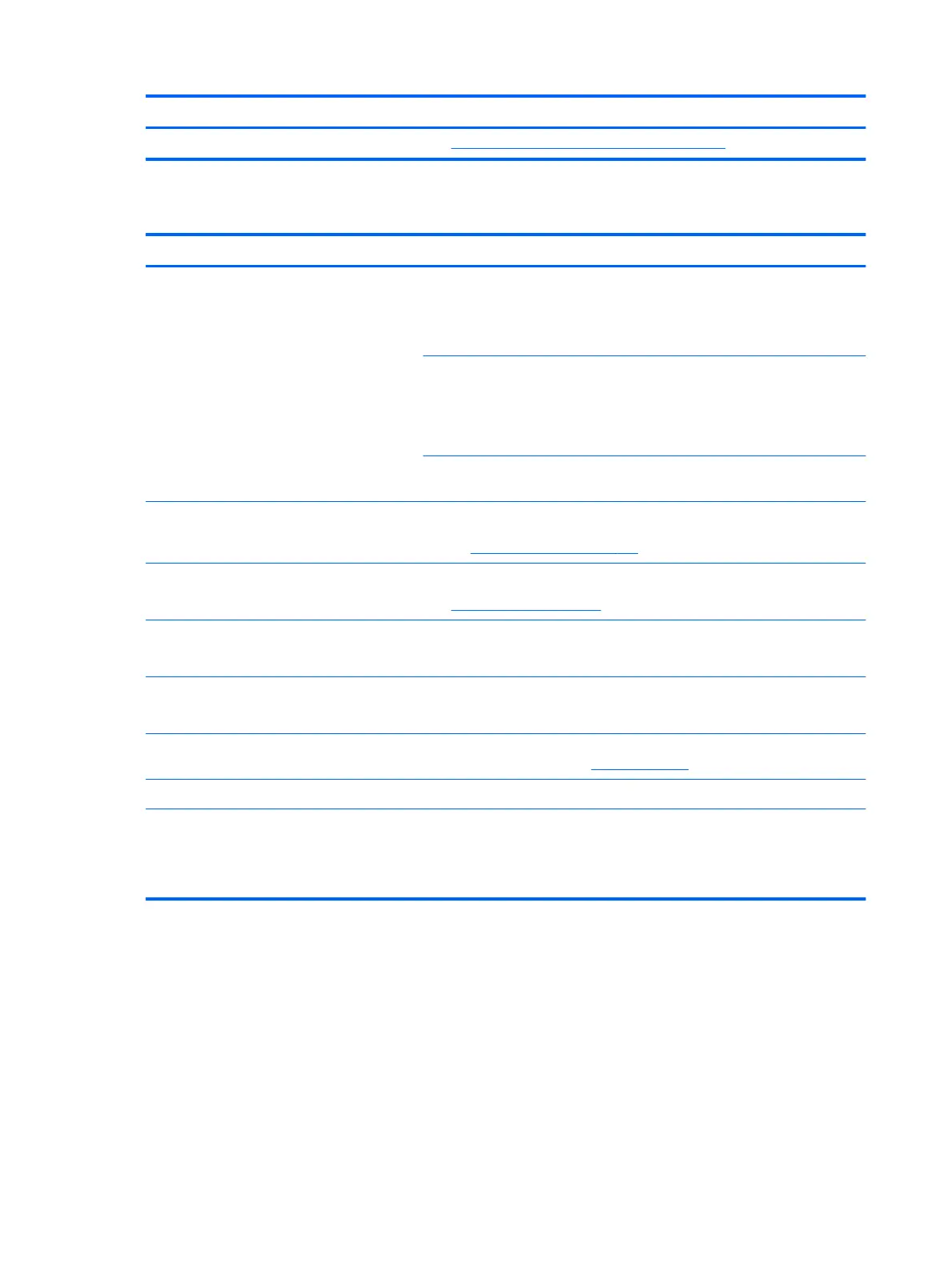Items Procedures
See https://support.hp.com/us-en/document/c01657439.
Noise (sound)
Items Procedures
Symptoms
Computer emits abnormal noise
Possible causes
Aside from basic components (power adapter/supply, fan, speaker, hard drive,
optical drive, display panel, external devices), it is also common for electronic
components to produce noise.
Troubleshooting steps
1. Inspect external power source and change to veried working one.
2. Determine whether the noise comes from AC power adapter. Test with a
veried working AC adapter.
Disconnect external devices and all cables connected to the computer to isolate
issue to computer only.
Noisy fan Determine whether the noise comes from the fan. Disconnect the fan briey to
isolate whether noise originates from fan. If noise is absent with fan disconnected,
refer to Fan runs constantly on page 117.
Noisy hard drive Determine whether the noise comes from the hard drive.
See Noisy hard drive on page 114.
Noisy optical drive 1. Determine whether the noise comes from an optical drive.
2. Remove CD/DVD from the optical drive.
Noisy speaker 1. Determine whether the noise comes from speaker.
2. Test with a veried working external headset/speaker.
Noisy display Determine whether the noise comes from display panel (humming noise). Change
display frequency settings. See Display on page 97.
The section below is intended for authorized service providers/technicians.
1. After disassembling the chassis, inspect components of the interior for
excessive wear or damage.
2. If noise issues persist, proceed with process of elimination for battery, AC
adapter, or boards.
116 Chapter 6 Troubleshooting guide
