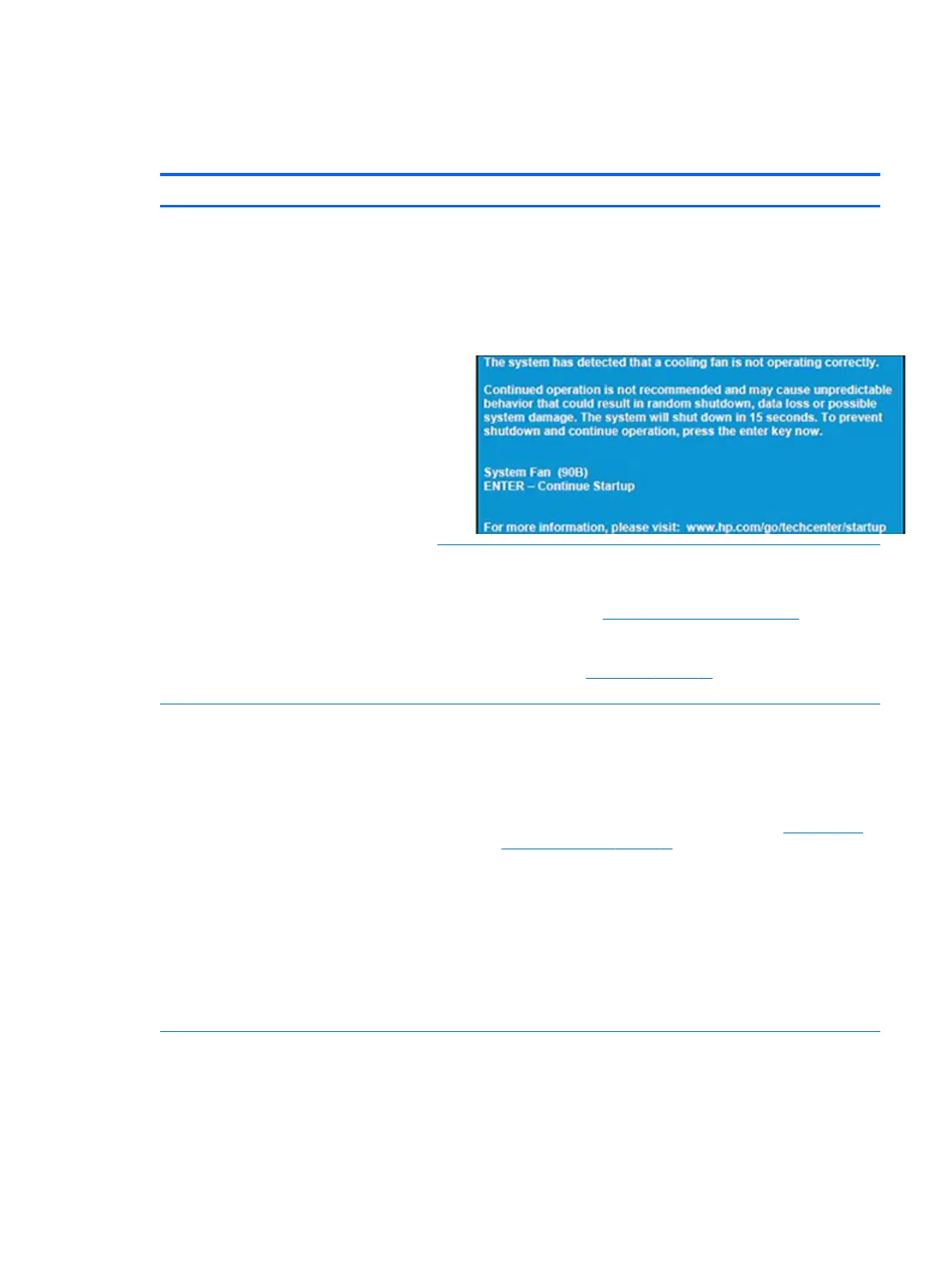Mechanical
Fan error message - 90B
Items Procedures
Symptoms
Fan error 90B at boot
CAUTION: May lead to system shutdown, data
loss or possible system damage.
Possible causes
Defective fan; out-of-date BIOS.
● The system fan is not spinning or not spinning properly (loose connection, fan
is stuck or defective).
● The temperature inside the case is too high, and the fan cannot spin fast
enough to remove the heat due to an obstruction to air ow.
Troubleshooting steps
General actions
1. Update BIOS and drivers (4. Update BIOS and drivers on page 63) or reset BIOS
to default. BIOS may implement new fan characteristics and updates for other
components.
2. Perform a hard reset (8. Hard reset on page 70). Performing a hard reset can
reset recorded thermal values in memory.
Thermal-related issue
1. Verify thermal condition:
a. Check fan and connection. Reseat fan cable.
b. Be sure that no obstructions or dust are in heat sink fan, n, or vent.
c. Test fan using HP PC Hardware Diagnostics (UEFI) tool (6. HP Hardware
Diagnostics and Tools on page 64). Be sure that the fan is not producing
loud noise and that fan blades spin correctly.
d. Test with a veried working fan.
e. Remove old thermal compound and pads, and replace properly with new
pads.
2. Verify thermal solution
▲ Use Thermal Monitor tool (available only to authorized service providers/
technicians) to run stress test (processor and GPU) and verify that
thermal sensors are within limits after thermal condition is serviced.
Note BIOS currently omits fan presence detection to shorten boot time delay less than
four seconds. Therefore, the fan error is generated based on previous boot to
operating system that found system fan error.
Fan often is part of thermal solution, including heat sink, n/ muer, and thermal
grease. Fan replacement requires reboot and fan function verication using HP PC
Hardware Diagnostics (UEFI) tool.
Common issues and possible solutions 115
