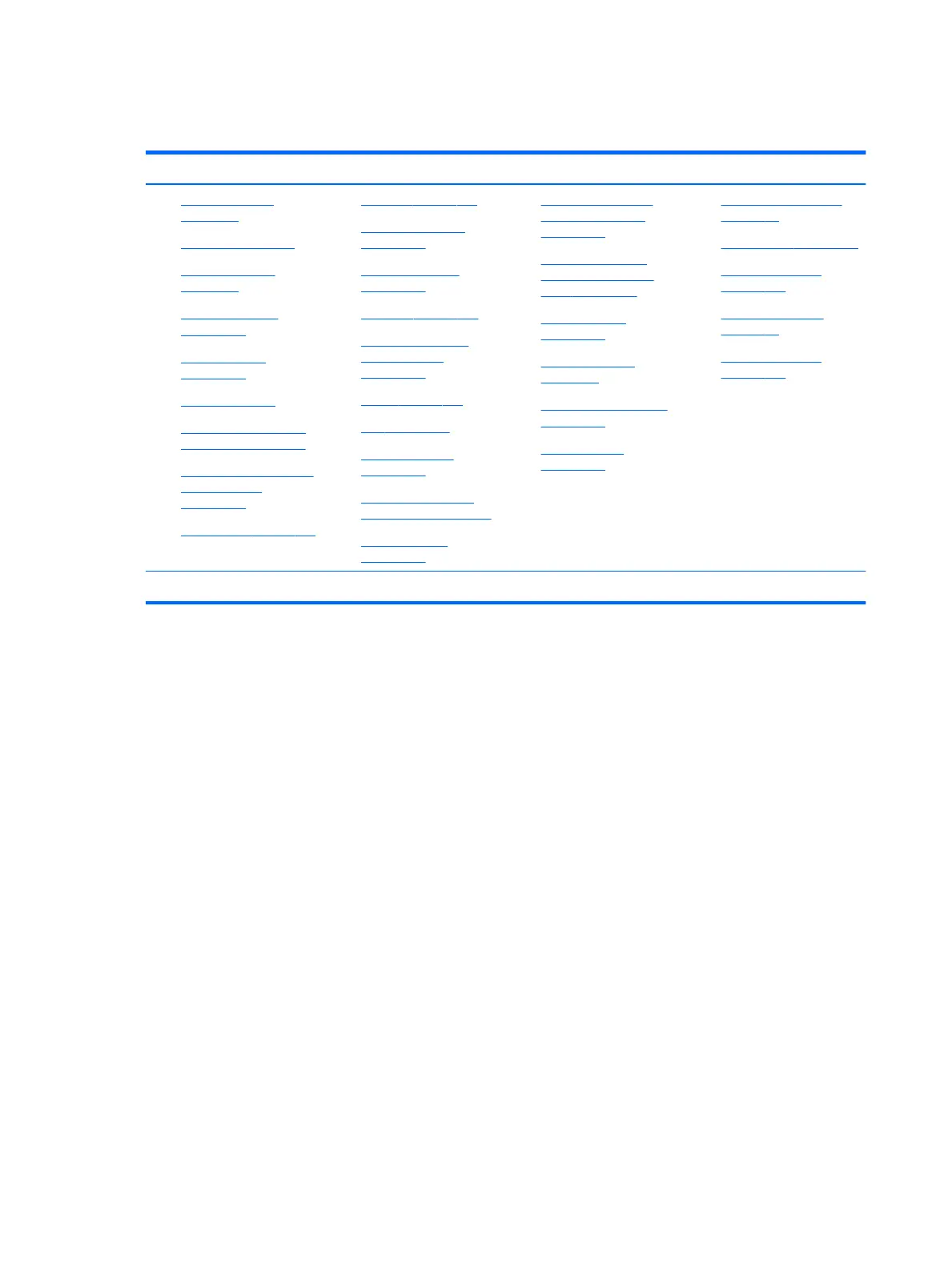Failure classication by hardware devices and mechanical
Table 6-4 Failure classication by hardware devices and mechanical
4. Display 5. I/O devices 6. Storage 7. Mechanical
1. Display anomalies
on page 97
2. Dead pixel on page 99
3. No video (internal)
on page 99
d
4. No video (external)
on page 100
d
5. DisplayPort/VGA
on page 100
6. HDMI on page 100
7. No or bad external video
via docking on page 101
8. Incorrect or missing color/
distorted image
on page 101
9. Touch screen on page 102
1. Keyboard on page 103
2. Keyboard point stick
on page 104
3. Keyboard backlight
on page 104
4. TouchPad on page 105
5. Network connectivity
wireless (WLAN)
on page 105
6. WWAN on page 106
7. USB on page 107
8. Smart card reader
on page 108
9. Speaker, headphone -
audio issues on page 109
10. Thunderbolt (TB)
on page 110
1. Hard drive/solid-state
drive not recognized
on page 112
2. No boot to operating
system (no read/write
error) on page 112
3. Read-write error
on page 113
4. Slow performance
on page 95
c
5. Blue screen (BSOD) error
on page 114
b
6. Noisy hard drive
on page 114
1. Fan/heat sink assembly
on page 49
2. Noise (sound) on page 116
3. Fan runs constantly
on page 117
4. HP Thermal Monitor
on page 67
5. Stuck power button
on page 119
b,c,d
similar symptoms
2. Examine the environment
It is important to examine the computer’s environment. If you can quickly identify the cause of the issue, fewer
resolution steps may be needed. Perform the following environment inspections:
● Check all cables and connections to be sure that there are no loose connections.
● Conrm that power sources are good, such as wall power type/adapter (110V/220V ac), power strip. Test
with a veried working AC outlet.
● Check for compatibility issues between the computer and third-party devices, peripherals, noncertied
devices, incompatible hardware (i.e., Mac OS device). Incompatibility can result in blue screen errors,
improper operation, and so on.
● Isolate the computer from sources of electromagnetic interference (EMI), such as cell phones, 2-way
radios, oor mats, fans (and other electronic motors). EMI may contribute to a display freeze issue or lock-
up.
62 Chapter 6 Troubleshooting guide
