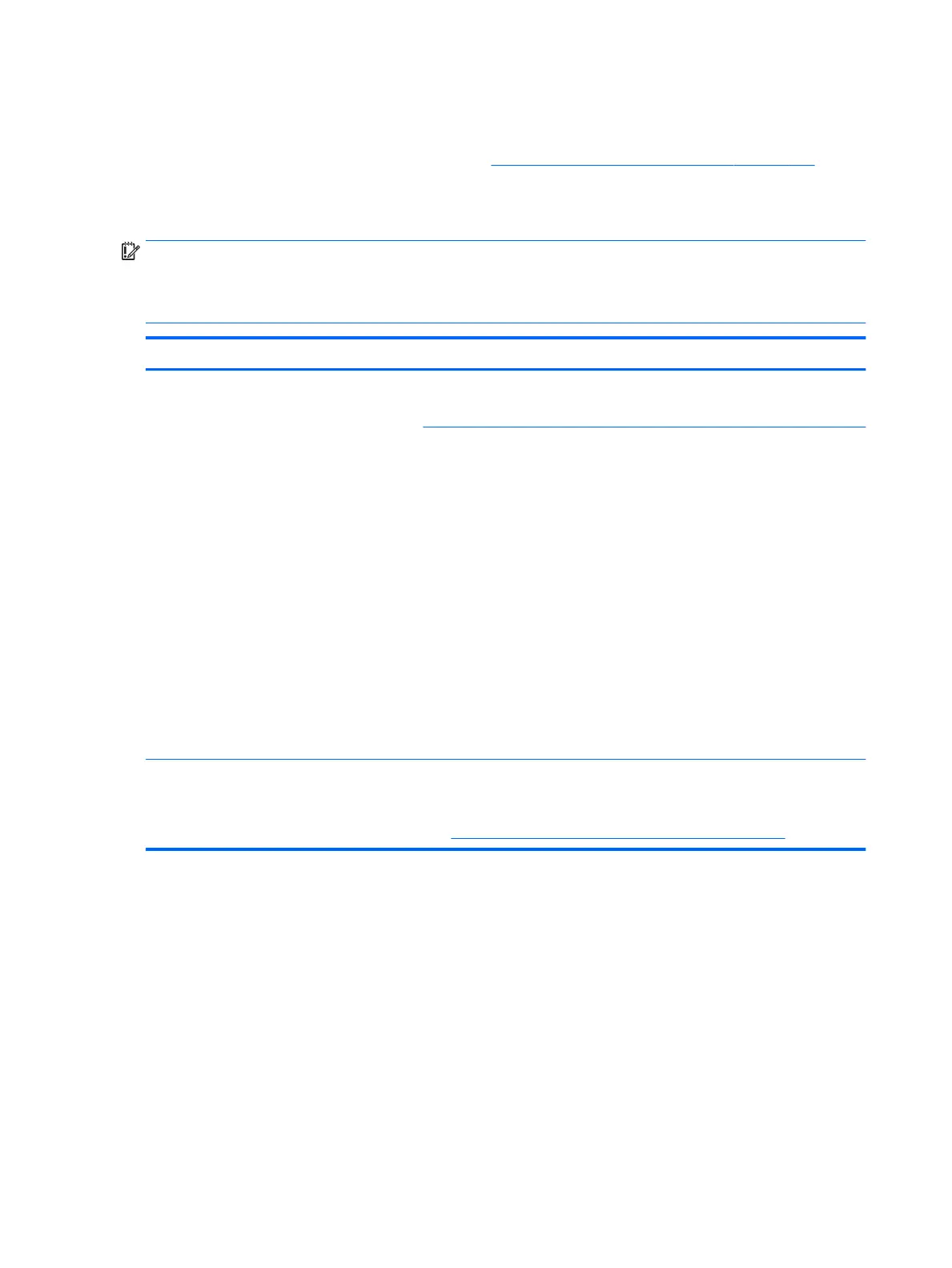Blue screen (BSOD) error
Faulty hard drive may cause blue screen error. Perform the drive tests using the HP Diagnostics Tool to make
sure the drive is functional. If all of the tests pass, see Common Blue Screen Error Messages on page 125 for
detailed troubleshooting steps.
Noisy hard drive
IMPORTANT: An SSD has no moving parts, so it does not make loud or clicking noise.
Depending on type and rotational speed, some hard drives will make more noise then others.
Not all noises are related to the fan or hard drive.
Items Procedures
Symptoms
● Loud noise from hard drive
● Clicking noise from hard drive
● Still boots to operating system and operates
normally
Possible causes
BIOS, hard drive rmware, driver, faulty drive, power supply (AC adapter).
Troubleshooting steps
1. Update BIOS and hard drive rmware.
2. Examine AC adapter to be sure that it is not faulty or overloaded. Disconnect
all peripherals (USB storages, dock, etc.).
3. Remove hard drive to isolate the noise.
4. Test the hard drive on a veried working computer if the noise continues. If
the hard drive makes the same noise or clicking sounds, the sounds are either
normal sounds for the hard drive or a fault with the hard drive.
5. Verify original hard drive connection and ex cable. Reseat hard drive and
connection.
6. Run HP PC Hardware Diagnostics (UEFI). If failed, record failure code and have
the hard drive replaced.
7. If no error with HP PC Hardware Diagnostics (UEFI), perform disk
defragmentation (some hard drives make a clicking noise when highly
fragmented).
Tips & tricks For optimal system performance, place your operating system and all of your most
commonly used applications and les on the fastest hard drive or solid-state drive
and on the fastest areas on the drive (primary partition of 200 GB max).
See Routine Maintenance for Performance Improvement on page 125).
114 Chapter 6 Troubleshooting guide
