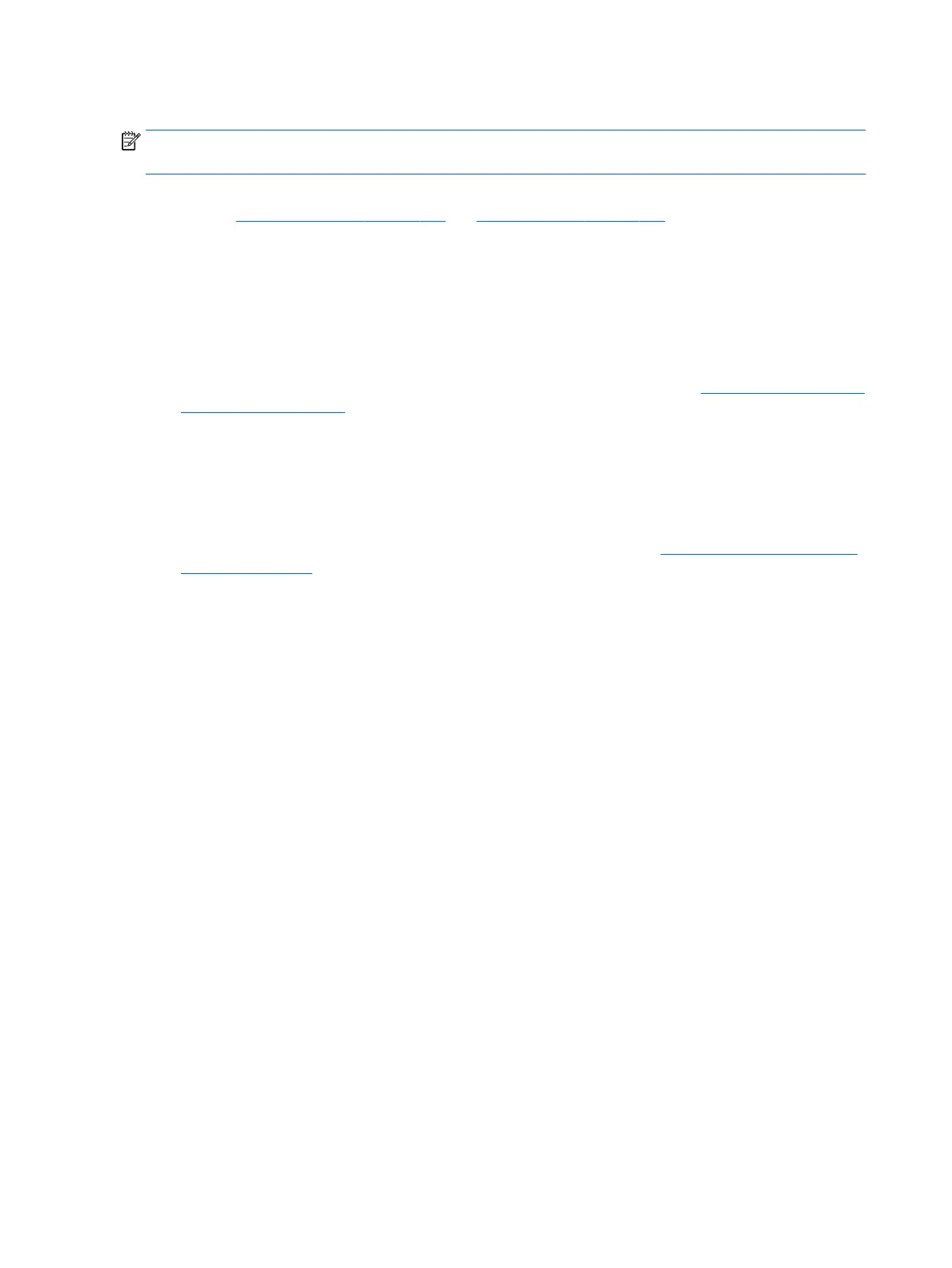10. Reseat cables and connections
NOTE: Before disassembling the computer to reseat cables and connections, always disconnect power and
remove the battery or disconnect a non removable battery.
Many problems are caused by improper connections or loose connections due to abnormal movement and
vibration. See Cable management on page 132 and Connector types on page 133 for suggested cable
management practices when removing and installing components.
You can access and reseat connections for Customer Self-Repair (CSR) parts (see the “Removal and replacement
procedures for Customer Self-Repair parts” chapter for details). Examples of reseating hardware include:
● Reseating the battery into the battery bay can resolve no-battery found and no-charging issues.
● Reseating memory modules can resolve memory error, no-boot, and blue screen issues.
● Reseating the hard drive can resolve a POST error 3F0 (no boot device) issue (see POST Error Messages and
User Actions on page 123).
● Reseating the keyboard cable can resolve an unrecognized keys error.
● Reseating the wireless module and antenna cable can resolve a wireless connection issue.
For eld replaceable units (FRUs), authorized service providers can try the following steps (for more information,
see the ”Removal and replacement procedures for authorized service provider parts” chapter).
● Reseating the fan cable can x POST error 90B (no fan detected) issue (see POST Error Messages and User
Actions on page 123).
● Reseating the power cable can x a no boot issue.
● Reseating the daughterboards (some models may have a power button board, VGA board, etc.) can resolve
their functional issues.
● Reseating graphics cables and panel connectors can x distorted/ickering video.
● Replacing thermal pads may resolve thermal power-down issue.
11. Test with minimum conguration
The factory-shipped computer (hardware conguration and preinstalled operating system image) is well tested
and ready for use. Therefore, using the original factory hardware conguration and/or booting to operating
system safe mode often resolves issues quickly.
● Disconnect any external USB storage, remove any discs in optical drives, remove the computer from a
docking station, remove external video, etc.
● In addition to removing recently added components, the issue can be narrowed down further with a
minimum conguration. For example, if HP PC Diagnostics reports a memory error, test one memory
module at a time to isolate the defective module.
● If the computer does not successfully boot the operating system, booting to safe mode may help identify
what may be causing the issue as described below.
72 Chapter 6 Troubleshooting guide
