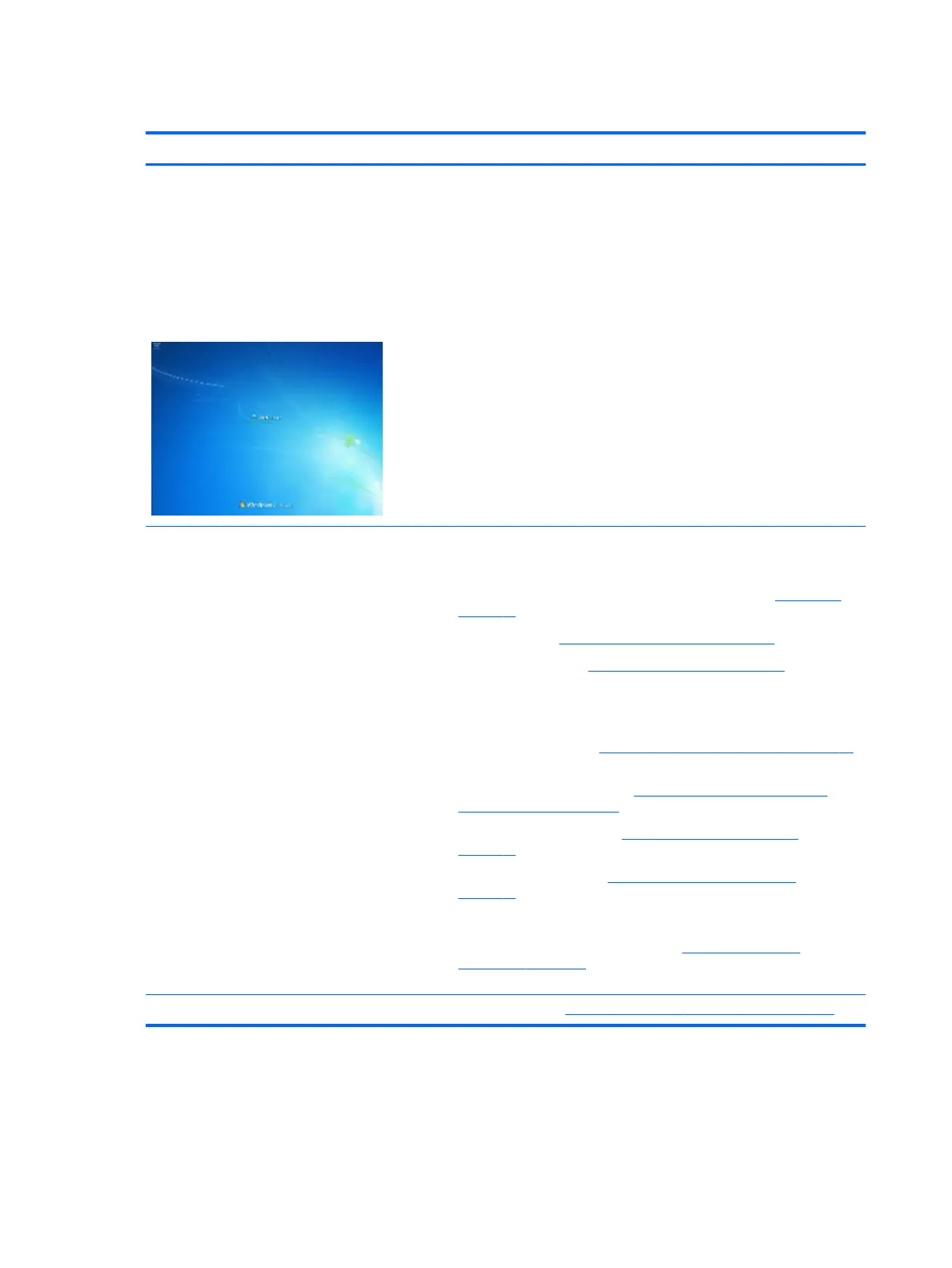Freeze at Windows Logo (hang/lockup)
Items Procedures
Symptoms
● Has power, light activity, fan spinning
● HP Logo displays briey
● Attempt to boot to operating system and
freeze/hang at Windows logo
● No response to pressing num lock or caps
lock key
Possible causes
Conict of instructions from multiple programs or drivers; installing a new hardware
or program that is not compatible (may also cause a blue screen error—see blue
screen issue).
Troubleshooting steps
Follow suggested steps below one at a time to verify normal boot process:
1. Disconnect all external peripherals, and perform a hard reset (8. Hard reset
on page 70).
2. Perform soft reset (9. Soft reset (Default Settings) on page 71).
3. Update BIOS and drivers (4. Update BIOS and drivers on page 63).
a. Roll back to previous version may be necessary.
b. Go to safe mode to install drivers.
4. Run Hardware Diagnostics (6. HP Hardware Diagnostics and Tools on page 64)
to isolate hardware issue.
5. Undo recent changes in Windows (5. Remove or uninstall recently added
hardware, software on page 63).
6. Reseat cables and connections (10. Reseat cables and connections
on page 72).
7. Start Windows in safe mode (11. Test with minimum conguration
on page 72).
8. Use Startup Repair Windows to x Windows damaged les.
9. Test with essential hardware conguration (11. Test with minimum
conguration on page 72) along with a veried working operating system (i.e.,
USB Windows-To-Go ) if available to isolate the software issue.
Tips and tricks For more information, see http://support.hp.com/us-en/document/c03671001.
92 Chapter 6 Troubleshooting guide
