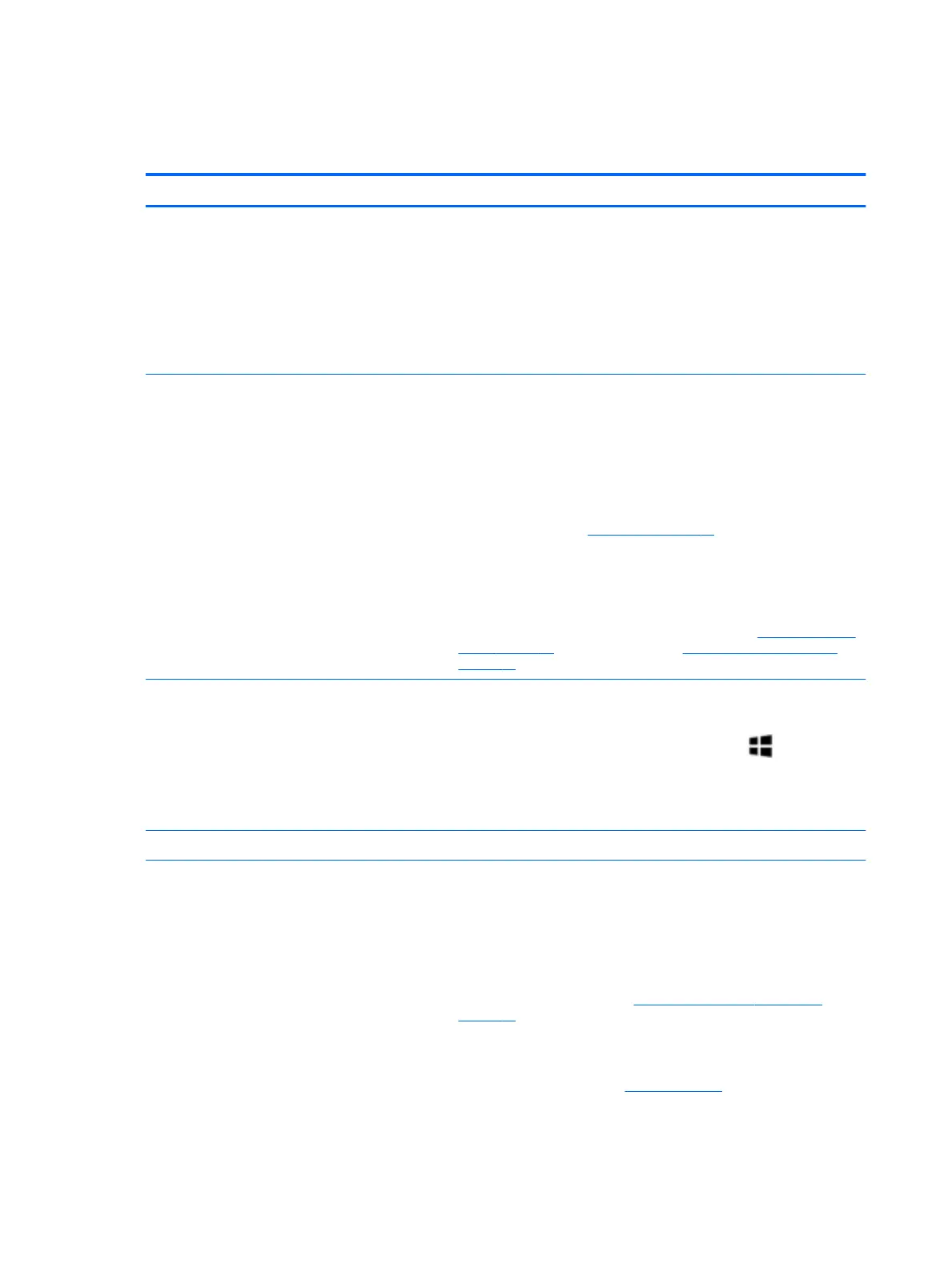POST
No video (with power)
Items Procedures
Symptoms
● No video (black/blank image) but have power
● Light activity
● No error messages
● Fan noise
● Hard drive light blinking and hard drive noise
Possible causes
Failed display
Failed critical components (memory, hard drive, system board)
Loose connection
Recently added hardware
NOTE: Assume the computer has not previously been set up for multiple displays.
Troubleshooting steps
Quick check
1. Verify that system light activity is OK.
2. Remove all external devices, including docking station. Recently added
hardware and/or applications may cause graphics driver conict and result in
loss of video.
3. Perform hardware reset (8. Hard reset on page 70) and verify that HP Logo is
presented correctly on display screen when pressing F10.
4. Test with external monitor via VGA port (or DisplayPort, HDMI, etc). Press
power button and close the computer lid to force video output to external
video. If unsuccessful, contact HP service.
5. If external video is OK, update BIOS, software, and drivers (4. Update BIOS and
drivers on page 63) and perform soft reset (9. Soft reset (Default Settings)
on page 71) if needed. Go to next step to verify display.
Verify display
● When booting to Windows, determine whether image appears on display
screen (via Windows Screen Solutions or Windows logo + P for display
switcher).
● If there is video on display, disconnect external display device, open the
computer lid and restart.
The sections below are intended for authorized service providers/technicians.
1. Verify Power Good lights are on to be sure that system board power is
functional.
2. Reseat display cable connection on system board.
3. Reseat display cable connection on display panel side.
4. Examine and reseat major components, such as hard drive, memory.
5. Test with minimum conguration (11. Test with minimum conguration
on page 72) by removing hard drive to isolate operating system issues and
testing video in F10 Setup.
6. If video is present, restart and retest the computer.
7. If video is present but bad, go to Display on page 97 section.
8. If issue persists (no video), test with external video.
84 Chapter 6 Troubleshooting guide
