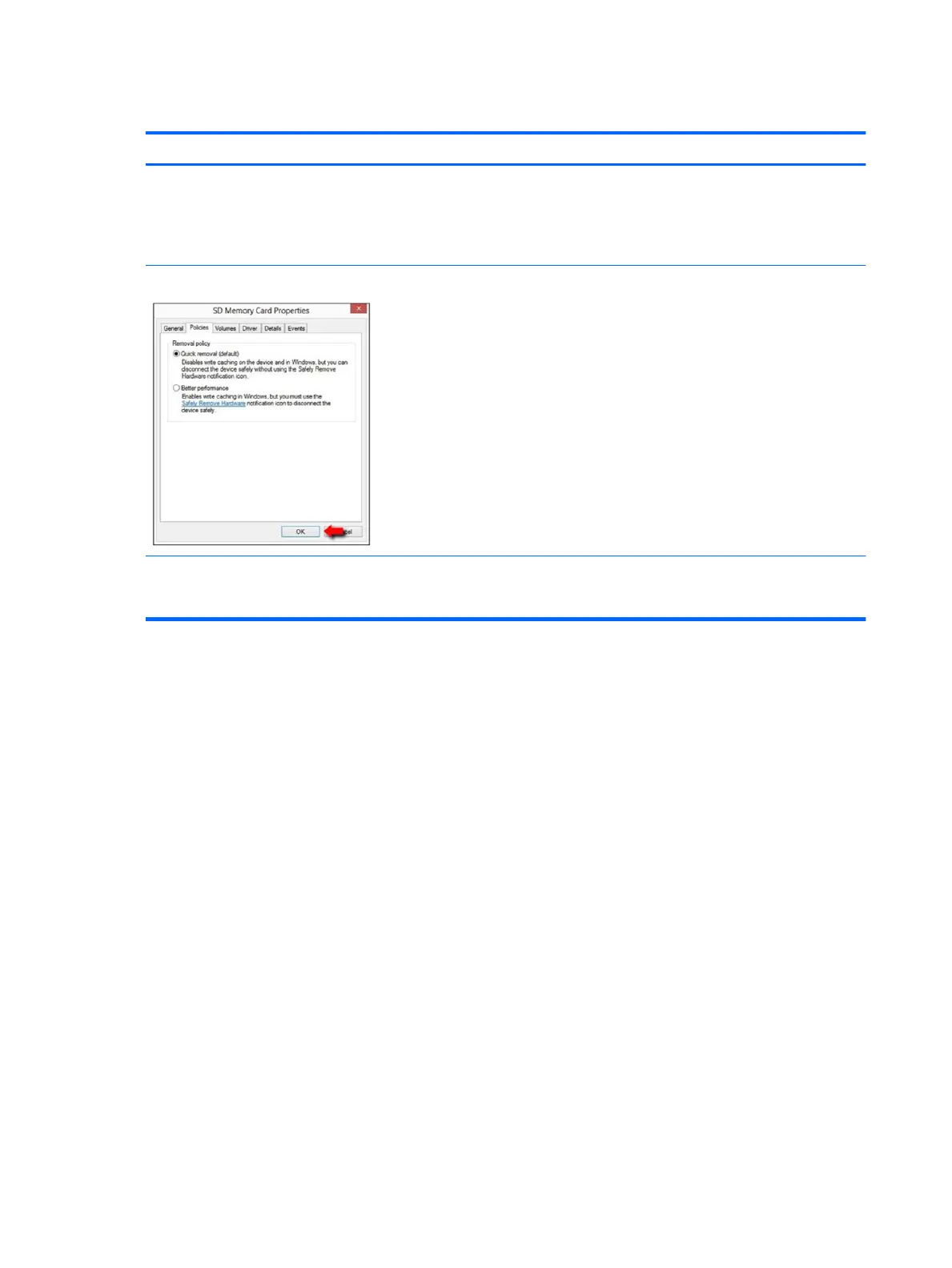Smart card reader
Items Procedures
Symptoms
● Not recognized
● Unable to write
Possible causes
Physical damage, incorrect insertion, dirt, driver, malfunctioning card reader.
NOTE: Some cards have a read/write security switch on the card. Make sure that
switch is set to “write enabled” before attempting to write data to it.
Card Reader Removal Policy Troubleshooting steps
1. Verify card reader removal policy.
2. Make sure there is no physical damage to the card.
3. Inspect the ends of the memory cards for dirt or material closing a hole or
spoiling a metal contact. Clean the contacts with a lint-free cloth and small
amounts of isopropyl alcohol. Replace the memory card if necessary.
4. Reinstall and update the drivers for the card reader.
5. Make sure the smart card reader is compliant with ISO 7816 Class A, B, and C.
6. Reinsert the card reader with correct face as described in its documentation.
7. Check reader function with a veried working card.
CAUTION: If the card reader has an in-use indicator light, do not insert or remove
memory cards while the light is ashing. Doing so may cause loss of data on the
card or may permanently damage the card reader.
108 Chapter 6 Troubleshooting guide
