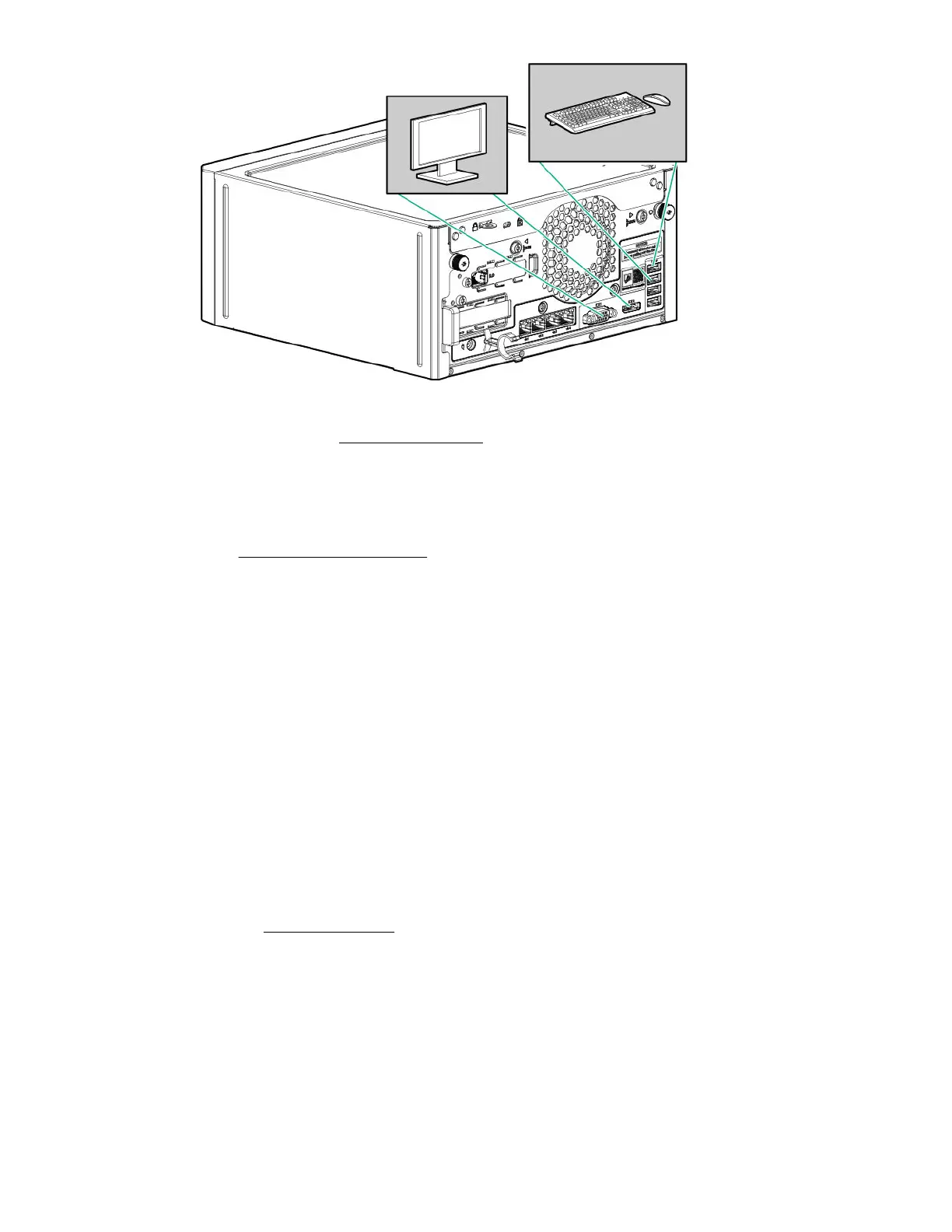• Remotely: Connect to the iLO web interface and run a remote console:
This action requires the iLO enablement option for remote iLO access.
a.
Verify the following:
◦ iLO is licensed to use the remote console feature.
If iLO is not licensed, visit the HPE website:
https://www.hpe.com/info/ilo
◦ The iLO dedicated or shared network port is connected to a secure network.
b.
Using a browser, navigate to the iLO web interface, and then log in.
https://<iLO hostname or IP address>
Note the following:
◦ The iLO hostname and default login credentials on the iLO information label on the bottom of the server.
◦ If a DHCP server assigns the IP address, the IP address appears on the boot screen.
◦ If a static IP address is assigned, use that IP address.
c.
In the side navigation, click the Remote Console & Media link, and then launch a remote console.
Power on the server
7. Press the Power On/Standby button.
For remote management, use the iLO virtual power button.
8. Using the SPP,
update the following:
• System ROM
• Storage controller
• Network controller
• Intelligent Provisioning
Set up the storage
28
Setup