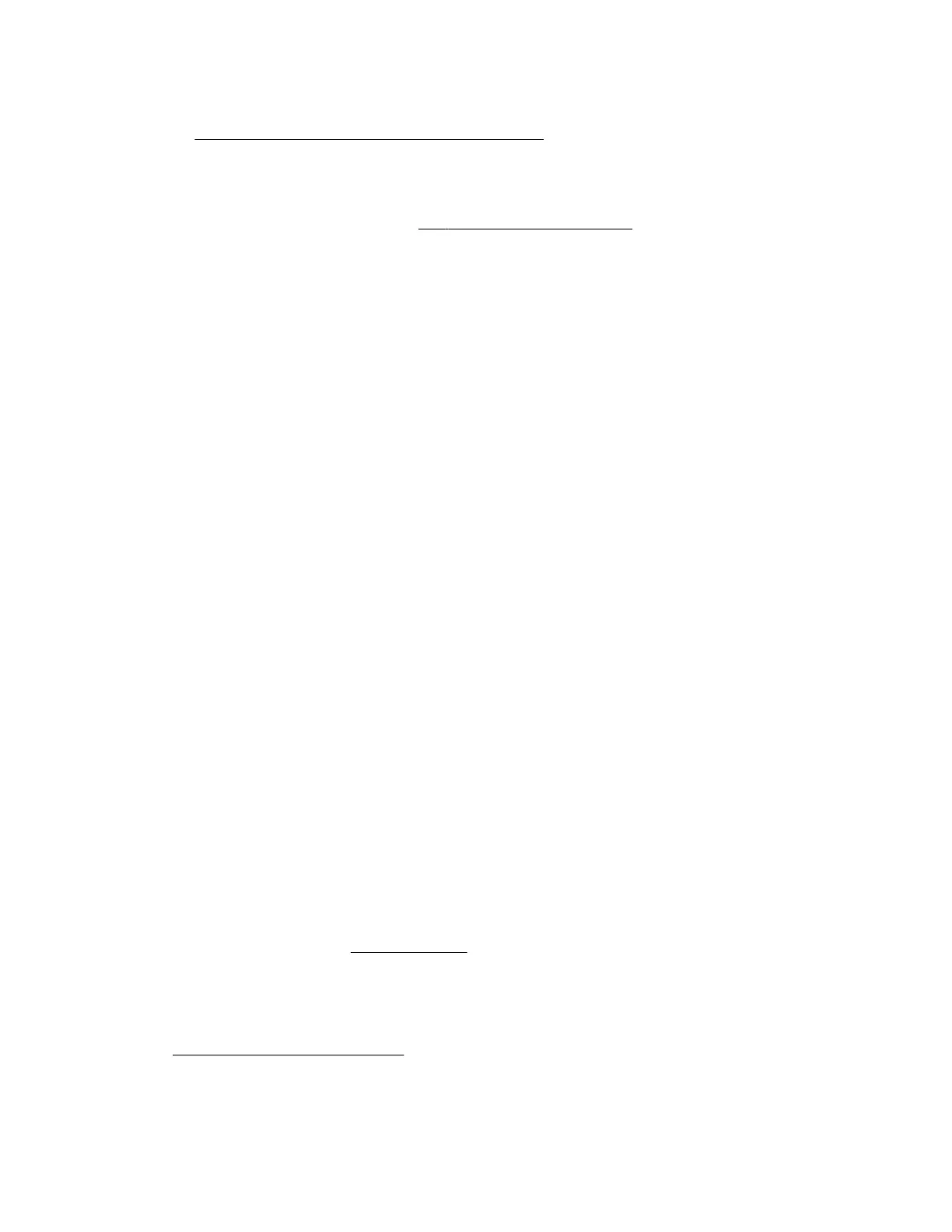9. Set up the storage. Do one of the following:
• To configure the server to boot from a SAN, see the following guide:
https://www.hpe.com/info/boot-from-san-config-guide
• If an HPE Smart Array controller is installed, use the HPE Smart Storage Administrator to create arrays:
a. From the boot screen, press F10 to run Intelligent Provisioning.
b. From Intelligent Provisioning, run HPE Smart Storage Administrator.
• If no controller option is installed, do one of the following:
◦ AHCI is enabled by default. You can deploy an OS or virtualization software.
◦ Disable AHCI, enable software RAID, and then create an array:
a. From the boot screen, press F9 to run UEFI System Utilities.
b. From the UEFI System Utilities screen, select System Configurations > BIOS/Platform Configuration
(RBSU) > Storage Options > SATA Controller Options > Embedded SATA Configuration > Smart
Array SW RAID Support.
c. Enable Smart Array SW RAID Support.
d.
Save the configuration and reboot the server.
e.
Create an array:
I.
From the boot screen, press F9 to run UEFI System Utilities.
II.
From the UEFI System Utilities screen, select System Configuration > Embedded Storage: HPE
Smart Storage S100i SR Gen10 > Array Configuration > Create Array.
Deploy an OS or virtualization software
10.
Deploy an OS or virtualization software. Do one of the following:
• Press F10 at the POST screen.
You are prompted to select whether you want to enter the Intelligent Provisioning or HPE Rapid Setup Software
mode. After you have selected a mode, you must reprovision the server to change the mode that launches when
you boot to F10.
• Manually deploy an OS:
a.
Insert the installation media.
For remote management, click Virtual Drives in the iLO remote console to mount images, drivers, or files to a
virtual folder. If a storage driver is required to install the OS, use the virtual folder to store the driver.
b. Press F11 at boot screen to select the boot device.
c. After the OS installed,
update the drivers.
Register the server
11. To experience quick service and
eicient support, register the server at the HPE website:
https://myenterpriselicense.hpe.com
Setup
29