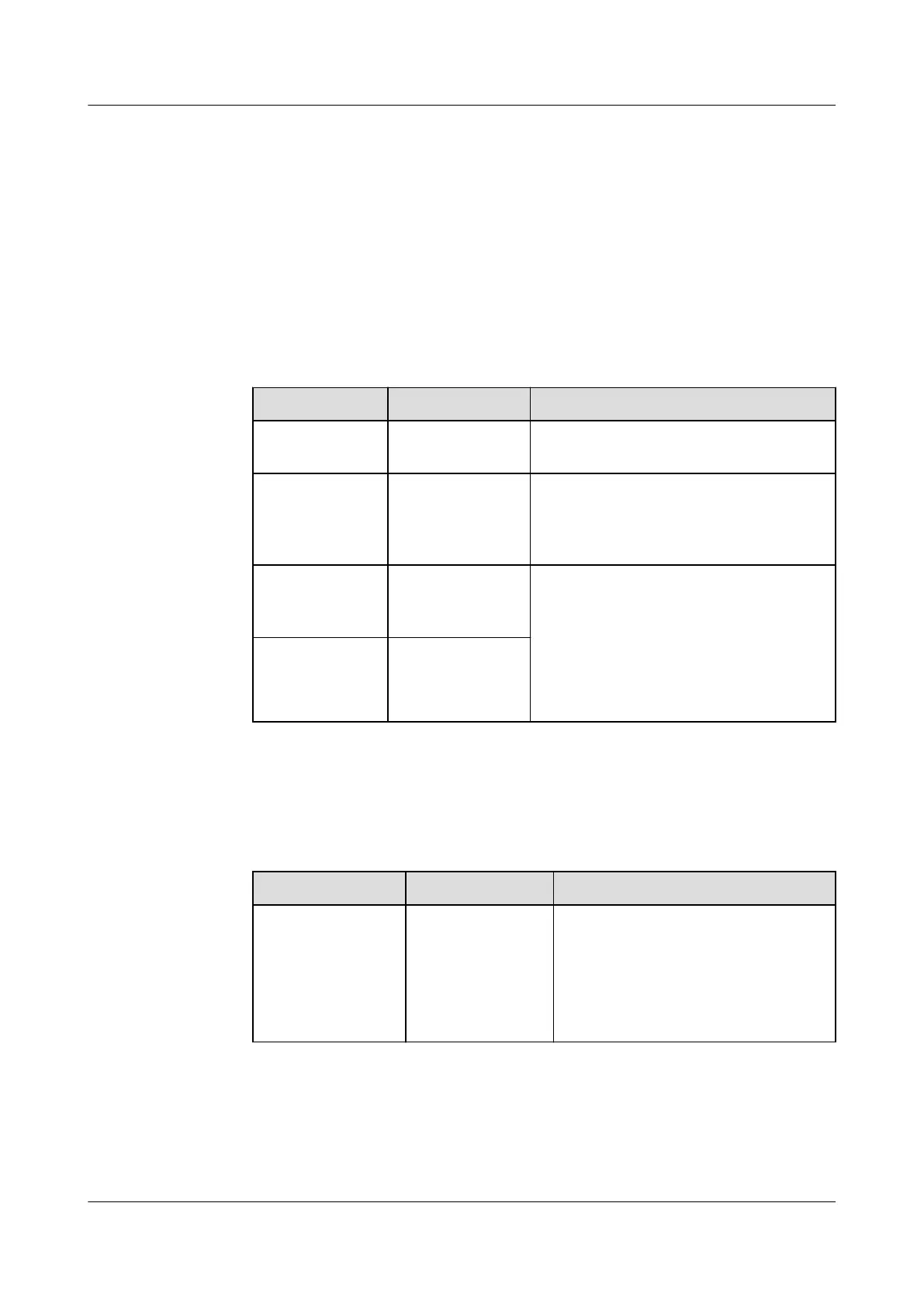Step 6 Check that the software versions of all UPSs are consistent.
On the LCD of each UPS, choose System Info > About > Version Info and check
whether all software versions are consistent. If not, update all software versions to
be consistent.
Step 7 Set parallel parameters for each UPS.
1. System Settings: On the LCD, choose System Info > Settings > System
Settings. On the WebUI, choose Monitoring > UPS System > Running
Parameter > System Settings.
Table 6-1 System Settings
Item Setting Description
Single/Parallel Set it to
Parallel.
-
Parallel ID Number UPSs in
sequence
(example: 1, 2,
3, 4).
-
Requisite UPSs Sets it based on
the actual
number of UPSs.
– In a parallel system, the two
parameters must be set to the
same values for all UPSs.
– The total number of UPSs in a
parallel system is the sum of
Requisite UPSs and Redundant
UPSs.
Redundant
UPSs
Sets it based on
the actual
number of UPSs.
2. Battery Settings: On the LCD, choose System Info > Settings > Battery
Settings. On the WebUI, choose Monitoring > Battery System > Running
Parameter > Battery Settings.
Table 6-2 Battery Settings
Item
Setting Description
Battery string
sharing
Set this
parameter as
required.
If the parallel system shares one
battery string, set this parameter to
Enable.
If each UPS uses an independent
battery string, set this parameter to
Disable.
Step 8 Synchronize parallel parameters.
1. If the Inconsistent parallel param. alarm is generated, choose System Info >
Settings on the LCD and tap Parameter Sync to synchronize parameters
between UPSs in the parallel system.
UPS5000-A-(30 kVA-120 kVA)
User Manual 6 Parallel System Commissioning
Issue 17 (2024-02-21) Copyright © Huawei Digital Power Technologies Co., Ltd. 134
