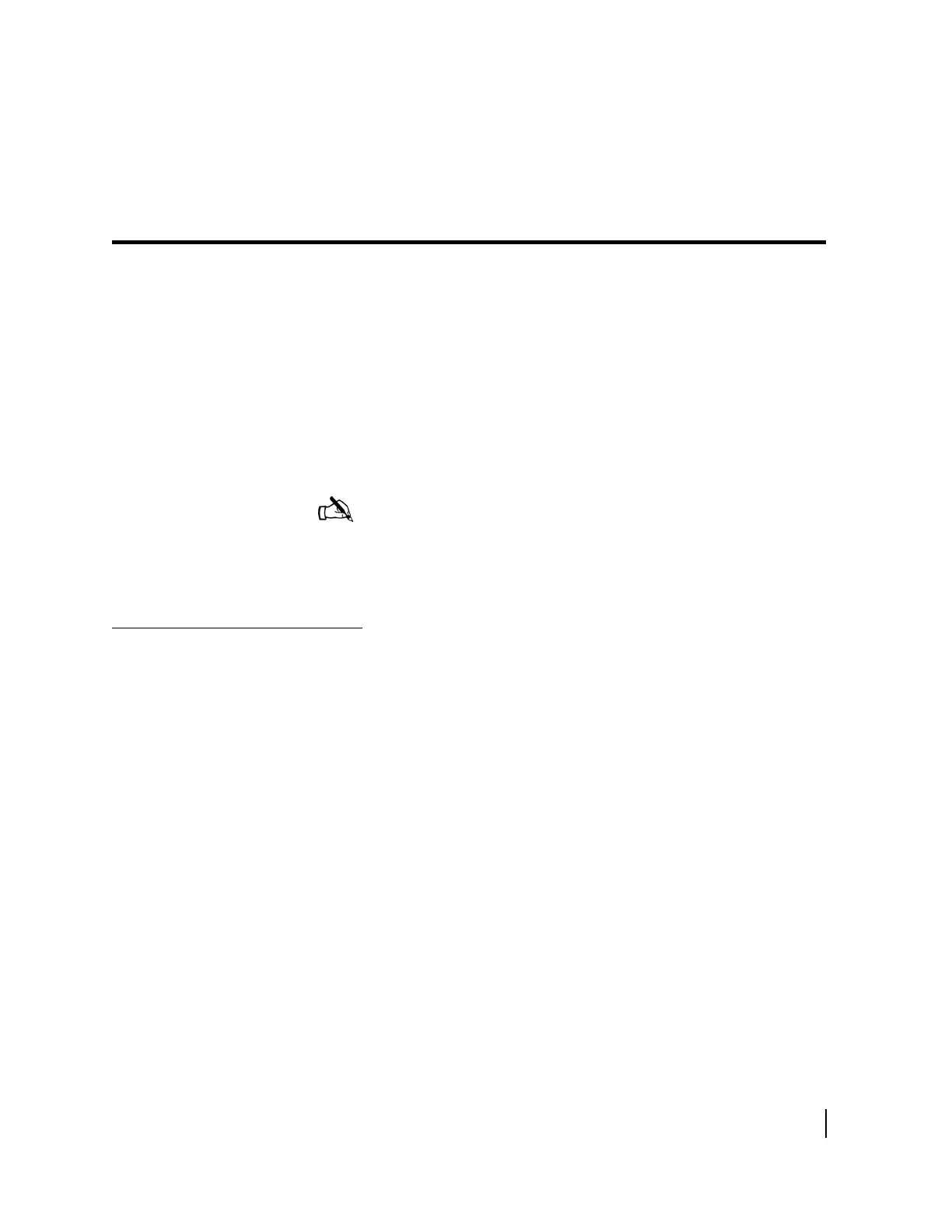Chapter 4 • Completing the upgrade
1037076-0001 Revision C
49
Chapter 4
Completing the upgrade
This chapter discusses the tasks that you must perform to
complete the upgrade process after installing and registering the
HN7000S remote terminal.
The following tasks are discussed:
• Confirming that the remote terminal’s software is current on
page 49
• Accessing myHughesNet.com on page 52
• Printing the System Information page on page 54
• Creating a shortcut to the System Control Center on page 57
Confirming that the
remote terminal’s
software is current
Complete the following steps to confirm that your new HN7000S
remote terminal contains the most current software:
1. Open a web browser on a computer connected to the
HN7000S remote terminal.
2. Type 192.168.0.1 in the browser’s address or location
field and press E
NTER. The System Control Center home
page appears as shown in
Figure 42. Note that now the
System Status indicator is green.
I
Note: If you are unable to access the Internet and your service
plan provides you with a public IP address, use the information in
Appendix A – Configuring Windows network settings manually
for static IP address to check whether you need to reconfigure
your Windows TCP/IP settings for a static IP address.
