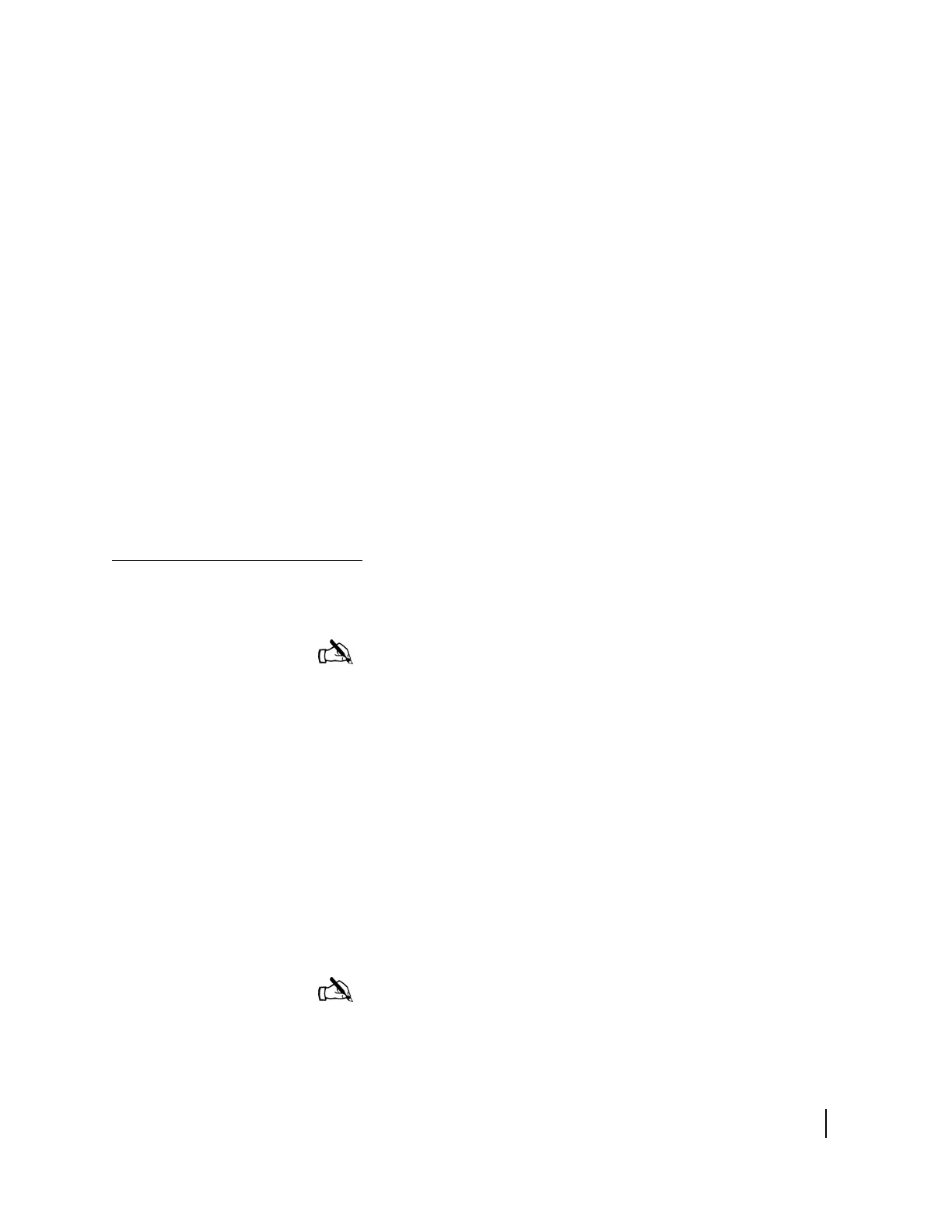Chapter 3 • Installing the HN7000S remote terminal
1037076-0001 Revision C
39
Troubleshooting a failed
ping test
Complete the following steps if the ping test fails:
1. Make sure your computer’s NIC is installed properly.
2. Make sure the TCP/IP settings for your computer’s operating
system are configured to support DHCP. Refer to the
procedures in
Configuring your computer’s TCP/IP settings
on page 15.
3. Verify that the cable connections shown in Figure 22 on
page 26 are secure.
4. If the cable connections are secure, power cycle the remote
terminal:
a. Unplug the power supply’s AC power cord from the power
source. Do not unplug the power cord from the remote
terminal.
b. Wait 30 sec.
c. Plug the AC power cord back into the power source.
5. Restart the computer.
6. Ping the remote terminal again.
If the ping test fails again, contact Customer Care for
technical support.
Registering the remote
terminal for service
.
If you do not have the HughesNet Activation Software CD,
follow these steps to register your new remote terminal for
service:
1. Open a web browser on the computer connected to the remote
terminal.
2. Every HN7000S remote terminal has a web interface known
as the System Control Center. To access the System Control
Center, type
192.168.0.1 in the browser’s address or
location bar and press E
NTER. The System Control Center
Home page appears as shown in
Figure 34.
Note: If you have a HughesNet Activation Software CD, this
process is performed automatically. You do not have to perform
the steps in this section. Skip this section and proceed to
Chapter 4
– Completing the upgrade.
Note: If the System Control Center does not appear, make
sure the web browser is configured not to connect through a
proxy server. Refer to
Disabling web browser proxy settings
on page 13.
