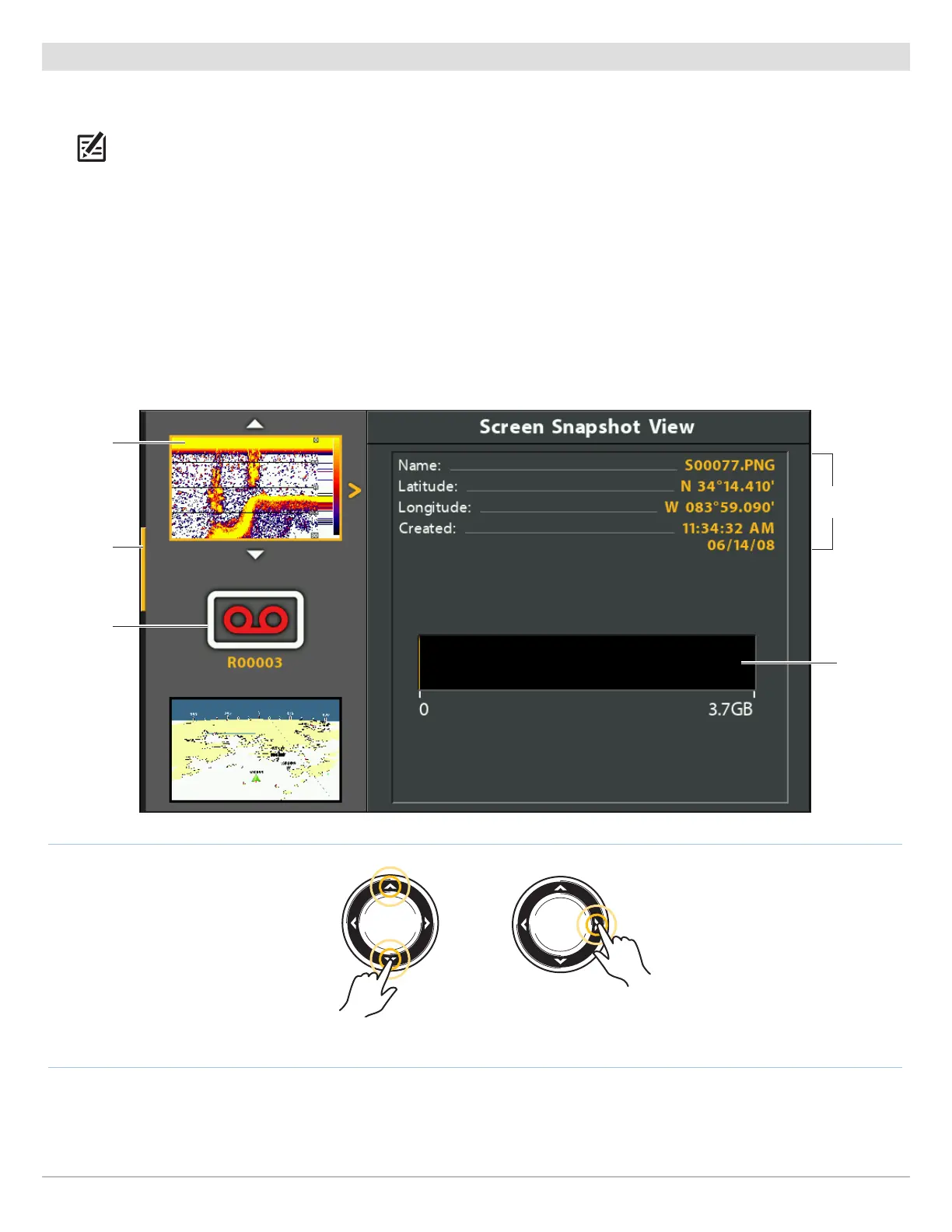108
Screen Snapshots and Recordings
Manage Saved Screen Snapshots
S
aved Screen Snapshots can be viewed from the Snapshot and Recording View. If Screen Snapshot Waypoint is turned on when the
screen snapshot is taken, you can view the saved file from the Chart View.
N
OTE: A microSD card must be installed in the control head to use the Snapshot and Recording features.
Display a Saved Screen Snapshot from Snapshot and Recording View
1. Display the Screen Snapshot and Recording View on-screen.
2. Select a Snapshot: Press the UP or DOWN Cursor keys to scroll through the saved files.
3. Display: Press the RIGHT Cursor key.
4. Close: Press the LEFT Cursor key.
Screen Snapshot and Recording View
saved
screen
snapshot
(selected
file)
microSD
card storage
(yellow =
used space)
scroll bar
saved
recording
Scroll through the List Display
selected file
summary
