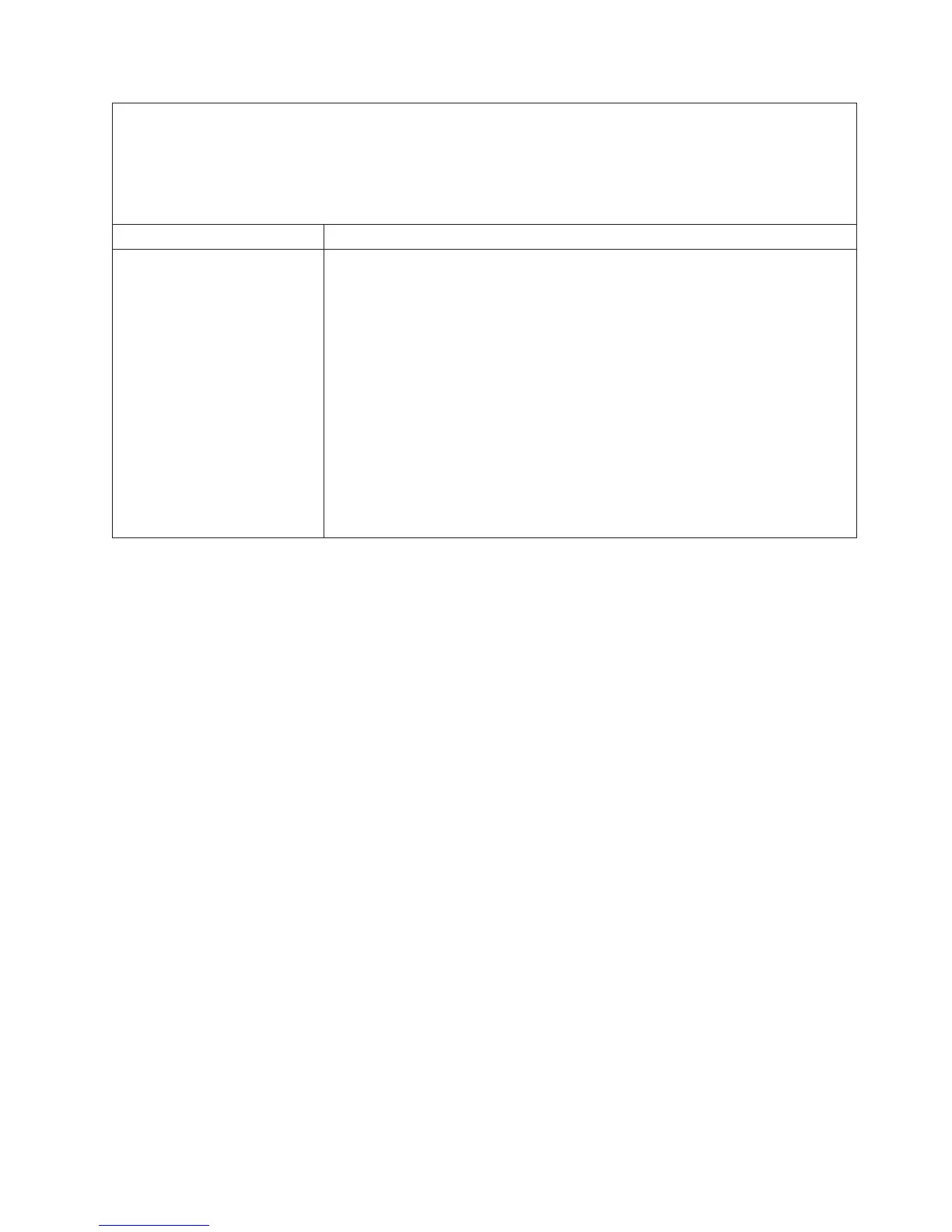v Follow the suggested actions in the order in which they are listed in the Action column until the problem is
solved.
v See Chapter 5, “Parts listing, System x3750 M4 Types 8722 and 8733,” on page 195 to determine which
components are customer replaceable units (CRU) and which components are field replaceable units (FRU).
v If an action step is preceded by “(Trained service technician only),” that step must be performed only by a
Trained service technician.
Symptom Action
The mouse or pointing device
does not work.
1. See http://www.ibm.com/systems/info/x86servers/serverproven/compat/
us/ for information about mouse compatibility.
2. Make sure that:
v The mouse or pointing-device cable is securely connected to the server.
v If you are using a pointing device, the keyboard and mouse or
pointing-device cables are not reversed.
v The mouse or pointing-device device drivers are installed correctly.
v The server and the monitor are turned on.
v The mouse option is enabled in the Setup utility (see “Starting the Setup
utility” on page 128).
3. If you are using a USB mouse and it is connected to a USB hub, disconnect the
mouse from the hub and connect it directly to the server. If it is connected to
the server, try another port. If the mouse works, replace the USB hub.
4. Replace the mouse or pointing device.
Chapter 4. Troubleshooting 179
